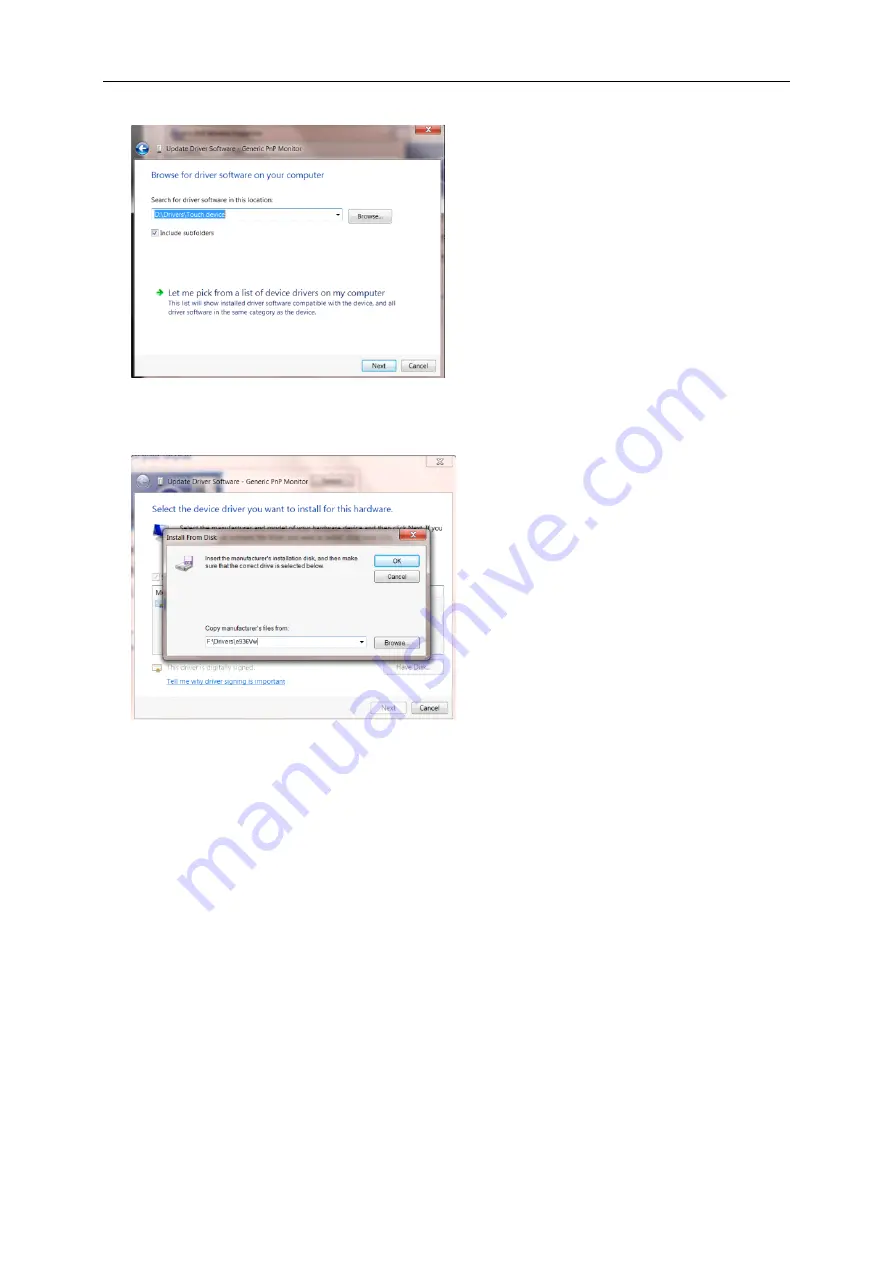
36
•
Select
"Let me pick from a list of device drivers on my computer"
.
•
Click the
"Have Disk"
button. Click on the
"Browse"
button and navigate to the following directory:
X:\Driver\module name (where X is the drive letter designator for the CD-ROM drive).
•
Select the
"xxx.inf"
file and click the
"Open"
button. Click the
"OK"
button.
•
Select your monitor model and click the
"Next"
button. The files will be copied from the CD to your hard disk
drive.
•
Close all open windows and remove the CD.
•
Restart the system. The system will automatically select the maximum refresh rate and corresponding Color
Matching Profiles.
Summary of Contents for 22V2H
Page 16: ...16 Click DISPLAY Set the resolution SLIDE BAR to Optimal preset resolution ...
Page 17: ...17 Windows 7 For Windows 7 Click START Click CONTROL PANEL Click Appearance Click DISPLAY ...
Page 28: ...28 LED Indicator Status LED Color Full Power Mode White Power Saving Orange ...
Page 30: ...30 Click on the Change display settings button Click the Advanced Settings button ...
















































