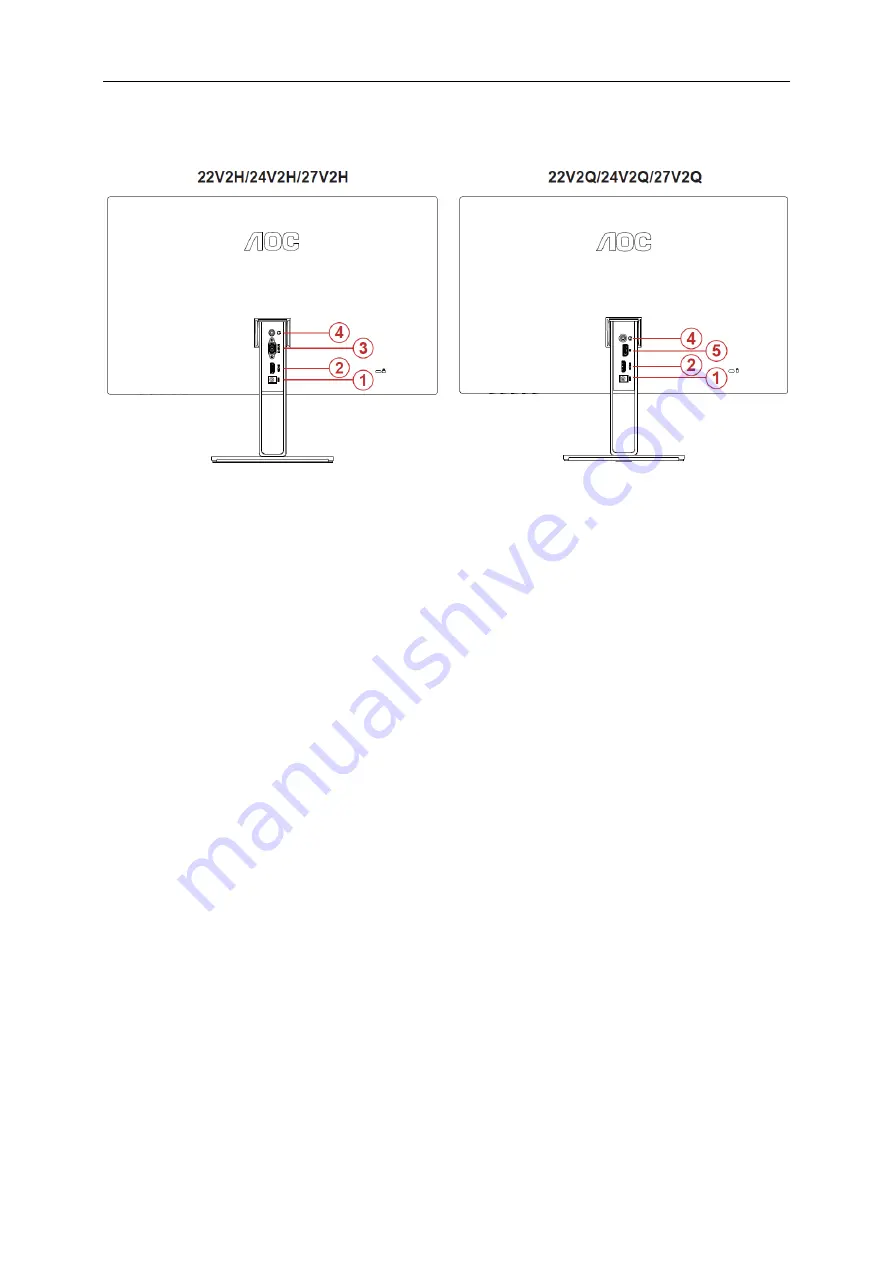
12
Connecting the Monitor
Cable Connections In Back of Monitor and Computer:
1
Power
2
HDMI
3
Analog (D-Sub 15-Pin VGA cable)
4
Earphone out
5
DP
To protect equipment, always turn off the PC and LCD monitor before connecting.
1.
Connect the power cable to the DC port on the back of the monitor.
2.
Connect one end of the 15-pin D-Sub cable to the back of the monitor and connect the other end to the
computer's D-Sub port.
3.
(Optional
– Requires a video card with HDMI port) - Connect one end of the HDMI cable to the back of the
monitor and connect the other
end to the computer’s HDMI port.
4.
(Optional
– Requires a video card with DP port) - Connect one end of the DP cable to the back of the monitor
and connect the other end to the computer’s DP port.
5.
Turn on your monitor and computer.
If your monitor displays an image, installation is complete. If it does not display an image, please refer
Troubleshooting.
Summary of Contents for 22V2H
Page 16: ...16 Click DISPLAY Set the resolution SLIDE BAR to Optimal preset resolution ...
Page 17: ...17 Windows 7 For Windows 7 Click START Click CONTROL PANEL Click Appearance Click DISPLAY ...
Page 28: ...28 LED Indicator Status LED Color Full Power Mode White Power Saving Orange ...
Page 30: ...30 Click on the Change display settings button Click the Advanced Settings button ...



























