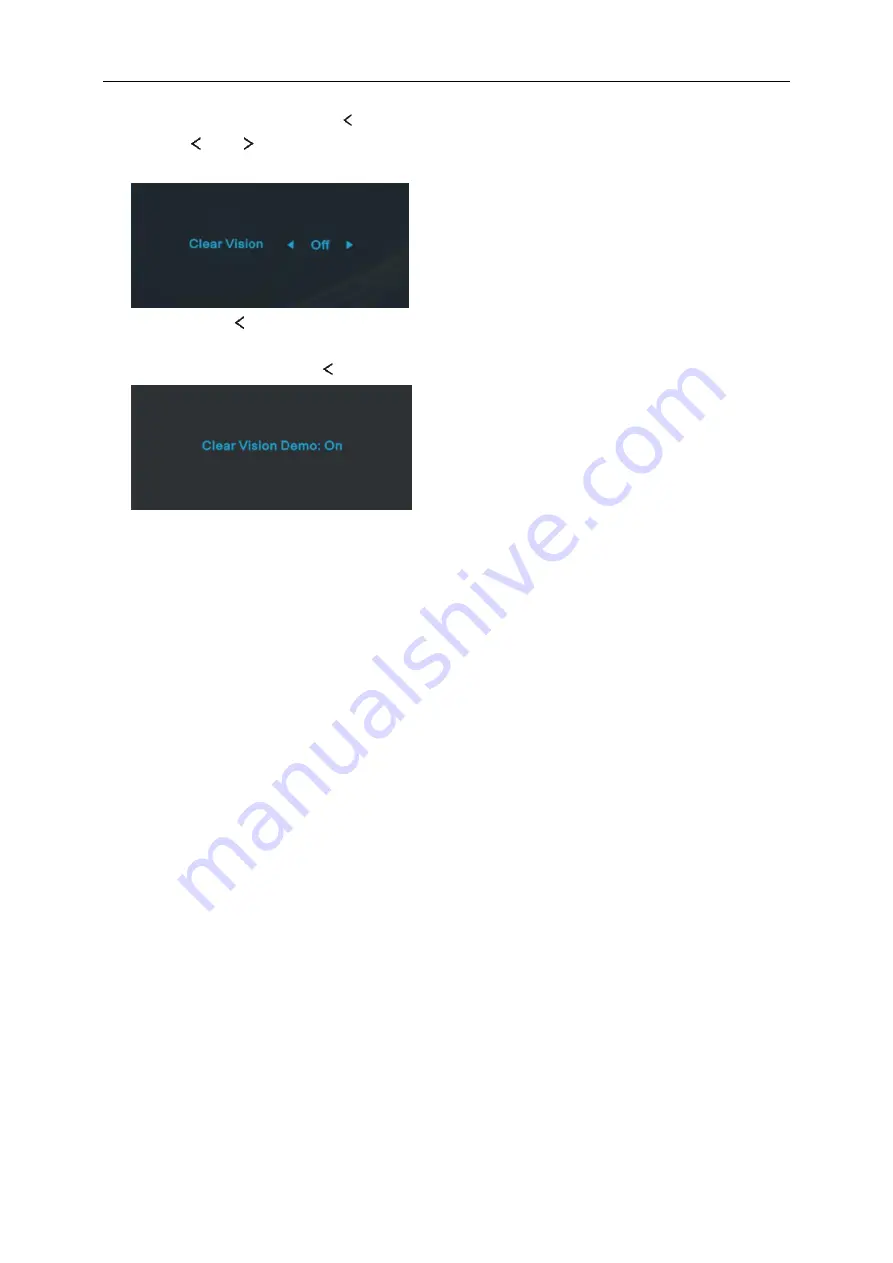
20
Clear Vision
1.
When there is no OSD, Press the “
” button to activate Clear Vision.
2.
Use the “
” or “
” buttons to select between weak, medium, strong, or off settings. Default setting is
always “off”.
3. Press and hold
“
” button for 5 seconds to activate the Clear Vision Demo, and a message of “Clear Vision
Demo: on” will be display on the screen for a duration of 5 seconds. Press Menu or Exit button, the message
will disappear. Press and hold
“
” button for 5 seconds again, Clear Vision Demo will be off.
Clear Vision function provides the best image viewing experience by converting low resolution and blurry images
into clear and vivid images.
Summary of Contents for 22V2H
Page 16: ...16 Click DISPLAY Set the resolution SLIDE BAR to Optimal preset resolution ...
Page 17: ...17 Windows 7 For Windows 7 Click START Click CONTROL PANEL Click Appearance Click DISPLAY ...
Page 28: ...28 LED Indicator Status LED Color Full Power Mode White Power Saving Orange ...
Page 30: ...30 Click on the Change display settings button Click the Advanced Settings button ...






























