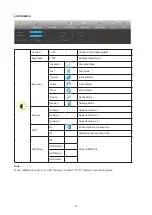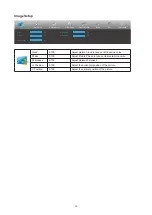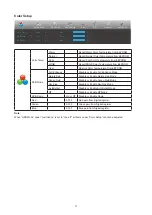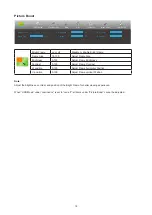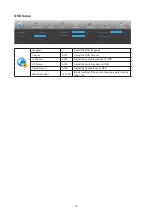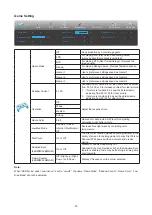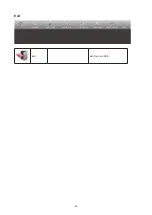27
Panel
Model name
22B2QAM
Driving system
TFT Color LCD
Viewable Image Size
54.5cm diagonal
Pixel pitch
0.24825(H)mm x 0.24825(V) mm
Video
R, G, B Analog Interface & HDMI Interface & DP Interface
Separate Sync
H/V TTL
Display Color
16.7M Colors
Others
Horizontal scan range
30-85kHz
Horizontal scan Size(Maximum) 478.656mm
Vertical scan range
48-75Hz
Vertical Scan Size(Maximum)
260.28mm
Optimal preset resolution
1920x1080@60Hz
Max resolution
1920x1080@60Hz(VGA)
1920x1080@75Hz(DP/HDMI)
Plug & Play
VESA DDC2B/CI
Power Source
19Vdc,1.31A
Power Consumption
Typical(default brightness and contrast) 18W
Max. (brightness = 100, contrast =100)
≤ 28W
Standby mode
≤0.3W
Physical
Characteristics
Connector Type
HDMI/DP/D-Sub/Audio in/Earphone out
Signal Cable Type
Detachable
Environmental
Temperature
Operating
0°~ 40°
Non-Operating
-25°~ 55°
Humidity
Operating
10% ~ 85% (non-condensing)
Non-Operating
5% ~ 93% (non-condensing)
Altitude
Operating
0~ 5000 m (0~ 16404ft )
Non-Operating
0~ 12192m (0~ 40000ft )
Summary of Contents for 22B2DM
Page 1: ...1 www aoc com 2021 AOC All Rights Reserved LCD Monitor User Manual 22B2M 22B2DM 22B2QAM ...
Page 9: ...7 Setup Stand Base Please setup or remove the base following the steps as below Setup Remove ...
Page 25: ...23 LED Indicator Status LED Color Full Power Mode Green Active off Mode Green Blinking ...