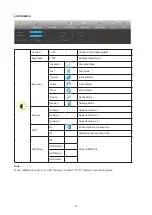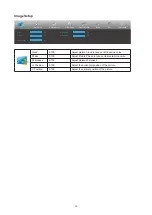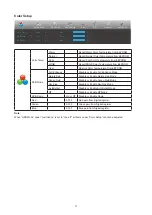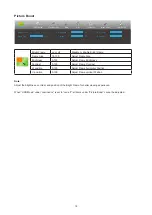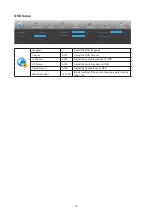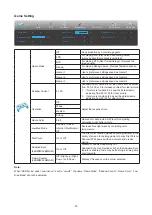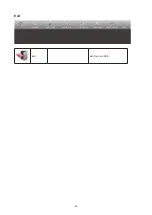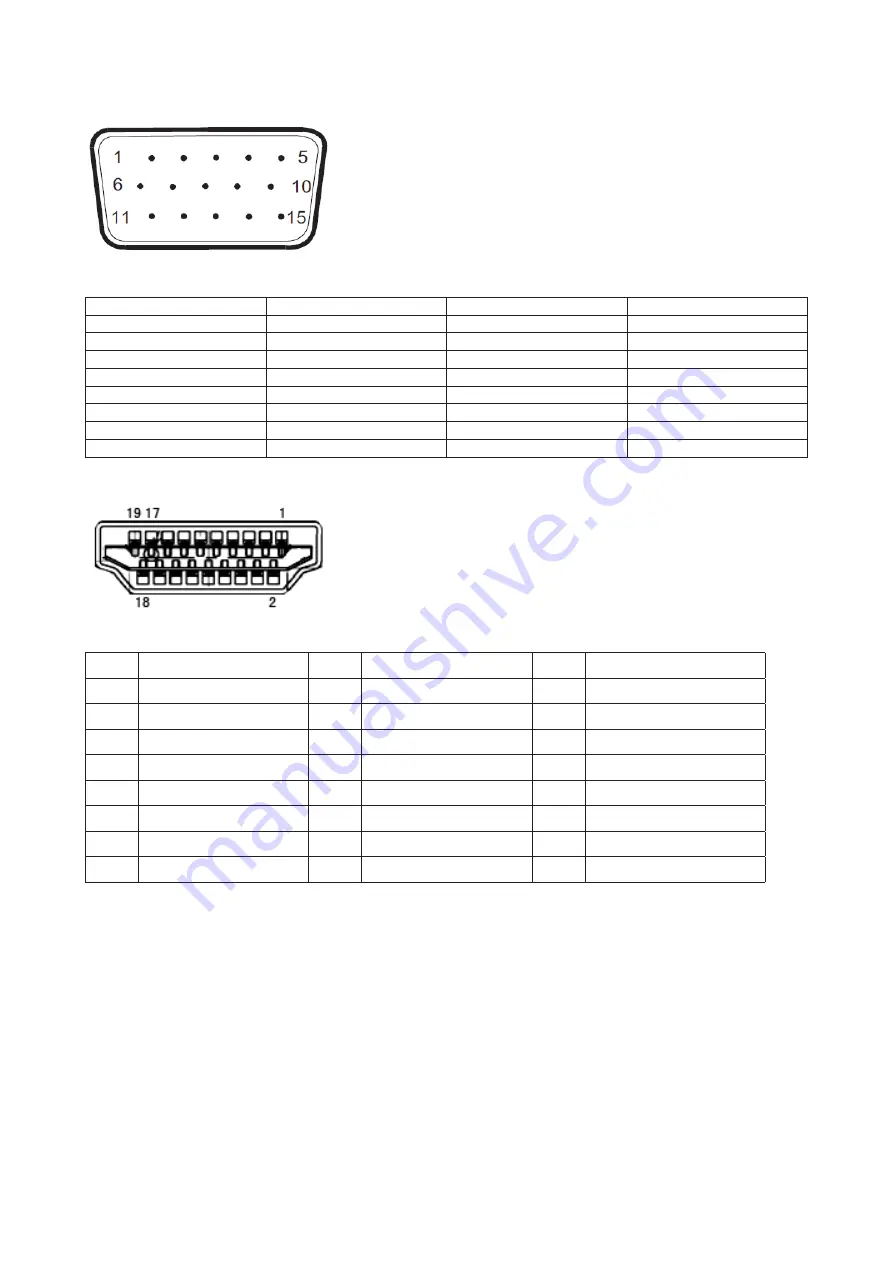
29
Pin Assignments
15-Pin Color Display Signal Cable
Pin No.
Signal Name
Pin No.
Signal Name
1.
Video-Red
9
+5V
2.
Video-Green
10
Ground
3.
Video-Blue
11
N.C.
4.
N.C.
12
DDC-Serial data
5.
Detect Cable
13
H-sync
6.
GND-R
14
V-sync
7.
GND-G
15
DDC-Serial clock
8.
GND-B
19-Pin Color Display Signal Cable
Pin No. Signal Name
Pin No. Signal Name
Pin No. Signal Name
1.
TMDS Data 2+
9.
TMDS Data 0-
17.
DDC/CEC Ground
2.
TMDS Data 2 Shield
10.
TMDS Clock +
18.
+5V Power
3.
TMDS Data 2-
11.
TMDS Clock Shield
19.
Hot Plug Detect
4.
TMDS Data 1+
12.
TMDS Clock-
5.
TMDS Data 1Shield
13.
CEC
6.
TMDS Data 1-
14.
Reserved (N.C. on device)
7.
TMDS Data 0+
15.
SCL
8.
TMDS Data 0 Shield
16.
SDA
Summary of Contents for 22B2DM
Page 1: ...1 www aoc com 2021 AOC All Rights Reserved LCD Monitor User Manual 22B2M 22B2DM 22B2QAM ...
Page 9: ...7 Setup Stand Base Please setup or remove the base following the steps as below Setup Remove ...
Page 25: ...23 LED Indicator Status LED Color Full Power Mode Green Active off Mode Green Blinking ...