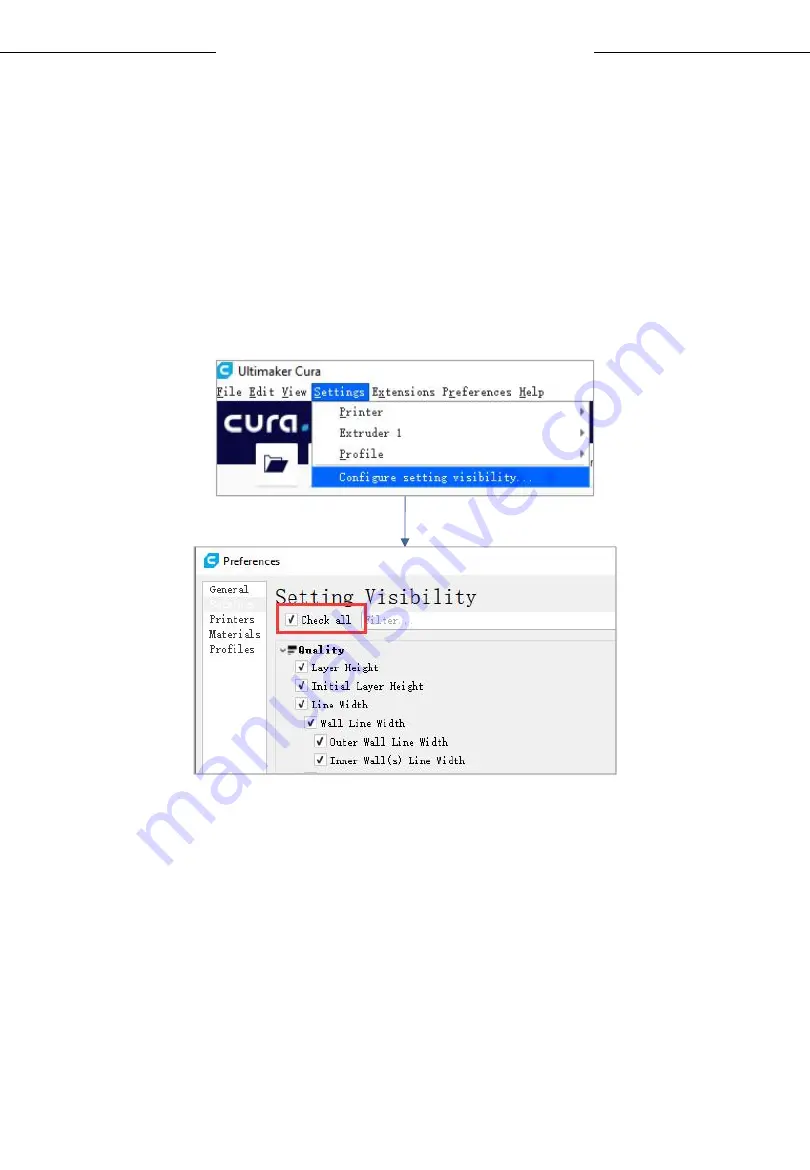
19
Introduction to slicing software
3. Import the Configuration File
After continuous testing, we provided users the suggested printing parameters of
different filaments for Anycubic Kobra Go, and the user could directly import the
parameter files to the software.
(1) Click Settings → Configure setting visibility..., and then tick Check all box to
make all settings visible.
(2) In the same interface opened in Step (1), click Profiles on the left side. Then
click Import button to import the desired print profile.
* Choose different parameter profiles according to different filament types.
* The provided profiles only match Cura 4.12.0.
* Profile path: Memory card → "Files _ English _Anycubic Kobra Go" →
“Suggested Parameters Profiles”
Summary of Contents for Kobra Go
Page 1: ......
Page 16: ...16 Introduction to slicing software...
Page 17: ...17 Introduction to slicing software...






























