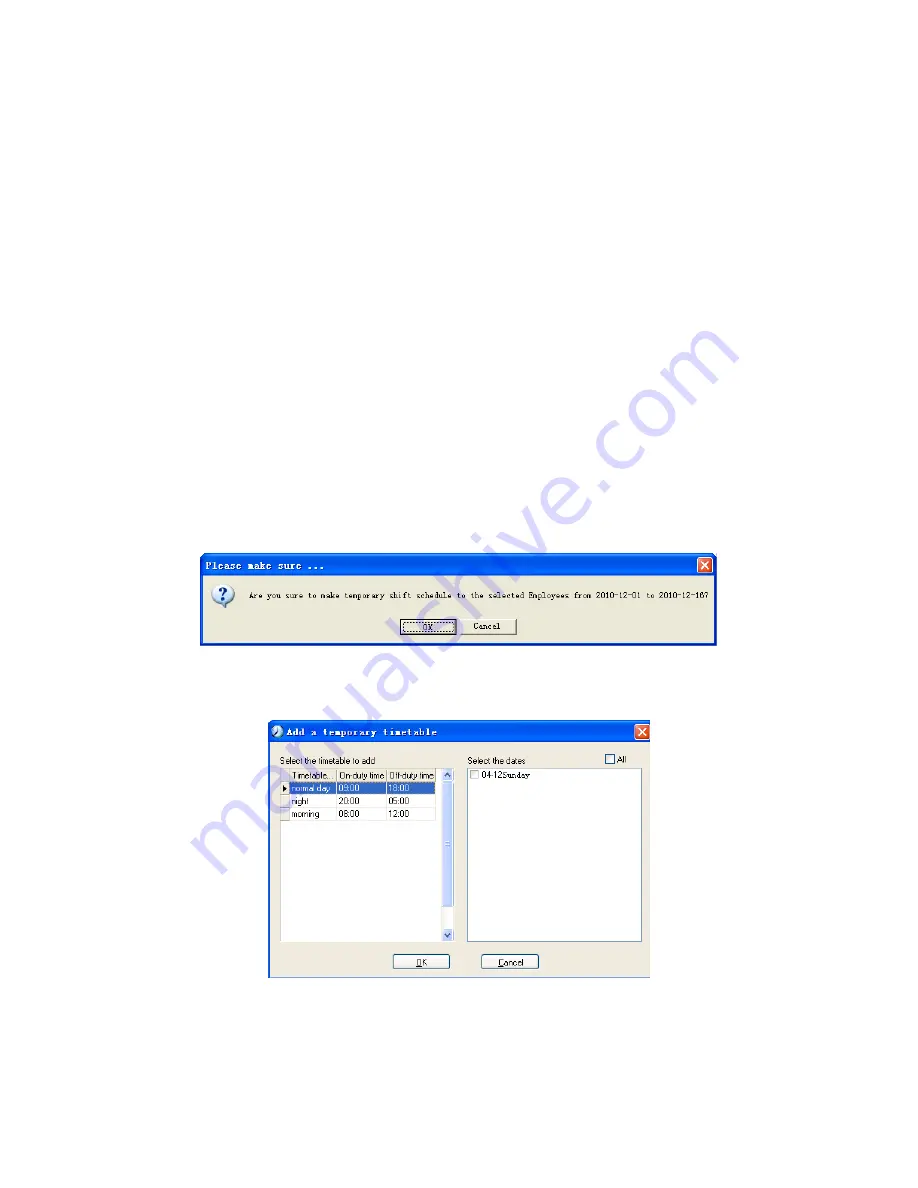
64
Select the corresponding shifts, for instance: The commencement date and
deadline of this shift of “normal class ", click [Add] button and then click [OK] in
Pic5.5 to finish the adding of new shifts.
Please note:
If the cycle unit of scheduling is “week” and the amount of cycle is more than 2,
the starting date should setup as “Sunday”.
If the cycle unit of scheduling is “month” and the amount of cycle is more than 2,
the starting date should setup as “1st day of a month”.
Deletion of the shifts:
Select the shifts in the shifts form which you want to delete, click Delete button,
and click ok on the pop up dialog box to finish the deletion.
Arrange a Temporary Shift:
When one or many employee's working time needs to be changed temporarily,
you can arrange a temporary shift.
Click [Add Temporary] the following window
appears:
Click [OK] and the temporary scheduling can be operated. Then click [Add] and
the following window will pop up:
Click [OK] and the timetables will be saved. Click [Save] and the temporary
scheduling will be saved.
[Delete]: Delete the selected timetable;
Summary of Contents for T5
Page 9: ...3 1 3 Size ...
Page 80: ...74 Print Report Toolbar of report preview is as the following picture ...
Page 92: ...86 7 Appendix 7 1 Wiring Instruction ...
Page 93: ...87 ...
Page 94: ...88 7 2 Wiring diagram Access Control Reader Power Supply ...
Page 95: ...89 Access Control Reader Switch Power Supply ...
Page 96: ...90 Access Control Reader Controller ...
Page 97: ...91 Communicate with PC ...






























