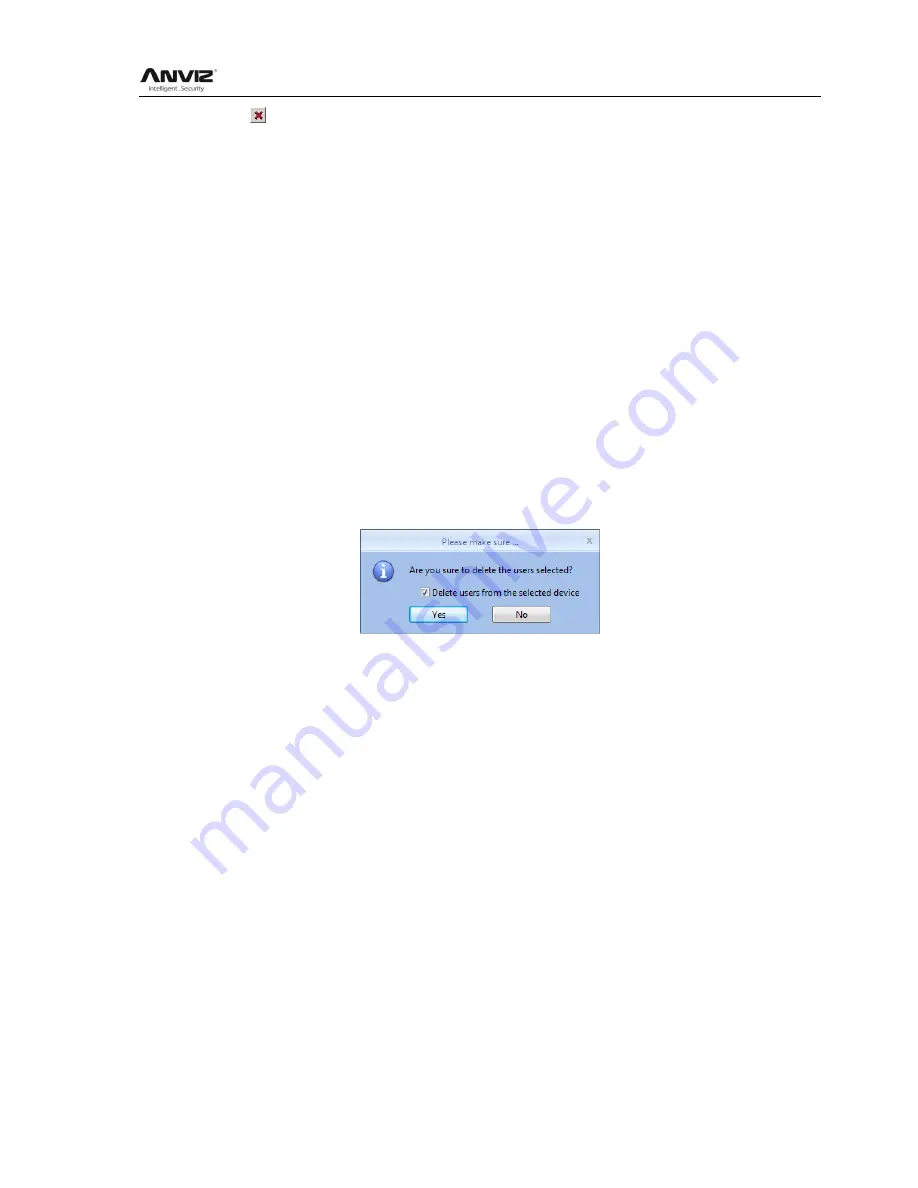
User Manual
46
Click
【 】
button to delete employee photo.
Attendance statistics related: new employee attendance rules set up directly.
Default work schedule of the new employee: set the default work schedule of the new
employee
5.3.2 Modify user
Modify user is to modify user information in the data sheet.
Select the record that need to modify from the list of user information, click the button [Modify]
or simply double-click the user records can open
[Add / Modify User Info]
window to modify user
information .
Modify is finished click [Save] button to save. Specific operation may refer to add user step.
5.3.3 Delete user
Delete user is to delete user information from the data sheet. From the list of employees you
can select the record that need to delete by using [shift] or [ctrl] button. click [Delete] button
pops up confirmation dialog box:.
Click [Yes] button to confirm and start to delete the selected information; click [No] button to
cancel this operation.
Choose
‗Delete users from the selected device‘ to delete the employees in the database at the
same time will also delete user information that saved on the device.
Note: when the user information was deleted from the device, it will be deleted
completely. Please select this for necessary action.
5.3.4 Export users
Export selected user information from the list of users, in the format of excel export the user
Information form.
Click [Export] button the following dialog box pops up:






























