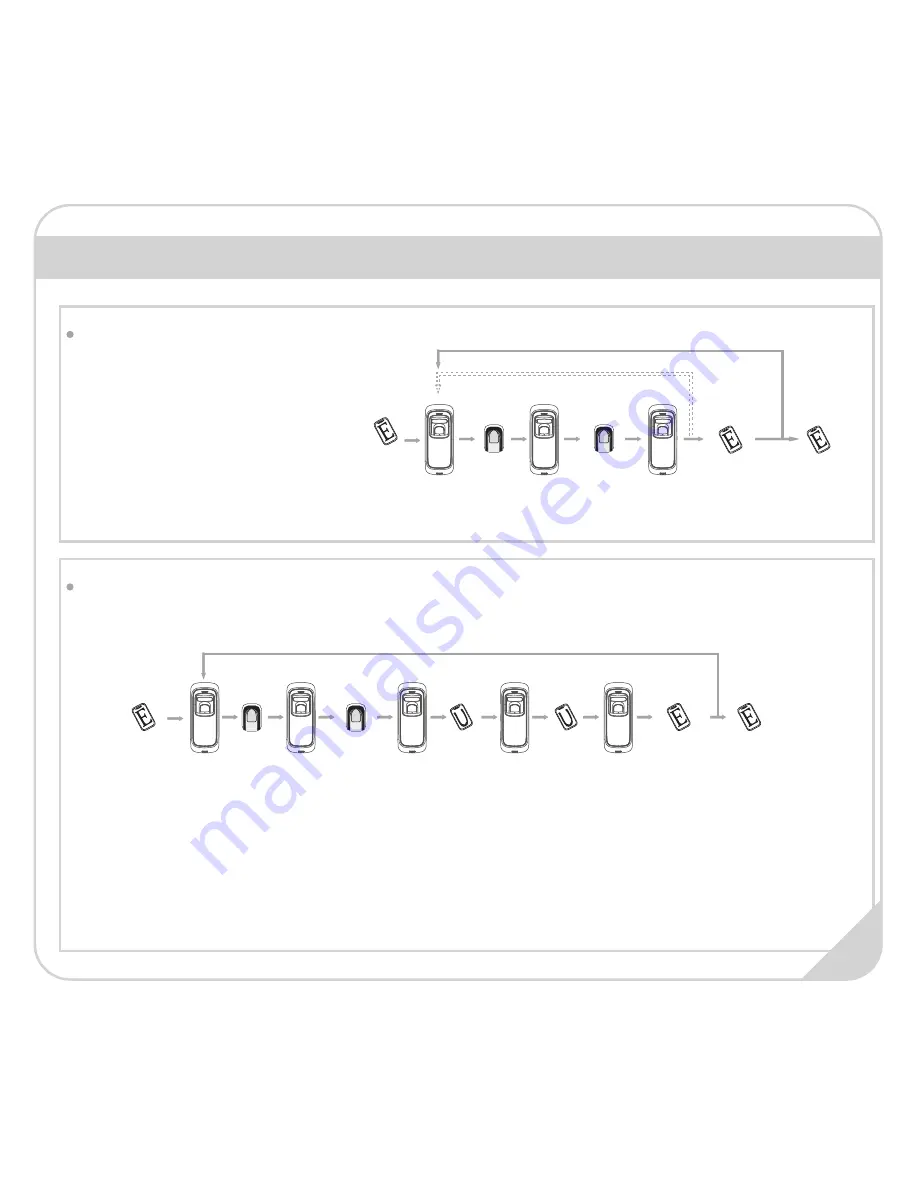
Operation Guide
4. Continue to register the 2nd finger
Blue LED
flashes
2/5. Place the
1st/2nd finger
3/6. Place the 1st/2nd
finger again
Blue LED flashes fast
and FingerPrint
sensor lights up
8. Continue to register another user
Blue LED
flashes
4. Swipe
User Card
5. Swipe User
Card again
Add Two Fingerprints of one User:
Add Fingerprint and Card of one User:
2. Place finger
3. Place finger
again
11
Note: 1. After finish enrolling current user,
please swipe enroll card and then continue
register another user.
2. After finish enrollment, please swipe
enroll card TWICE to exit enroll status.
1. Swipe
Enroll Card
7. Swipe Enroll
Card once
1
Exit
Enrollment
9. Swipe Enroll
Card TWICE to
end the
enrollment
2
Green LED lights up
with 4 short beeps,
registration
successed
1. Swipe
Enroll Card
Exit
Enrollment
9. Swipe Enroll Card
TWICE to end the
enrollment
2
Green LED lights up
with 4 short beeps,
registration
successed
Blue LED
flashes fast and
FingerPrint
sensor lights up
Green LED lights up
with 4 short beeps,
registration
successed
Blue LED
flashes fast and
FingerPrint
sensor lights up
8. Continue to register another user
Note:
1. After finish enrolling current user, please swipe enroll card and then continue register another user.
2. After finish enrollment, please swipe enroll card TWICE to exit enroll status.
7. Swipe Enroll
Card once
1
* Two fingerprints belongs to one user ID.
* The wiegand output of fingerprint and card are the same.














