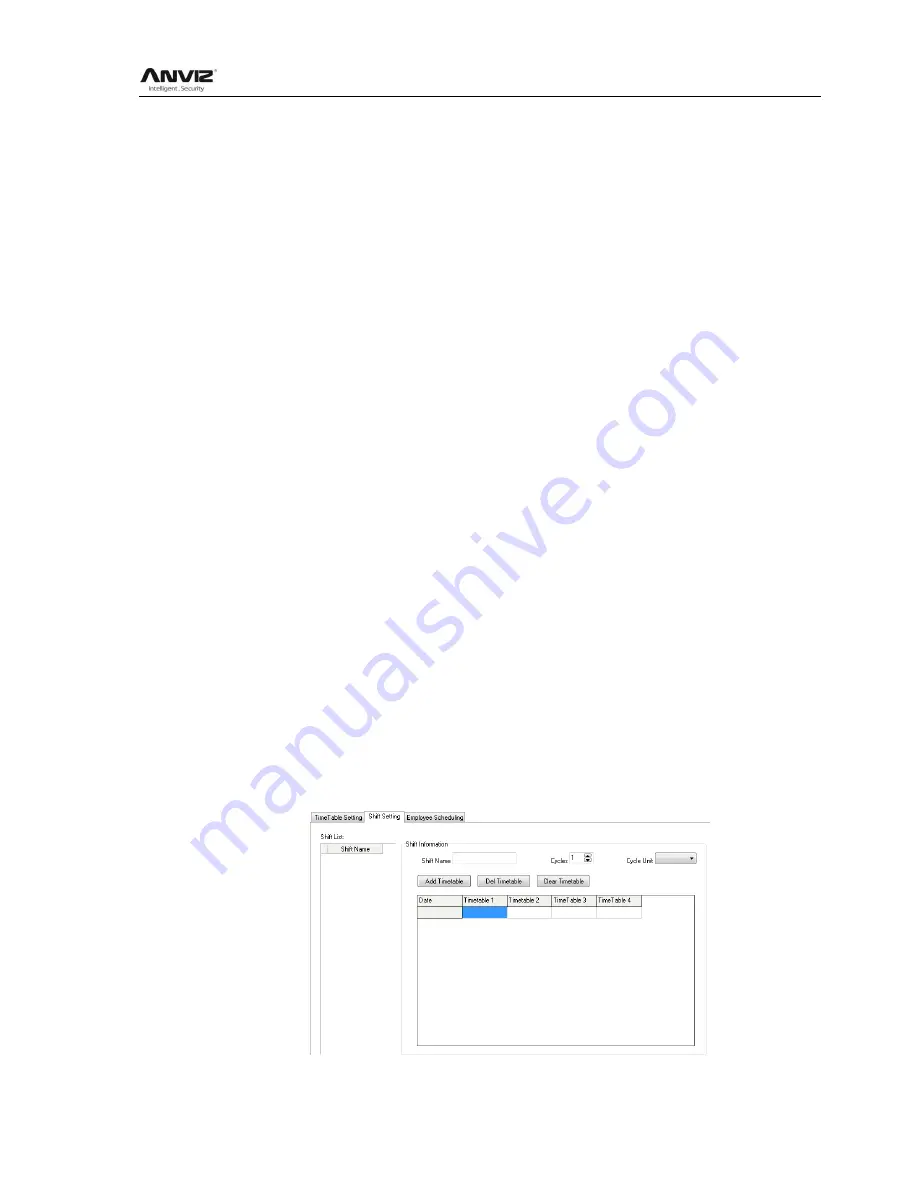
User Manual
75
[Late error allowance] e.g.:5, then the record before 9:05 would not be treated as late.
[Early error allowance] e.g.:5, record after 16:55 would not be treated as early
[Count As Work Day] statistics unit for the report. e.g.
[Count As Work Time] e.g.: 480 (Work time is auto setup by time table)
choose[Must C-In] and [Must C-Out]
,
hit
【
Save
】
button to add the table
Notice: Each item should be setup and empty item is not permitted. On duty time and Off duty
time could cross date, but could not have a different over 24 hours.
[Count As Workday] and [Count As Work Time] should be used on work leave, over work, etc.
Should be setup accurately.
If you choose [must C-In] and [Must C-Out] will effect the result, If some staff has this time table
in his shift, and he is not clock-in and applied for leave, then will be treated as absence, if not
choose these two item, then if this staff only clock out and no clock in, will still be treated as
normal.
[Free time]: Match the clock zone in system, only calculate time, not mark early or late.
[OT-time]: Marked whether this item used as over work.
Modify timetable:
Choose name, input new content, press
【
Modify
】
to change.
Delete timetable:
Choose the timetable, Press
【
DEL
】
and confirm at following window to delete.
Note: Begin Clock Time and End Clock Time makes the valid time range, the record not in the
time period deemed invalid records; check-out time is set as well; please set according to your
own situation.
Shift setting:
Relationship between shift and timetable: 2 steps for shift, firstly need time table, and then set
shift, can choose multi-timetable, but less than 4.
Shift name: input name, e.g.: normal shift






























