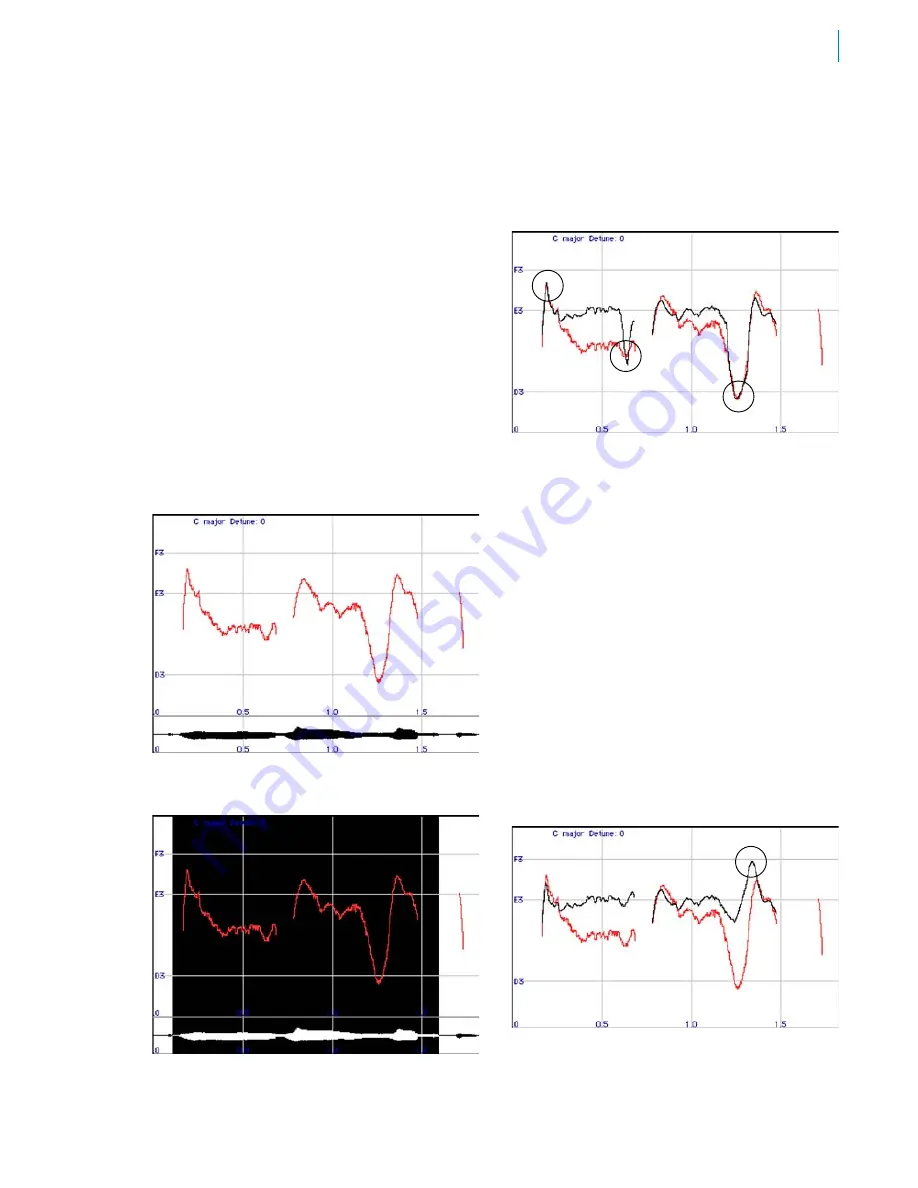
Tutorial 8: The Import Auto Function
The Import Auto function allows you to display
and edit the pitch corrections that would result
from specific Automatic Mode settings.
1. Setup to process the file “Crowd All”
through Auto-Tune 5.
2. Select Automatic Mode and set the Key
and Scale to C Major and the Retune
Speed to the default of 20.
3. Select Graphical Mode.
4. Press the Track Pitch button.
5. Play the “Crowd All” file.
6. Select the Magnifying Glass Tool and drag
out a box on the Pitch Graph that encloses
the red curve for the words “crowd all
rushed.” You will see something like the
following:
7. Use the I-Beam Tool to drag a selection in
the Pitch or Envelope Graph as shown:
8. Click the Import Auto button. Auto-Tune 5
will compute a new blue curve object from
the existing pitch data:
PITCH DRAWN TO NEIGHBORING TONE
Assuming that this entire phrase should be
centered around E3, there are several problem
spots, indicated above, where the pitch is
being incorrectly adjusted towards neighboring
tones.
9. To hear the pitch corrections that would
be produced in Automatic Mode, set the
Graphical Mode Retune Slider to 0, (fast)
and play back the file.
10. Switch to the Automatic Mode and click
the Remove buttons next to C, D and F.
11. Return to the Graphical Mode and use the
I-Beam tool to drag out a selection in the
Envelope Graph, as in Step 7.
12. Press the Import Auto button. Auto-Tune
5 will compute a new blue curve from the
existing pitch data:
RAISED PITCH
Summary of Contents for Auto-Tune 5
Page 1: ...Owner s Manual Auto Tune5 PitchCorrectingPlug in...
Page 6: ...vi Chapter 5 New Features Quick Start Guide 51 Chapter 6 Creative Applications 57...
Page 8: ......
Page 20: ...14...
Page 46: ...40...
Page 64: ...58...
























