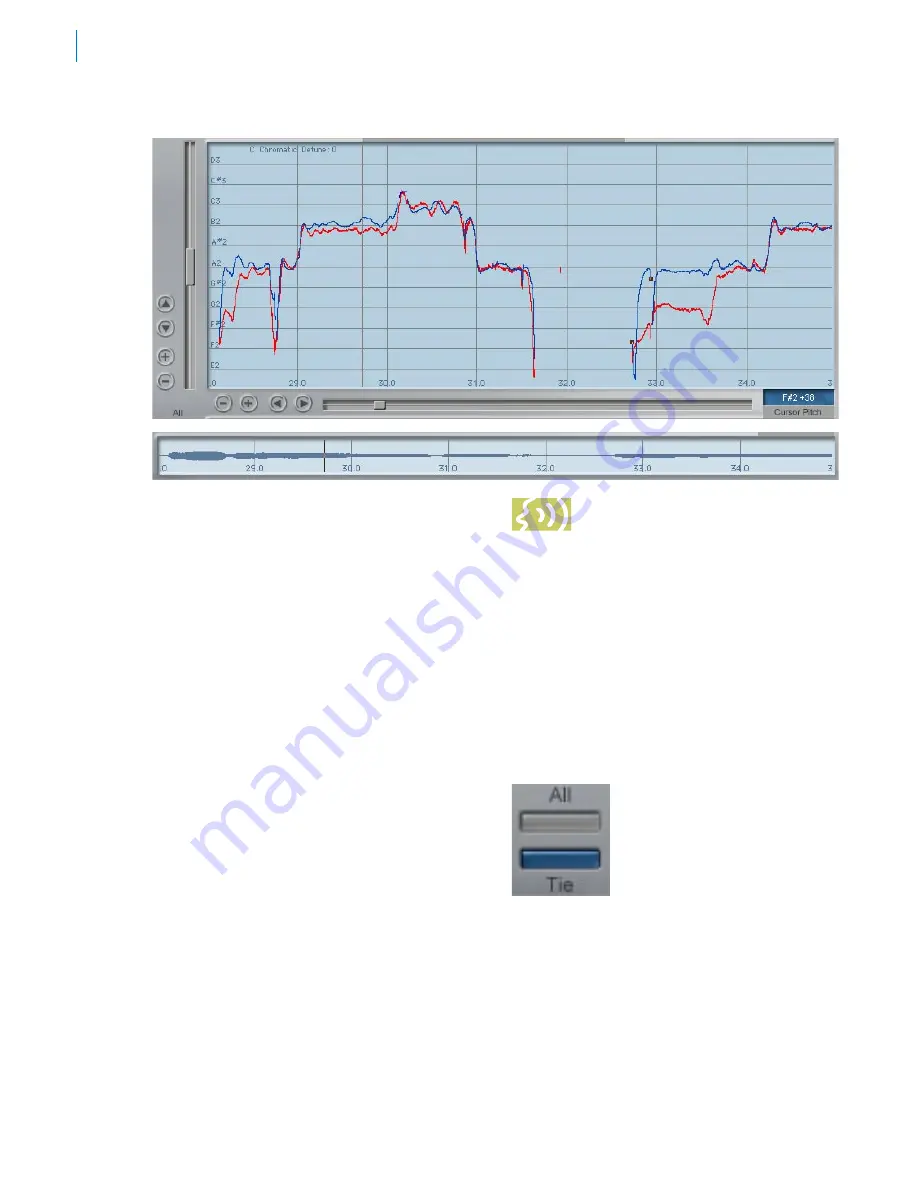
The Pitch Graph Display
The Pitch Graph displays the pitch contour of
the audio to be processed as well as the target
pitch contour objects that you create. On
this display, the vertical axis represents pitch
(with higher notes towards the top) while the
horizontal axis represents time.
The red curve represents the original pitch
contour of the input track, while the desired
target pitch or pitch contour is indicated in blue.
The horizontal grid lines represent scale
pitches. The key annotation, scale name, scale
pitches and Scale Detune value are those
defined in the Automatic Mode. They do not
affect the computations of the Graphical Mode
in any way. They are merely a reference to
guide you in drawing the target pitches. If you
wish to change them, select the Automatic
Mode and change the Key pop-up, Scale pop-
up, or the Scale Detune setting, respectively.
(Changing the Scale Detune setting will also
result in the scale pitch graph lines moving up
or down relative to the tracked pitch.) Then,
return to Graphical Mode.
Pitch Graph Scale
The Pitch Graph Scale Buttons control the
horizontal (time) and vertical (pitch) scaling of
the graph. Clicking the appropriate “+” button
causes the view to zoom in, while clicking a
“-” button causes it to zoom out.
NOTE:
The horizontal scale buttons
always control the Pitch Graph. They
also control the Envelope Graph
when it is set to “Tie” (see below).
Cursor Pitch Display
The exact pitch value of the cursor position
on the Pitch Graph is constantly displayed as
a note name +/- cents. This display is always
relative to the currently selected scale (i.e., only
scale notes will appear in the pitch display).
The Envelope Graph Display
The Envelope Graph displays the amplitude
(loudness) envelope of the sound whose pitch
is shown in the Pitch Graph.
All/Tie Buttons
The Envelope Graph’s
horizontal (time) scale is
controlled by the “All” and
“Tie” buttons.
Clicking the All button
causes the envelope graph to display all of
the currently tracked audio. This is useful for
locating and selecting various portions of audio
spread over the duration of a song.
Clicking the Tie button slaves the position of
the Envelope Graph to that of the Pitch Graph.
When this setting is selected, the horizontal
scale of the Envelope Graph is controlled by
the Pitch Graph horizontal scale buttons.
Summary of Contents for Auto-Tune 5
Page 1: ...Owner s Manual Auto Tune5 PitchCorrectingPlug in...
Page 6: ...vi Chapter 5 New Features Quick Start Guide 51 Chapter 6 Creative Applications 57...
Page 8: ......
Page 20: ...14...
Page 46: ...40...
Page 64: ...58...






























