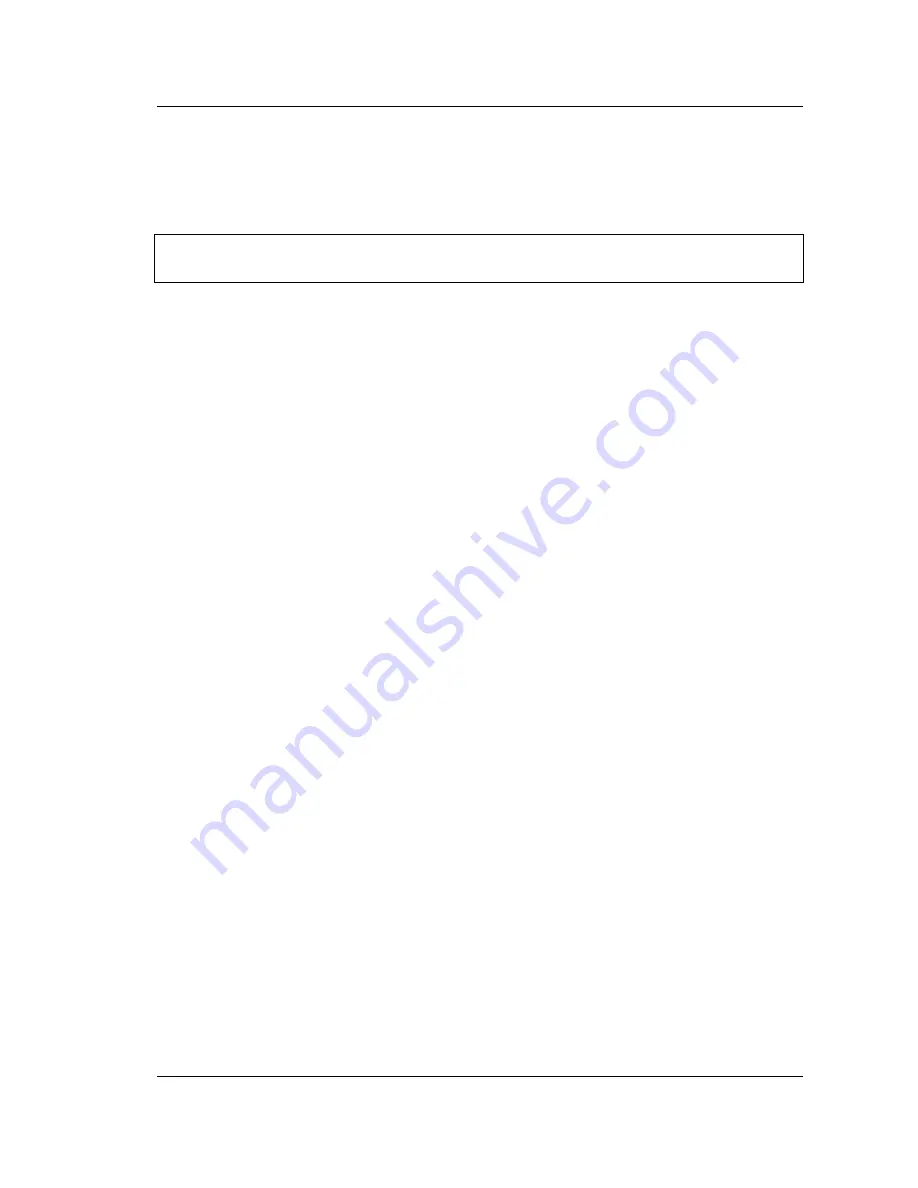
General Information
1-4 Calibration and Verification
Site Master User Guide
PN: 10580-00252 Rev. J
1-7
1-4
Calibration and Verification
Anritsu recommends annual calibration and performance verification by local Anritsu
service centers. The Cable and Antenna Analyzer mode requires calibration standards for
OPEN, SHORT, and LOAD (OSL) or InstaCal module, which are sold separately.
The Site Master is self-calibrating and there are no field-adjustable components. The OSL
calibration components are crucial to the integrity of the calibration. As a result, they must be
verified periodically to ensure performance conformity. This is especially important if the
OSL calibration components have been accidentally dropped or over-torqued.
Contact information for Anritsu Service Centers is available at
http://www.anritsu.com/contact-us
1-5
Secure Environment Workplace
This section details the types of memory in the Site Master, how to delete stored user files in
internal memory, and recommended usage in a secure environment workplace.
Site Master Memory Types
The instrument contains non-volatile disk-on-a-chip memory, EEPROM, and volatile DRAM
memory. The instrument does not have a hard disk drive or any other type of volatile or
non-volatile memory.
Disk-On-A-Chip (DOC):
DOC is used for storage of instrument firmware, factory calibration
information, user measurements, setups, and
.jpg
screen images. User information stored
on the DOC is erased by the master reset process described below.
EEPROM:
This memory stores the model number, serial number, and calibration data for the
instrument. Also stored here are the user-set operating parameters such as frequency range.
During the master reset process all operating parameter stored in the EEPROM are set to
standard factory default values.
RAM Memory:
This is volatile memory used to store parameters needed for the normal
operation of the instrument along with current measurements. This memory is reset
whenever the instrument is restarted.
External USB Flash Drive (not included with the instrument):
This memory may be selected
as the destination for saved measurements and setups for the instrument. The user can also
copy the contents of the internal disk-on-chip memory to the external flash memory for
storage or data transfer. The external Flash USB can be reformatted or sanitized using
software on a PC.
Refer to
for additional information on saving and copying files
to the USB flash drive.
Erase All User Files in Internal Memory
Perform a Master Reset:
Note
Anritsu recommends allowing the instrument to warm up to typical operation
temperature (approximately 15 minutes) before calibrating.
Summary of Contents for s332e
Page 2: ......
Page 46: ...3 6 Useful MST Utilities Quick Start Guide 3 16 PN 10580 00252 Rev J Site Master User Guide ...
Page 84: ...7 10 PN 10580 00252 Rev J Site Master User Guide ...
Page 86: ...Bias Tee Option 10 8 2 PN 10580 00252 Rev J Site Master User Guide ...
Page 98: ...Measurement Guides A 2 PN 10580 00252 Rev J Site Master User Guide ...














































