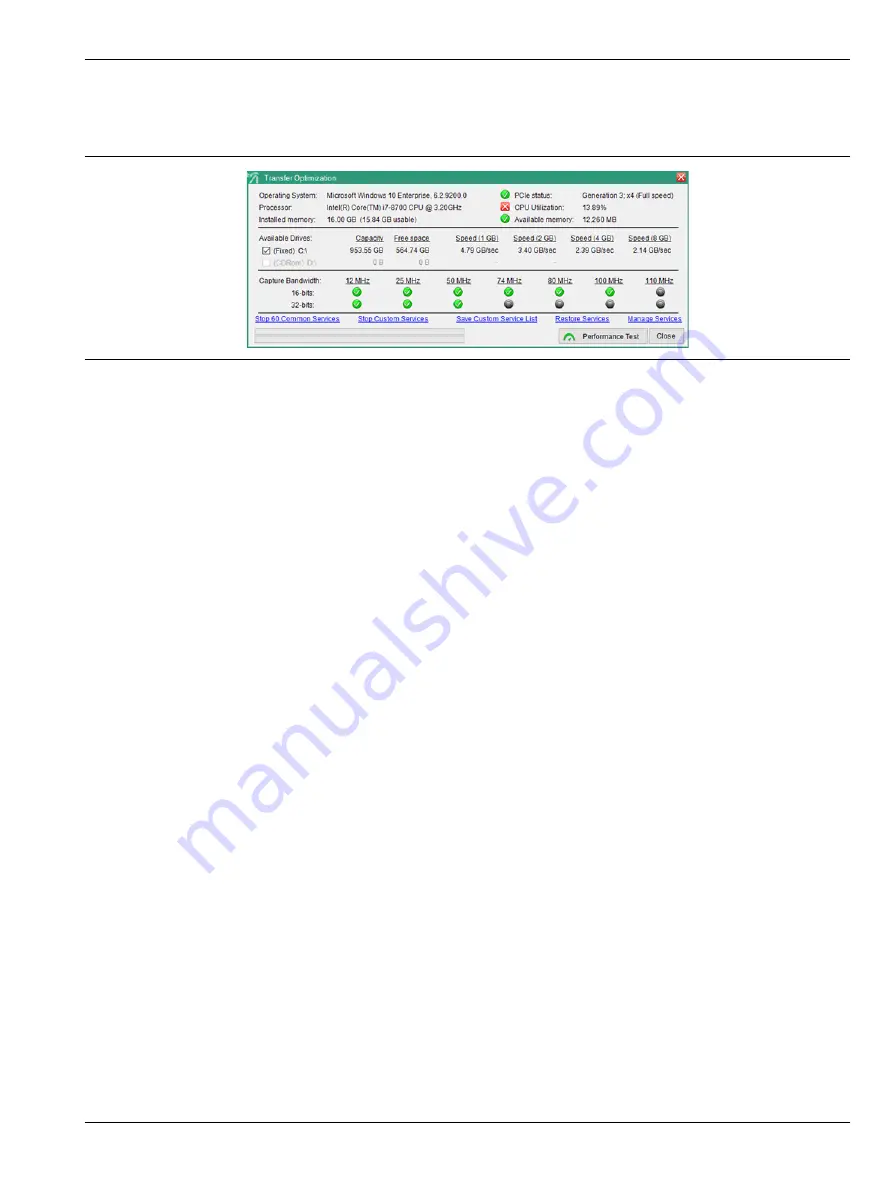
Software Operation and Overview
3-4 Benchmark and Optimize
MA25101A UG
PN: 10580-00476 Rev. B
3-7
3-4
Benchmark and Optimize
Figure 3-5, “Transfer Optimization Dialog”
is displayed when benchmark and optimize transfer parameters
button is pressed from the top toolbar.
The top section of this dialog shows system parameters and available resources. The three items on top right
will have green or red indicators depending on system settings. If the PCIe status is not green, then not all
performance tests will run, specifically the capture bandwidth tests. Best performance occurs when the system
isn’t busy with other tasks, indicated by the CPU Utilization.
Available Drives
This list will vary depending on the number of disk drives on the system. Only fixed drives should be used and,
if multiple drives are shown, then those that you want to test can be selected with the checkboxes to the left.
Capture Bandwidth
Shows the bandwidths that will be successful at gapless streaming for 16-bit and 32-bit captures. Note that
this is a measurement of the system at a point in time. If for some reason the system load is different when
actually transferring data, performance will be different.
Performance Test
Evaluates system performance. This will give the user a good idea of what they can expect when running an IQ
Stream. Note that for streaming data at relatively low bandwidth, such as anything below 50 MHz, much of
this discussion is irrelevant. To obtain the highest possible transfer rates, careful tuning may be required.
Blue Links
The blue links along the bottom are for controlling system services. Only the right-most link (Manage Services)
will be enabled unless the program is started with Administer privileges. Most services will not have a drastic
effect on IQ streaming, but cumulatively they may have a significant effect. IQ Acquisition Tool will stop the IQ
stream if a single byte is incorrect, even if it is 1 out of 10 billion. Services may periodically wake and request
access to system resources, causing the IQ stream to be momentarily interrupted. To avoid this, it is useful to
stop as many services as possible without making the PC unstable.
Stop ## Common Services
Stops services from a common list of safe services to stop. Stopping these services is safe assuming the PC is
dedicated to PCIe data transfer. If they are doing other tasks, an expected service may be missing. A PC is
likely to restart some services that it needs, so even after stopping them the count in the link text will likely
not go to ‘0’. Stopping Services with this function is temporary. All services will restart when the PC is
restarted.
Figure 3-5.
Transfer Optimization Dialog
Summary of Contents for MA25101A
Page 33: ......
















































