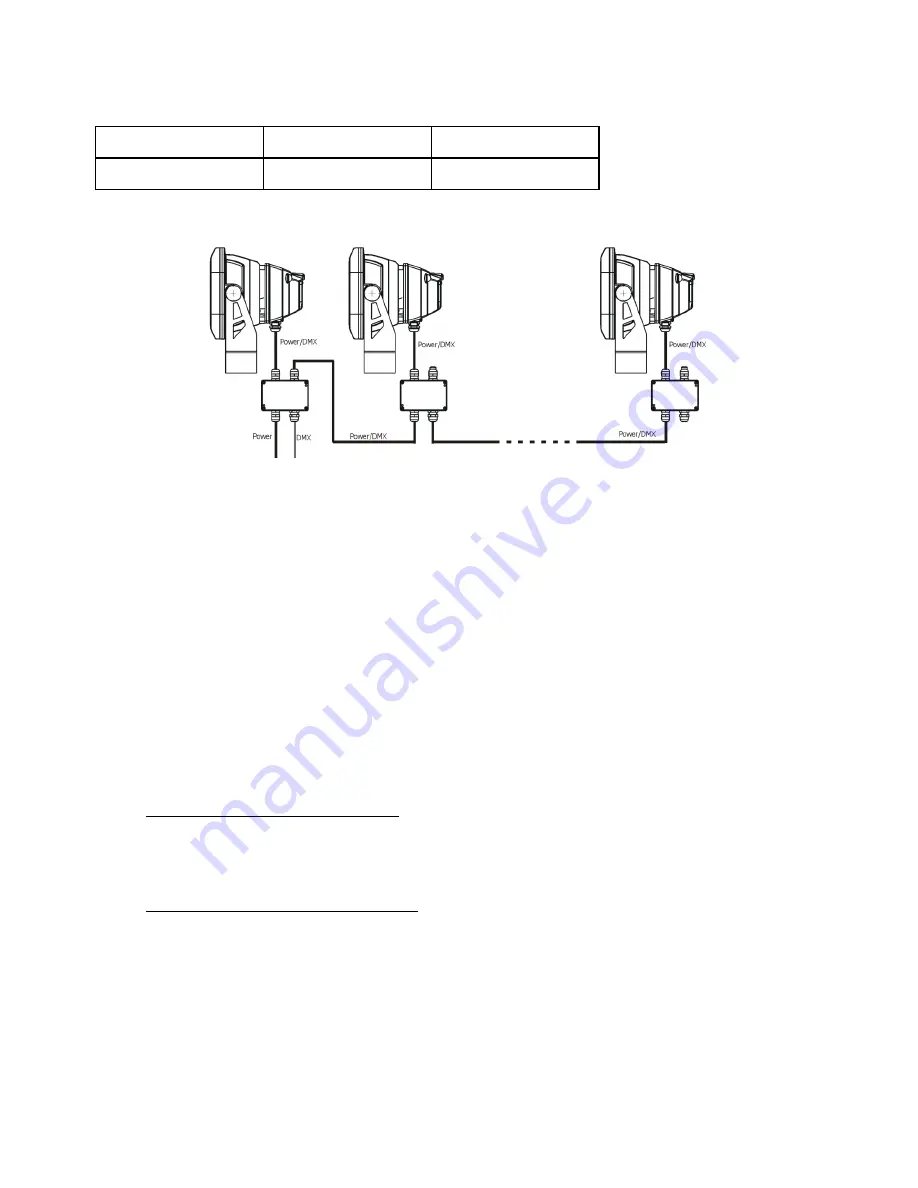
ArcPad Zoom 48MC
7
DMX connection
+
0
-
Data +
Data ground(shielding)
Data -
There is an example of possible ArcPad Zoom 48MC connection
The junction box allows to connect several fixtures in a daisy chain of the power/data cable. Use the 3 x 1.5mm
2
power cable to connect the first junction box with the mains and the power/data cable for connecting fixtures
each other. Do not overload the supply line and the connecting leads.
The max. number of connected fixtures in a daisy chain depends on input voltage:
13 fixtures at power supply= 230V (for power cable 3 x 1.5mm
2
)
6 fixtures at power supply= 120V (for power cable 3 x 1.5mm
2
)
You have to take into account the the length of power/data cable, circuit breaker etc. at projecting of the fixtures
installation.
3.3 Wireless DMX operation
The wireless version of the ArcPad Zoom 48MC ( ArcPad Zoom 48MC/W) is equipped with the Lumen Radio CRMX
module and antenna for receiving DMX signal. CRMX module operates on the 2.4 GHz band.
1.
Select wireless DMX input from the menu
PErS
(PErs-->dMX In.-->Wireless).
2.
To link the fixture with DMX transmitter.
The fixture can be only linked with the transmitter by running the link procedure at DMX transmitter .
After linking , the level of DMX signal ( 0-100 %) is displayed in the menu
item “
Stat
“ (Special -->Wireless--> Stat).
3.
To unlink the fixture from DMX transmitter.
The fixture can be unlinked from receiver via the menu item “
Unlink
“ (Special-->Wireless-->Unlink).
Summary of Contents for ArcPad Zoom 48MC
Page 1: ...Version 1 1...
Page 22: ...ArcPad Zoom 48MC 22...








































