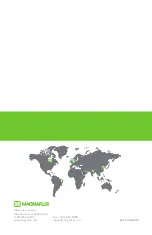ArcPad 48 Integral (SmartWhite)
5
2. Fixture exterior view
3. Installation
3.1 Mounting the fixture
The ArcPad 48 Integral can be arranged in any position orientation.The ArcPpad 48 Integral´s radiator with LEDs is
mounted on an adjustable bracket for “tilt” adjustment into many positions:
Two slots (8.5mm wide) in the fixture base serve for mounting on the non-flammable flat surface:
1. Lens array
2. Radiator
3.Base
6. Power/data cord