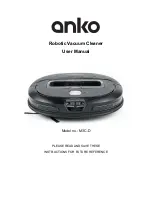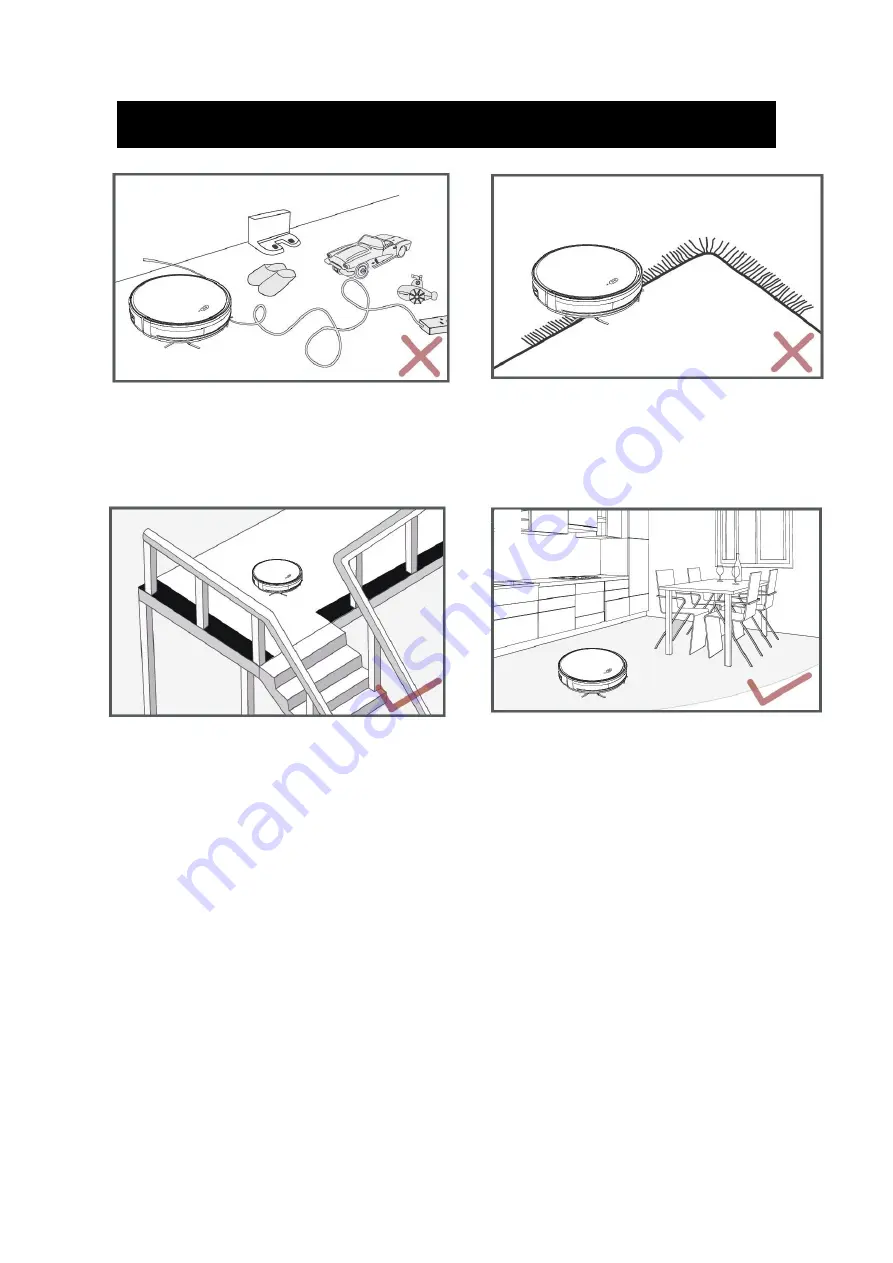
5
IMPORTANT TIPS BEFORE USE
Remove power cords and small objects from
the floor that may become entangled with
vacuum cleaner
Remove carpet or any floor covering with
fringe, they may become entangled with
vacuum cleaner.
Anti-drop sensors prevent the vacuum
cleaner from tumbling down starts and steep
drops. They may work less effectively if they
are dirty or used on reflective/ very
dark-colored floors. It is recommended that
physical barriers are used to block off areas
where the vacuum cleaner may fall
Please make sure all furniture is properly
organized so that the vacuum cleaner is
able ot clean well without becoming stuck.