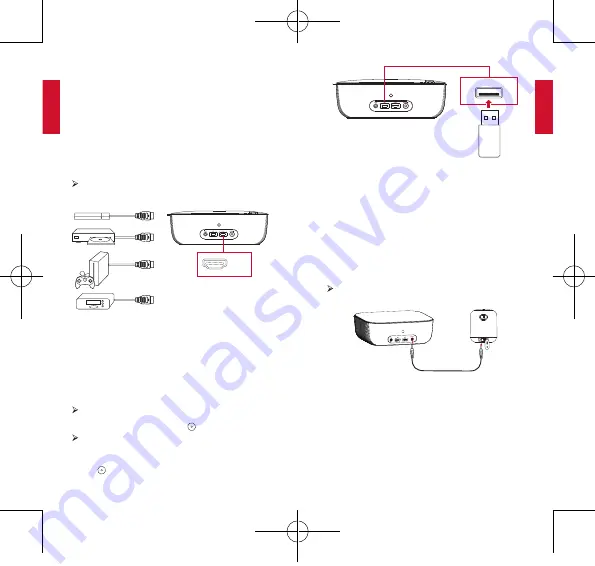
English
English
14
15
Using Nebula Prizm II Pro
1.
Play from HDMI Playback Devices
Nebula Prizm II Pro can be connected to various devices
that have an HDMI output port such as a TV box, TV stick
, DVD player, set-top box (STB), gaming console, or other
devices.
To play from devices that have an HDMI output port:
①
Connect Nebula Prizm II Pro to an HDMI playback
device with an HDMI cable (not included).
It will automatically start HDMI playback once
connected to an HDMI playback device.
HDMI
2.
Play from a USB Drive
With Nebula Prizm II Pro, you can enjoy music, video, and
pictures that are stored on a USB drive.
To play from a USB drive:
①
Insert a USB drive into the USB port.
The name of the USB drive will appear on screen.
②
Select the USB drive and press .
Nebula Prizm II Pro will display the video, music or
photos in the Available folder.
③
Select the video you’d like to play.
④
Press to stop playback.
USB
3.
Play Through External Sound Devices
This projector can also be connected to external sound
output devices, including headphones and speakers;
when connected to external speakers, the built-in speaker
system is disabled.
To play sound through external sound devices:
①
Use a 3.5mm audio cable or an adapter (not provided) to
connect your headphones or external speakers.
②
Connect the other end of the cable to the
AUDIO OUT
port on this projector.
You will hear audio from external devices.
Note: Before connecting headphones and putting them on,
turn down the volume to avoid hurting your ears.
D2241_EN_Manual_60X110mm_20181121_V01.indd 14-15
2018\12\21 星期五 16:37:38














