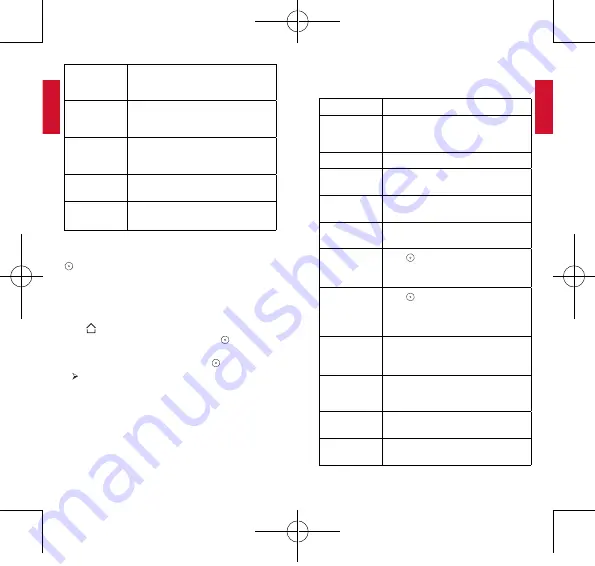
English
English
12
13
[Vertical
keystone
correction]
Manual vertical keystone correction.
The default value is 0.
[Horizontal
keystone
correction]
Manual horizontal keystone correction.
The default value is 0.
[Quadrilateral
keystone
correction]
Manual quadrilateral keystone
correction. The default value is 0.
[Optical engine
update]
Press Enter to upgrade the firmware
version.
[Update
available]
Reset all the settings. Press Enter to
restore to default settings.
3. App Manager
①
On the home menu, select
[Settings]
>
[Apps]
, and press
.
②
Select an app and check the current version, open or
force stop, check the storage used, clear data or cache, or
enable or disable notifications and permissions.
4. TV
Press on the remote control to access the home menu,
select
[Settings]
>
[TV Settings]
, and press .
To modify TV settings:
①
Select an on-screen option and press .
The sub-menu will display.
②
Select the sub-menu items you’d like to modify.
5. Others
On the home menu, select
[Settings]
>
[Device
Preferences]
to find more setting options.
[Date & time]
Manually set the date and time.
[HDMI]
Select to search for HDMI signal. Once
an HDMI device is connected, it will
automatically start HDMI playback.
[Language]
Select the on-screen language.
[Keyboard]
Select the keyboard language type you
want to use.
[Sound]
Select the audio output source and
sound format.
[Storage]
Check the device storage and
removable storage.
[Home screen]
Press to customize channels or
apps, enable or disable video or audio
previews.
[Google]
Press to view app permissions,
searchable apps, enable or disable
SafeSearch filter, or block offensive
words.
[Usage &
diagnostics]
If this option is set to On, the diagnostic
information will be automatically sent to
Google.
[Accessibility]
Check captions, text-to-speech options,
and enable or disable accessibility
shortcuts.
[Security &
restrictions]
Display warning message and restrict
installation of harmful apps.
[Reset]
All data from your device’s internal
storage will be erased.
D2241_EN_Manual_60X110mm_20181121_V01.indd 12-13
2018\12\21 星期五 16:37:37














