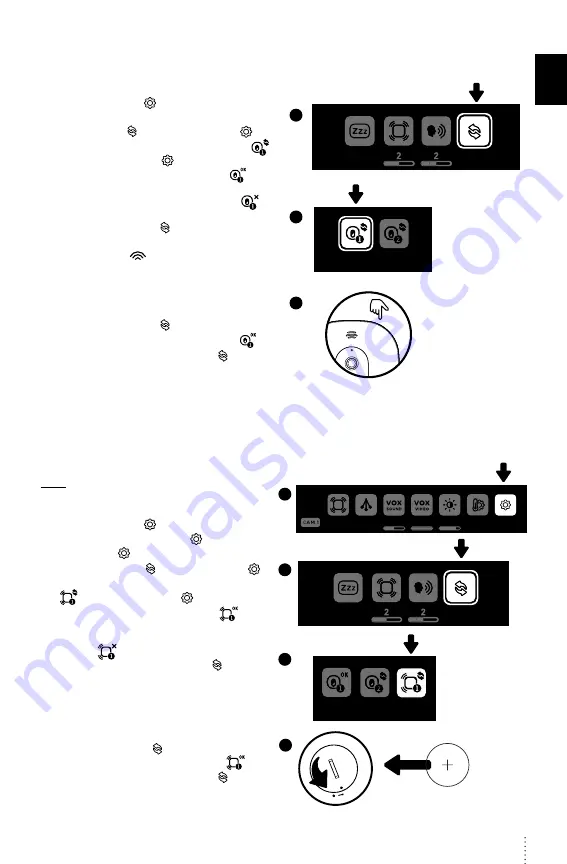
E
N
13
LOSS OF CONNECTIVITY BETWEEN THE NURSERY UNIT AND PARENT UNIT
• If your Nursery Unit becomes un-paired from your Parent Unit, please follow the steps below to re-pair them.
1.
Turn ON the Parent Unit and keep the Nursery Unit OFF.
2.
Press menu button.
3.
It will directly jump to General setting menu. Select
the Pairing Icon and press menu button.
4.
In the Pairing Menu, select Nursery Unit 1 Icon
and press menu button.
•
If Nursery Unit 1 is marked as connected
select
it to go the Nursery Unit 1 Pairing option. You will now
need to remove it by selecting the red icon.
The linking icon will appear on the screen until
Successful Pairing Icon appears on the screen.
You’ll now be able to proceed with step 4.
5.
The Linking Icon
will appear on the screen.
6.
Turn ON the Nursery Unit and press and hold its
“
pause/pairing
” button until the power LED starts
blinking while pairing.
7.
If the connection has been made, the Green
Successful Pairing Icon will appear on the screen
and the menu will show the OK Paired Icon.
8.
Otherwise, the Red Failed Pairing Icon will appear
on the screen. You will need to try again.
6
3
4
3 MIN
LOSS OF CONNECTIVITY BETWEEN THE SENSOR PAD AND THE NURSERY UNIT
• If your Sensor Pad becomes un-paired from your Parent Unit, please follow the steps below to re-pair them. In
order to reconnect your Sensor Pad to your Nursery Unit, you need to make sure the Nursery Unit is paired with the
Parent Unit first.
1.
Remove the battery of the Sensor Pad.
Note:
If you have two Sensor Pads, you will need to
remove the battery from both of them first and then
follow the steps below.
2.
Press menu button.
3.
Select the General setting menu
and press
menu button.
4.
Select the Pairing Icon and press menu button.
5.
In the Pairing Menu, select Sensor Pad 1 Icon
and press menu button.
•
If Sensor Pad is marked as connected
select it to go the the Sensor Pad Pairing option.
You will now need to remove it by selecting the
red icon.
The linking icon will appear on the
screen until Successful Pairing Icon appears
on the screen. You’ll now be able to proceed
with step 5.
6.
Insert the battery into the Sensor Pad. It will
automatically activate it.
7.
If the connection has been made, the Green
Successful Pairing Icon will appear on the screen
and the menu will show the OK Paired Icon.
8.
Otherwise, the Red Failed Pairing Icon will
appear on the screen. You will need to try again.
4
5
3
3 MIN
ON
ON
4
2
3
6
















