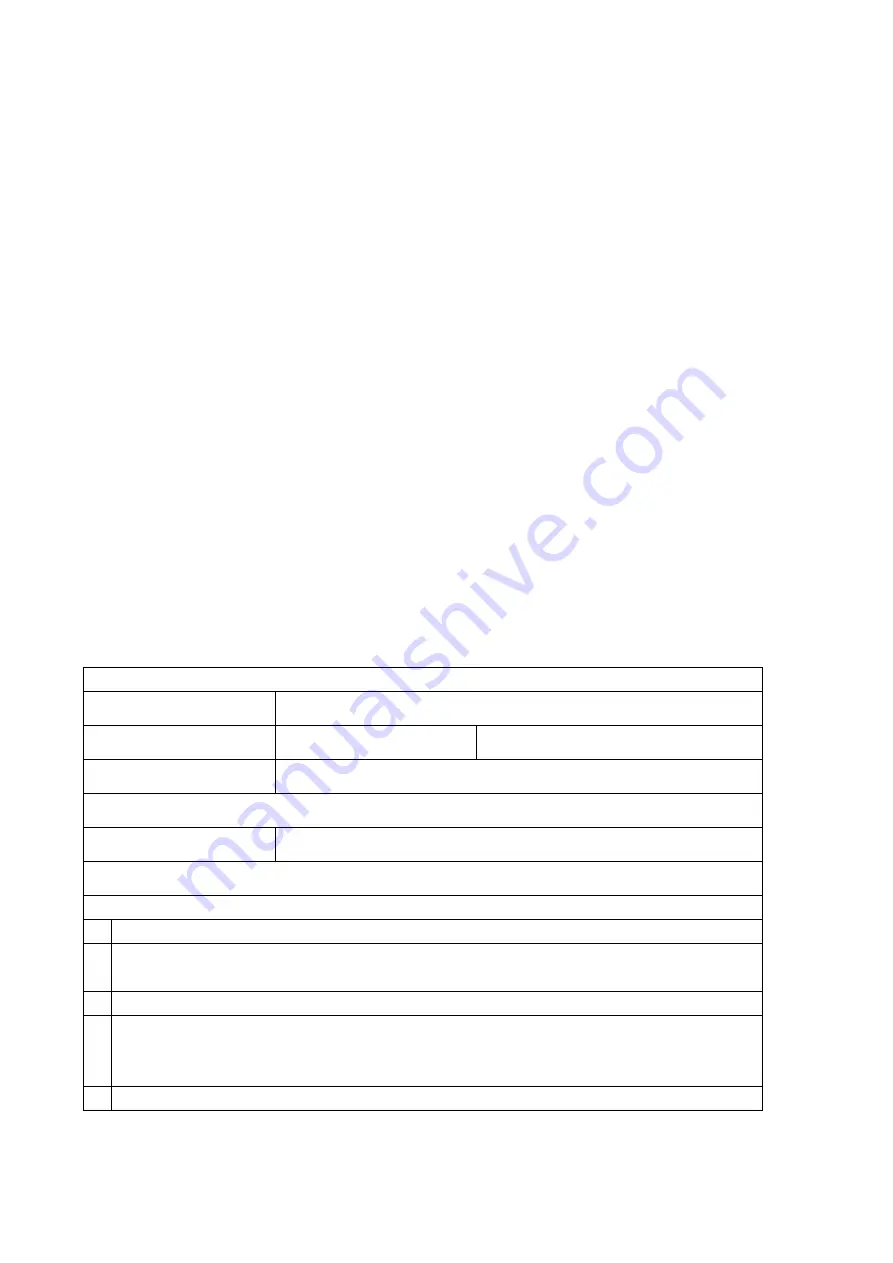
9
Date/time setting
Date/Time
Press “OK” into Date/time setting.
Use “Up” and “Down” to select the correct number for
year/month/day. Once you finish setting a number,
press “OK” on the monitor to the next number.
Or,
you can use “Left” and “Right” on the remote to get to the one that you want.
Press “MENU” button
on the remote
to exit date/time setting directly. If you don’t have the remote,
you have to go through all over these settings one by one and then press OK again to exit.
Langue settings
English, Japanese, French , Korean, Spanish, Portuguese are available to be set.
To save settings
After you set everything right,
you should turn off the device by pressing ON/OFF button
on the
monitor
and hold it until the device switching off.
If you turn off the device by pressing the button on the switch cable,
or just simply cut off the power
supply,
the setting would not be saved.
Warranty Card
Warranty Card
User’s name
:
Address
:
Phone number
:
Post code
:
:
Model name
:
Purchase date
:
Fault feedback
:
Date
:
Fault
:
Notice
:
Our warranty doesn’t cover:
1 If users can not provide the purchase proof or the Warranty.
2 If users use it in an improper environment,
such as incompatible power supply,
high temperature environment etc.
3 If the fault caused by accident,
oversight,
misoperation or natural disasters etc.
4 If the fault caused by people who are not belong to authorized organizations of our
company during repacking,
repair,
dismantle,
Or if users repack,
repair or
dismantle the device not following our advice.
5 Out of warranty period.











