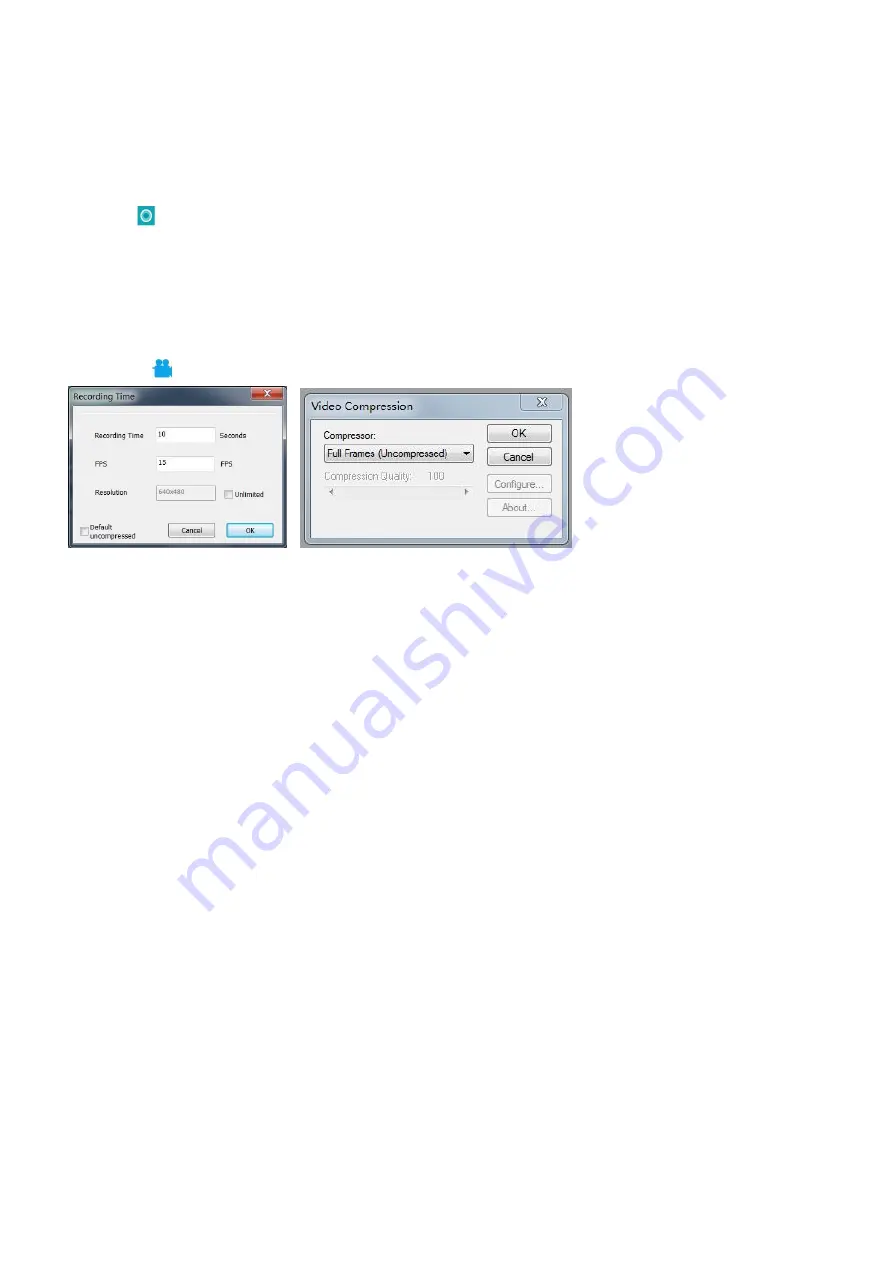
19
P
S: Not like other special effect, “Flip horizontal” would apply to the whole view, instead of the target
rectangle.
4) Capture and Recording
·
Capture
1, Click '
' to capture.
2, The result of capture can be reviewed and deleted in the 'Picture browser' window.
3, Check and change the save path: “File→Save Setting→Path”.
·
Recording
1, Choose the video resolution as 640*480 following path “File→Video Setting→Video Capture Pin→Output
size(S)”
2, Click
“
”,
finish the other settings and start to record.
3, Once it starts to record, it would show a timer on the upper left corner.
4, Check and change the save path: “File→Save Setting→Path”.
FAQ
1. Why it says ‘missing files' during installation or initiator procedure?
Please confirm that in the system there are Microsoft. Net Framework 4.0 and Microsoft Visual C++ 2010
runtime.
2. The software works fine, but the software can not recognize the microscope.
Firstly, please make sure that you have connected the microscope to the PC properly and have chosen ‘USB
camera' on the microscope monitor. Secondly, if there is still no image, please check the ‘Device Manager' of
your PC, delete the previous USB camera from “image devices”, then rescan device changes. Let the system
identifies again. After its done, in the ‘Imaging devices' there should have shown the current USB camera
device name, which is “USB Camera”. Then reboot the software.
3. Why there is a measurement error? In order to get a more precise measure result, you would need a more
precise calibration. And when you apply a calibrator to measure a length, you need to keep the magnification
still, which means you need to keep the object distance still as when you set the calibration.
4.
Why the microscope can’t be switch on
?
Please connect the microscope properly as pic 4, and make
sure it has stable and strong 5V 2A power supply. If it doesn’t work, pin the reset hole at the back side of the
















