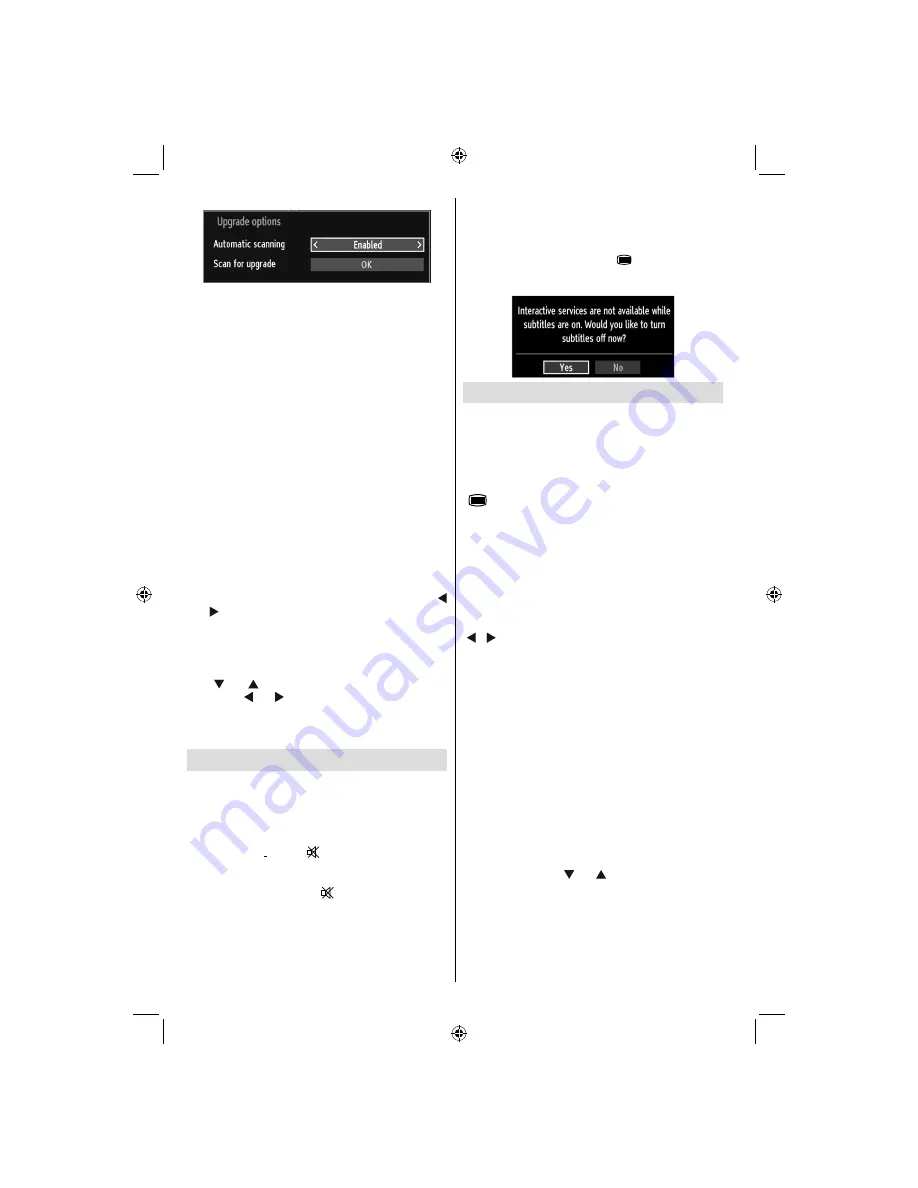
English
- 64 -
You can enable or disable automatic upgrade by
setting
Automatic Scanning
option.
You can manually search for new software by
selecting
Scan for upgrade
.
Hard of Hearing
: If the broadcaster enables any
special signal concerning the audio, you can set this
setting as On to receive such signals.
Audio Description
: Audio description refers to
an additional narration track for blind and visually
impaired viewers of visual media, including television
and movies. The description narrator talks through
the presentation, describing what is happening on the
screen during the natural pauses in the audio (and
sometimes during dialogue, if deemed necessary).
You can use this feature, only if the broadcaster
supports that additional narration track.
Auto TV Off:
You can set the
timeout value of auto off
feature.After the timeout value is reached and the Tv is
not operated for selected time , the TV will go off.
Broadcast Type (optional)
:
When you set the desired broadcast type by using “
” or “ ” button, the TV will display the related channel
list. If the related source has does not include any
stored channels, “No channels for this type have been
found.” message will be displayed on the screen.
Standby Search (optional)
Use “ ” or “ ” button to select Standby Search and
then press “ ” or “ ” button to set this setting as On or
Off. If you change Standby Search to Off, this function
will be unavailable.To use Standby search please
make sure that you select Standby Search as On.
Other Features
Displaying TV Information
: Programme Number,
Programme Name, Sound Indicator, time, teletext,
channel type and resolution information is displayed
on the screen when a new programme is entered or
“
INFO
” button is pressed.
Mute Function
: Press “
” button to disable sound.
Mute indicator will be displayed in the upper side of
the screen. To cancel mute, there are two alternatives;
the
fi
rst one is pressing the “
” button and the second
one is increasing the volume level.
Picture Mode Selection
: By pressing
PRESETS
button, you can change
Picture Mode
settings in
accordance with your viewing requirements. Available
options are Dynamic, Natural, Cinema and Game.
Displaying Subtitles
: You can enable subtitles by
pressing the
SUBTITLE
button of the remote control.
Press
SUBTITLE
button again to disable subtitle
function.
If “
Subtitle
” is
On
, pressing the “
” button causes the
following warning message display on the screen (**
for UK only)
Teletext
Teletext system transmits information such as news,
sports and weather on your TV. Note that is the signal
degrades, for example in poor/adverse weather
conditions, some text errors may occur or the teletext
mode may be aborted.
Teletext function buttons
are listed below:
“
” Teletext / Mix
: Activates teletext mode when
pressed once. Press again to place the teletext screen
over the programme (mix).Pressing again will quit the
teletext mode.
“RETURN” Index
: Selects the teletext index page.
“INFO” Reveal
: Shows hidden information (e.g.
solutions of games).
“OK” Hold
: Holds a text page when convenient. Press
again to resume.
“ ”/“ ”
Subcode Pages
: Selects subcode pages if
available when the teletext is activated.
P+ / P- and numbers (0-9)
: Press to select a page.
Note
: Most TV stations use code 100 for their index
pages.
Coloured Buttons (RED/GREEN/YELLOW/
BLUE)
Your TV supports both
FASTEXT
and
TOP text
systems. When these systems are available, the
pages are divided into groups or topics. When
FASTEXT
system is available, sections in a teletext
page will become colour-coded and can be selected
by pressing the coloured buttons. Press a coloured
button that corresponds to with your needs. The
coloured writings will appear, showing you which
coloured buttons to use when
TOP text
transmission
is present. Pressing “ ” or “ ” commands will request
the next or previous page respec tively.
02_MB61_[GB]_5110UK_PVR_DVB-TC_PLATINIUM4_55990LED_100Hz_(power save mode)_10069693_50175276.indd 64
02_MB61_[GB]_5110UK_PVR_DVB-TC_PLATINIUM4_55990LED_100Hz_(power save mode)_10069693_50175276.indd 64
28.09.2010 10:33:19
28.09.2010 10:33:19
Summary of Contents for LED556FDC PVR
Page 105: ...50175276 ...
















































