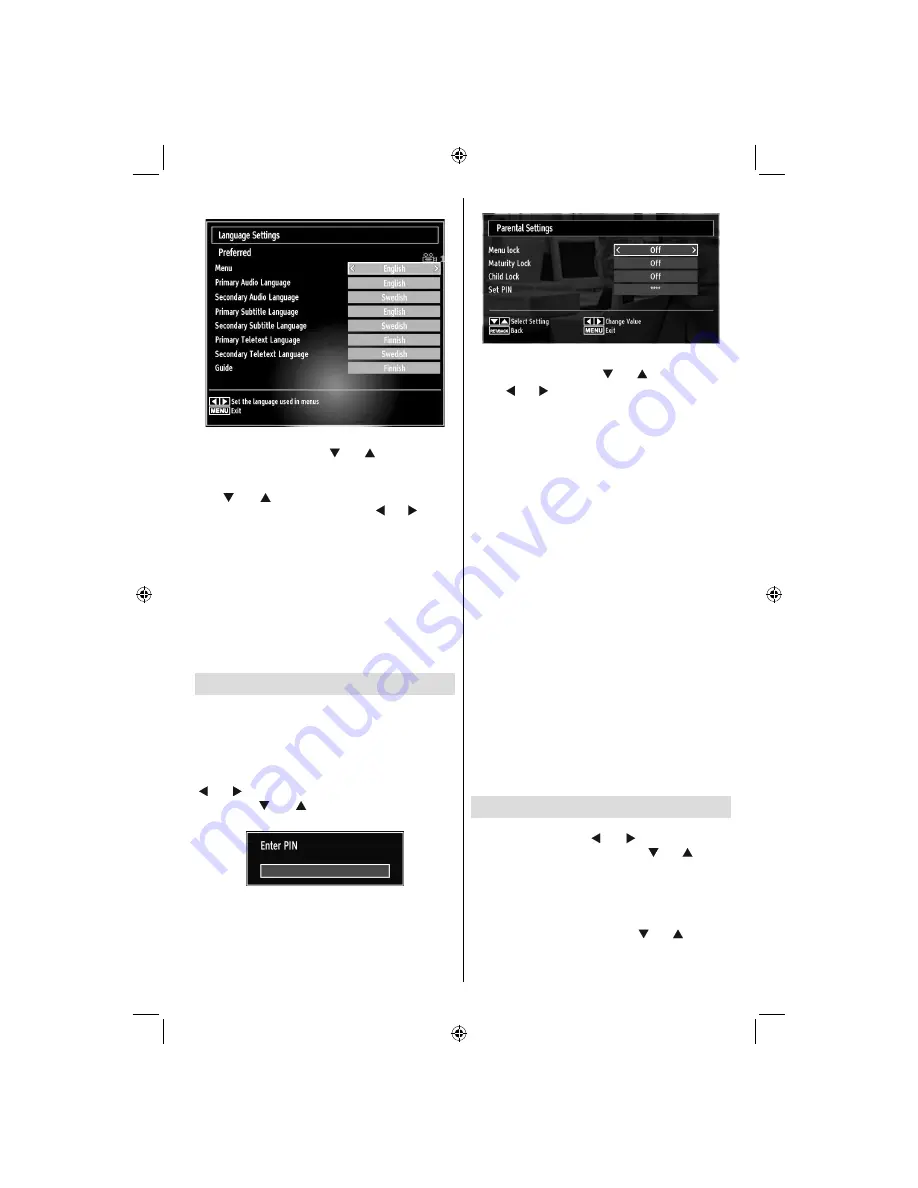
English
- 61 -
Language Settings
In the con
fi
guration menu, highlight the Language
Settings item by pressing “ ” or “ ” buttons. Press
OK and Language Settings submenu will be displayed
on the screen:
Use “ ” or “ ” buttons to highlight the menu item
that will be adjusted and then press “ ” or “ ” button
to set.
Notes:
System Language determines the on-screen menu
•
language.
Audio Language is used for selecting the soundtrack
•
of a channels.
Primary settings are the
fi
rst priority when multiple
•
choices are available on a broadcast. Secondary
settings are the alternatives when the
fi
rst options
are not available.
Parental Control
To prohibit viewing of certain programmes, channels
and menus can be locked by using the parental
control system.
This function enables or disables the menu protection
system and allows the PIN code to be changed.
Press
MENU
button and select the Settings by using
“ ” or “ ” button. Press
OK
button to view Settings
menu. Use “ ” or “ ” button to highlight
Parental
and press
OK
to continue:
To display parental lock menu options, PIN number
should be entered. Factory default PIN number is
0000
. After coding the correct PIN number, parental
settings menu will be displayed:
Parental Settings Menu Operation
(*)
Select an item by using “
•
” or “ ” button.
Use “
•
” or “ ” button to set an item.
Press
•
OK
button to view more options.
(*) If you set Country option as UK in the
fi
rst time
installation, Maturity Lock and Child Lock options
will not be visible. This setting is available only for
EU countries.
Menu Lock
: Menu lock setting enables or disables
the menu access. You can disable access to the
installation menu or the whole menu system.
Maturity Lock
: When set, this option gets the maturity
information from the broadcast and if this maturity level
is disabled, disables access to the broadcast.
Child Lock
: When Child Lock is set, the TV can only
be controlled by the remote control. In this case the
control panel buttons will not work, except for the
Standby/On button. When Child Lock is activated
you are able to switch the TV into Standby mode with
the Standby/On button. To switch the TV on again,
you need the remote control. Hence, if one of those
buttons is pressed,
Child Lock Is On
will be displayed
on the screen when the menu screen is not visible.
Set PIN
: De
fi
nes a new PIN number. Use numeric
buttons to enter a new pin number. You will need
to code your new pin a second time for veri
fi
cation
purposes.
IMPORTANT
: The factory default pin number is
0000
,
if you change the pin number make sure you write it
down and keep it safe.
Timers
To view Timers menu, press
MENU
button and select
Settings icon by using “ ” or “ ” button. Press OK
button to view Settings menu. Use “ ” or “ ” button
to highlight Timers and press
OK
to continue:
Setting Sleep Timer
This setting is used for setting the TV to turn off after
a certain time.
Highlight Sleep Timer by using “
•
” or “ ” button.
02_MB61_[GB]_5110UK_PVR_DVB-TC_PLATINIUM4_55990LED_100Hz_(power save mode)_10069693_50175276.indd 61
02_MB61_[GB]_5110UK_PVR_DVB-TC_PLATINIUM4_55990LED_100Hz_(power save mode)_10069693_50175276.indd 61
28.09.2010 10:33:17
28.09.2010 10:33:17
Summary of Contents for LED556FDC PVR
Page 105: ...50175276 ...
















































