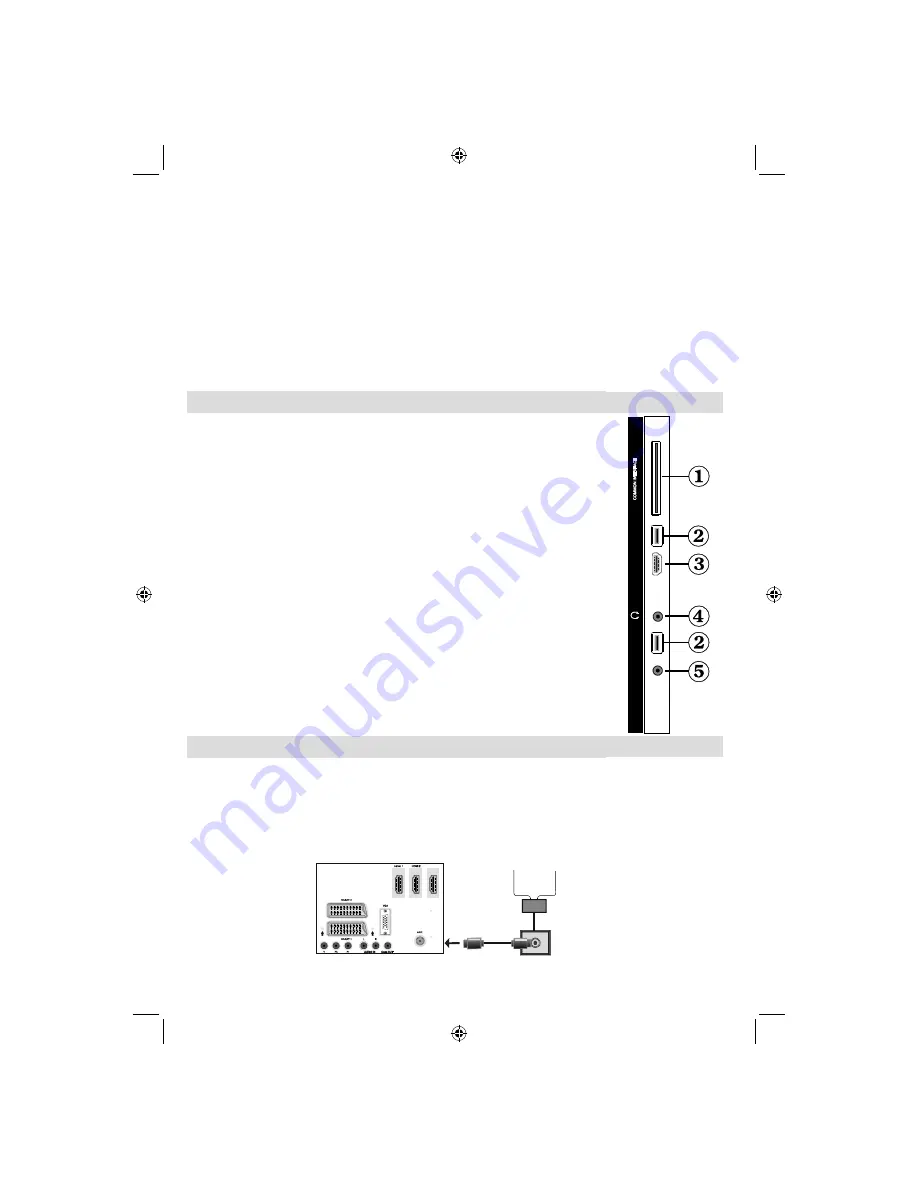
English
- 42 -
RF Input
6.
connects to an aerial antenna system or a cable.
Note that if you use a decoder or a media recorder, you should connect the aerial cable through the device
to the television with an appropriate antenna cable, as shown in the illustration in the following pages.
PC Input
7.
is for connecting a personal computer to the TV set.
Connect the PC cable between the
PC INPUT
on the TV and the PC output on your PC
HDMI 1: HDMI Input
8.
HDMI Inputs
are for connecting a device that has an
HDMI
socket. Your LCD TV is capable of
displaying High De
fi
nition pictures from devices such as a High De
fi
nition Satellite Receiver or DVD
Player. These devices must be connected via the HDMI sockets or Component Socket. These sockets
can accept either 720p or 1080p signals. No sound connection is needed for an HDMI to HDMI
connection.
HDMI 2: HDMI Input
9.
HDMI 3: HDMI Input
10.
Viewing the Connections - Side Connectors
CI Slot is used for inserting a CI card. A CI card allows you to view all the
1.
channels that you subscribe to. For more information, see “Conditional Access”
section.
Side USB input.
2.
Side HDMI Input is for connecting a device that has an HDMI socket.
3.
Headphone jack is used for connecting an external headphone to the system.
4.
Connect to the HEADPHONE jack to listen to the TV from headphones
(optional).
Side audio-video connection
5.
input is used for connecting video and audio
signals of external devices. To make a video connection, you must use the
supplied AV connection cable for enabling connection. First, plug singular jack
of the cable to the TV’s Side AV socket. Afterwards, insert your video cable’s
(not supplied) connector into the YELLOW input (located on the plural side) of
the supplied AV connection cable. Colours of the connected jacks should match.
To enable audio connection, you must use RED and WHITE inputs of the side
AV connection cable. Afterwards, insert your device’s audio cable’s connectors
into the RED and WHITE jack of the
supplied
side AV connection cable.
Colours of the connected jacks should match.
Note: You should use audio inputs of side AV connection cable (RED & WHITE)
to enable sound connection when connecting a device to your TV by using PC
or COMPONENT VIDEO input.
Power Connection
IMPORTANT
: The TV set is designed to operate on 220-240V AC, 50 Hz.
After unpacking, allow the TV set to reach the ambient room temperature before you connect the set to the
•
mains. Plug the power cable to the mains socket outlet.
Aerial Connection
Connect the aerial or cable TV plug to the AERIAL INPUT socket located at the rear of the TV.
•
HDMI 3
Aerial or Cable
USB
1
S-A
V
HDMI
USB
2
02_MB61_[GB]_5110UK_PVR_DVB-TC_PLATINIUM4_55990LED_100Hz_(power save mode)_10069693_50175276.indd 42
02_MB61_[GB]_5110UK_PVR_DVB-TC_PLATINIUM4_55990LED_100Hz_(power save mode)_10069693_50175276.indd 42
28.09.2010 10:33:08
28.09.2010 10:33:08
Summary of Contents for LED556FDC PVR
Page 105: ...50175276 ...
















































