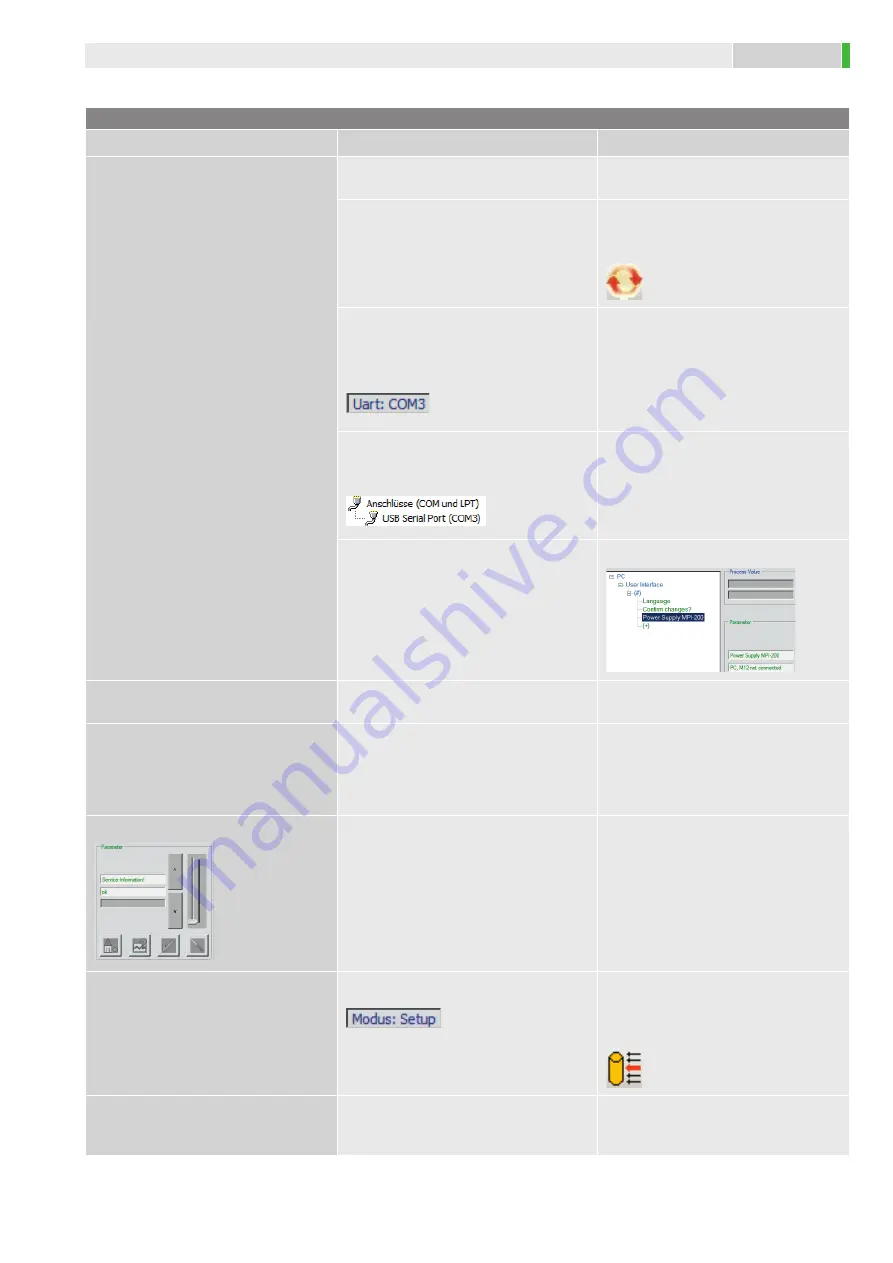
C O N T R O L S
7
Troubleshooting
Problem
Check
Solution
The device does not appear in the
parameter structure
Are the MPI-200 and the sensor con-
nected correctly?
Check the cabling.
The program should automatically de-
tect that a device has been connected
or disconnected. If not, this function
can be manually activated.
Clicking on the “Reconnect” button
prompts the program to read in the
device structure again.
If the USB connection was detected by
the operating system, the COM no. ap-
pears in the bottom status line under
“Uart:” ?
Disconnect the USB cable from the PC
and reconnect it.
If the USB driver was correctly in-
stalled, the adapter is listed in the
Device Manager.
If the system asks for a manufacturer
CD, please insert the supplied CD
and specify the “FTDI” path of the CD
drive.
Is an external power supply is con-
nected to the M12 connector of the
MPI or is the “Power supply MPI-200”
parameter set to “PC”?
Set the appropriate power supply.
Error message when the software is
started
Is .NET 4.0 or higher installed on the
PC?
Install .NET from the supplied CD,
path “NET4.0”.
Error message “The COMx connec-
tion does not exist”
Was the MPI-200 connected just
before the program was started?
(The operating system detects the
USB device while the program is being
started.)
Start the program before connecting
the MPI-200 or wait until the operat-
ing system has detected the USB
device.
Editing buttons are inactive
Depending on the parameter, some
functions may be blocked or unavail-
able. In this case, the buttons are
deactivated.
Not all process values or parameters
appear in the menu tree
Is the mode set as required?
Set the mode to the required ap-
plication. Depending on the setting,
certain modes may be password
protected.
“Load/save PC settings” menu item
Only the settings for the PC user inter-
face are stored on the hard disk.
In a later software version, it will
also be possible to save and load the
parameters of a connected device.
Troubleshooting








