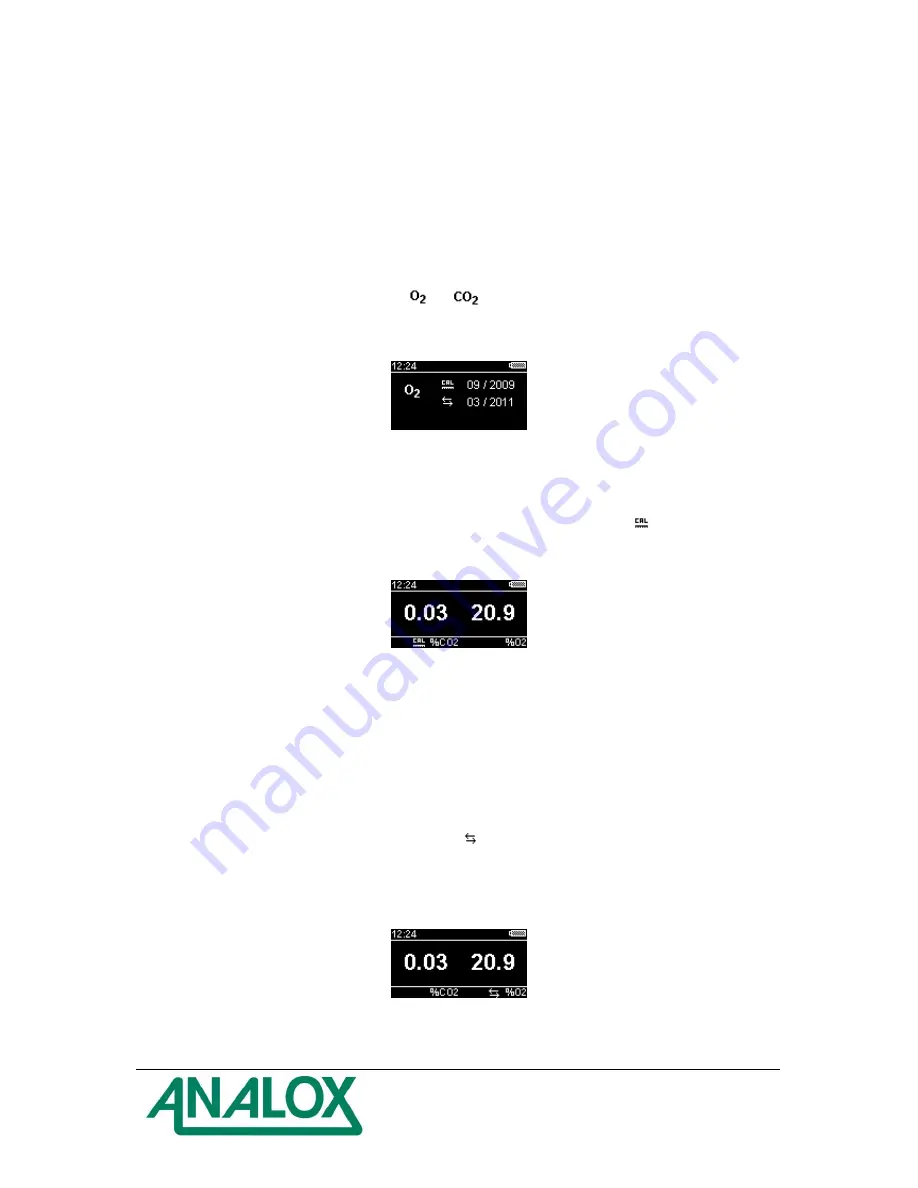
aspida
– User Manual
Document Ref: PGA-801-10
-
December 2014
Page 16
Maintenance Reminders
The
aspida
has the ability to track the due dates for the various maintenance tasks that are required
during the products life and will display a warning symbol on the display when a maintenance task is
due. Reminders will be shown for the following tasks.
Sensor calibration due (carbon dioxide and oxygen sensors)
Sensor replacement due (oxygen sensors only)
The due dates for maintenance tasks can be viewed at any time by accessing the sensor information
screen for each sensor by selecting either
or
from the main menu. An example is shown in
Figure 8.
Figure 8 - Oxygen sensor information
Calibration reminders
When a sensor is due for a re-calibration, the calibration due reminder symbol (
) will be displayed
flashing below the reading of the sensor that is due calibration, as shown in Figure 9. This symbol will
continue to flash until a calibration has been performed.
Figure 9 - Carbon dioxide calibration due reminder
In the case of an oxygen sensor, the calibration due reminder will be cleared upon a successful fresh
air calibration. In the case of a carbon dioxide sensor, the reminder will only be cleared once a span
and zero calibration have been per
formed consecutively. See the ‘Calibration’ section of this manual
for details of how to calibrate the sensors.
Sensor replacement reminders
Oxygen sensors will need to be periodically replaced as they deplete. When an oxygen sensor is due
to be replaced, the replacement due reminder icon (
) will be displayed flashing below the sensor’s
gas reading, as shown in Figure 10
. See the ‘Oxygen sensor replacement’ section of this manual for
details of how to replace the oxygen sensor. The sensor replacement reminder can only be reset by
using the
aspida
configuration software. See the
aspida
configuration software manual for details
of how to reset the sensor replacement reminder.
Figure 10 - Oxygen replacement due reminder
Summary of Contents for aspida
Page 1: ...aspida User Manual...



























