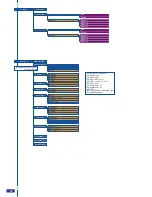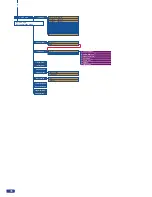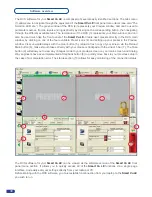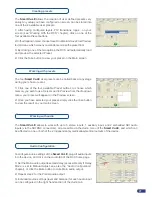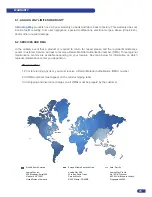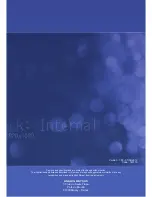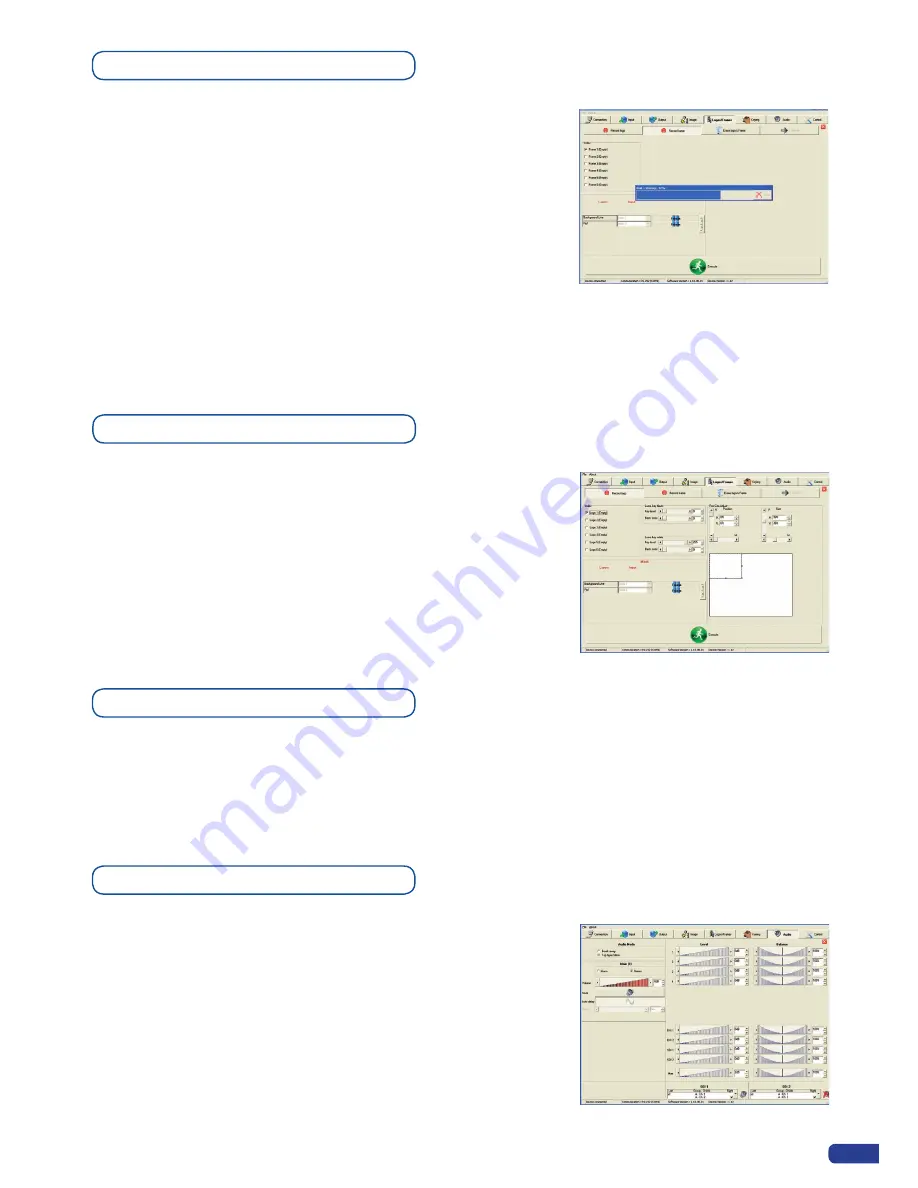
41
The
Smart Vu LE
allows the creation of user defined presets very
easily. Any setup you have configured on screen, can be stored into
one of the 4 available user presets.
1/ After having configured layers, PIP transitions, logos... on your
screen (see “Working With the RCS” chapter), click on one of the
four available
Preset
buttons.
2/ In the dropdown menu, choose
Save From Main
or
Save From Preview
to determine which screen you want to memorize the preset from.
3/ By clicking one of the two options, the RCS will automatically load
and preview the selected Preset.
4/ Click the Take button to view your preset on the Main screen.
Creating presets
Working with presets
Working with audio
The four
Smart Vu LE
user presets can be called back at any stage
during your show or event.
1/ Click one of the four available
Preset
buttons to choose which
memory you wish to use. Select
Load to Preview
from the dropdown
menu, your preset will appear on the Preview screen.
2/ Once you have selected your preset, simply click the
Take
button
to view the result on your main screen.
The
Smart Vu LE
allows to work with up to 5 stereo inputs, 1 auxiliary input, and 2 embedded SDI audio
inputs (via the SDI BNC connectors), all accessible via the
Audio
menu of the
Smart Vu LE
, and which can
be affected to one or both of the 2 independant symetrical/asymetrical outputs of the device.
To configure audio settings of the
Smart Vu LE
, plug all audio inputs
into the device, and click on the
Audio
tab of the RCS home page.
1/ Set the Main audio output level and delay (accessible only if Delay
Mode is set to Manual Adjust, see also the “Audio Configuration”
chapter), or click the Mute button to mute Main audio output.
2/ Repeat step 2 for the Prelist audio output.
3/ Individual source settings (level and balance) for each audio input
can be configured in the right hand section of the
Audio
tab.
Audio Configuration
Summary of Contents for Smart Vu LE
Page 1: ...version 1 00 USER MANUAL ...