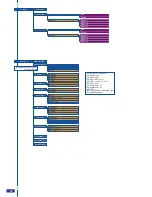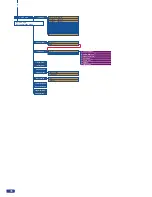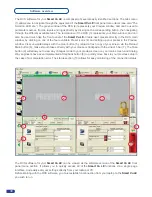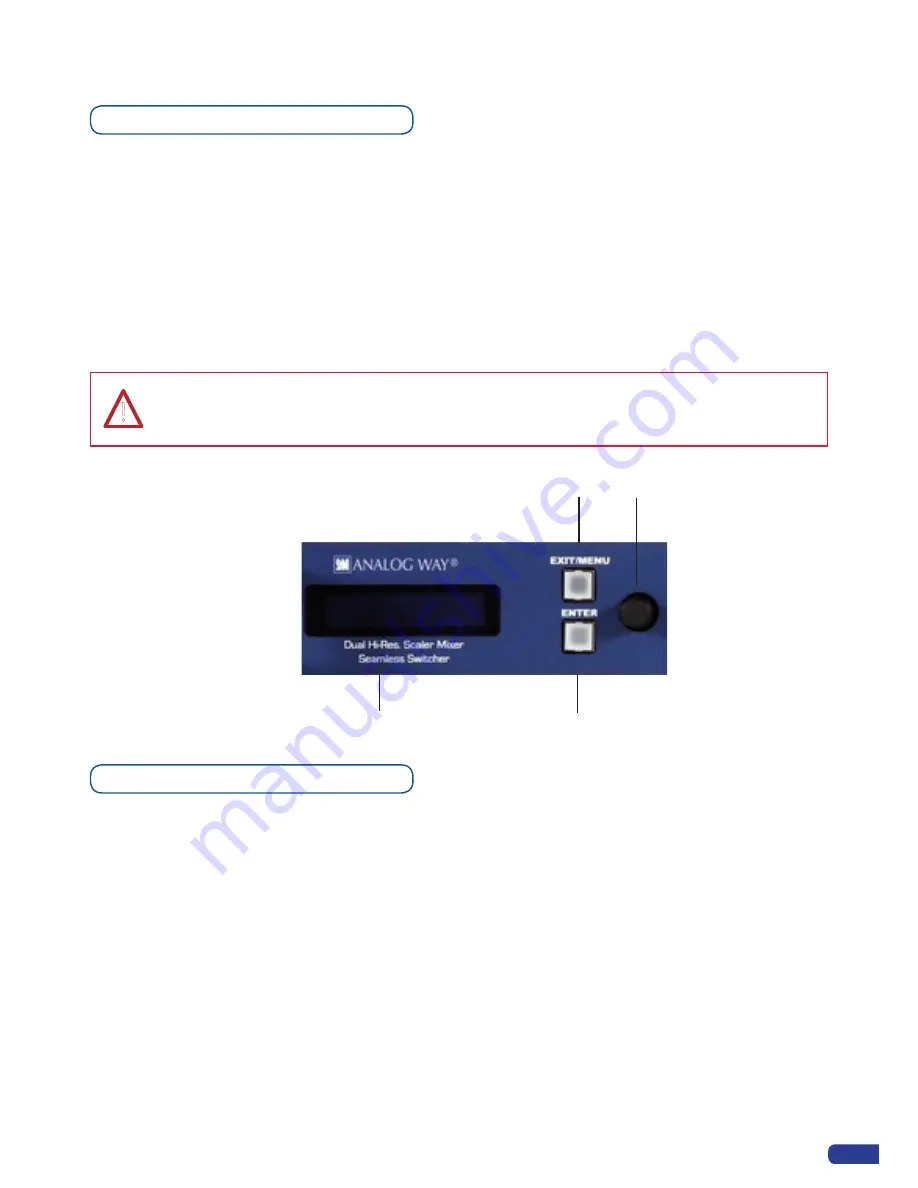
4-2. THE Smart Vu LE MENU
Home menu
Pressing the [
MENU]
button in the menu section of the
Smart Vu LE
, will display and give you
access to the following items on the menu VFD screen:
- INPUT : select to configure the 5 individual input types and resolutions.
- MAIN OUT : select to set the output types and resolutions of the Main output.
- PRESET : select to store and use presets.
- IMAGE : select to change source image settings of an input.
- LAYER : select to adjust layer size, position, border, transparency or transitions.
- AUDIO : select to access all audio input and output parameters.
- CONTROL : select to access device software information, LAN settings, reset factory settings, amongst
other user oriented functions.
Menu navigation
To access the
Smart Vu LE
menu, press the EXIT/MENU button in the control section (2). To highlight items
in the menu which will appear on the VFD screen (1), turn the scroll knob (4) left or right to the desired menu
item. When you have reached the desired menu item, press the ENTER button in the control section (3) to
access that menu function. Pressing the ENTER button when a selection has been made sets the value to
that selection in the
Smart Vu LE
memory. When all settings have been made, press the EXIT/MENU button
to exit sub-menus and return to the main menu.
* IMPORTANT * : simply selecting a menu item will not set it to that value. Be sure to press the ENTER button
when parametering the menu items.
!
Simply selecting a menu item will not set it to that value. Be sure to press the ENTER
button when parametering the menu items or to push the scroll knob.
1
2
3
4
25
Summary of Contents for Smart Vu LE
Page 1: ...version 1 00 USER MANUAL ...