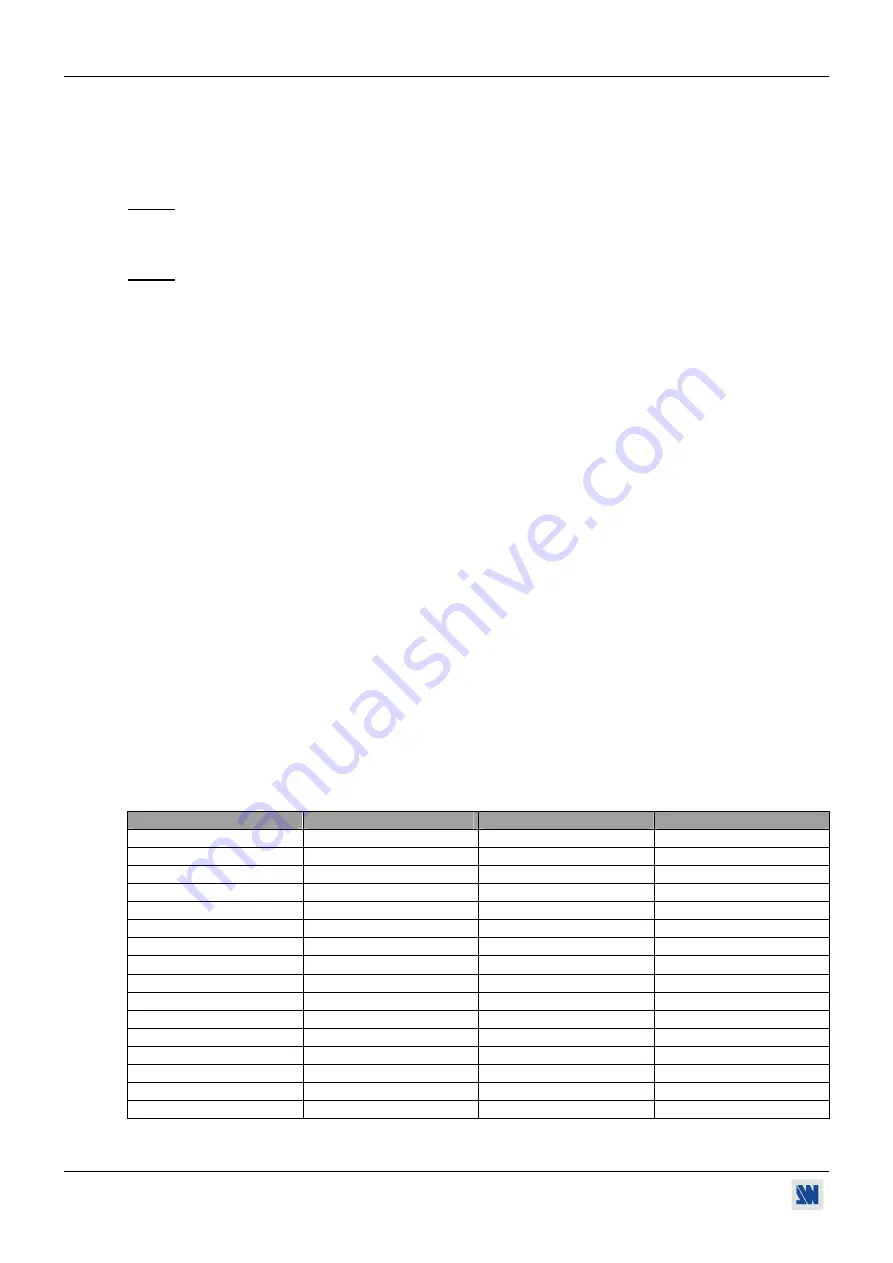
Chapter 5 : LCD FUNCTIONS DESCRIPTION (continued)
OCTO-QUATTRO™
PAGE 18
6-6
[
RS232/LAN port
]
+
ENTER.
Select the needed communication port with
+
ENTER.
•
[
RS232
]
= Enables the RS-232 communication port. (Default setting).
•
[
LAN
]
=
Enables the LAN communication port.
IMPORTANT:
To avoid addresses conflict, configure the LAN communication port (with the
LAN setup
menu) before activates it.
NOTE:
The RS-232 & the LAN communication ports can not be used simultaneously.
6-7
[
LAN setup
]
+
ENTER.
Allows configuring the LAN communication port. Select items with
+
ENTER.
NOTE:
If the LAN option is not installed in the device the LCD display: "LAN OPTION NOT INSTALLED".
•
[
local addr.
]
:
Every device connected to an IP network must have a unique IP address. This address is used
to reference the specific unit. IP addresses are specified as
x.x.x.x
where each
x
is a number
from 1 to 254. Assign the device to a unique IP address with
+
ENTER
. (Default value:
192.168.0.2).
•
[
remote addr.
]
: This is the destination IP address used with an outgoing connection. Select the destination IP
address with
+
ENTER
. (Default value: 192.168.0.1).
•
[
gateway addr.
]
: The gateway address, or router, allows communication to other LAN segments. The gateway
address should be the IP address of the router connected to the same LAN segment as the unit.
Select the gateway address with
+
ENTER
. (Default value: 192.168.0.1).
•
[
local port
]
:
Every TCP connection and every UDP datagram is defined by a destination IP address and a
port number. Select a local port number with
+
ENTER
between 10000 and 10999.
(Default value: 10500).
•
[
remote port
]
:
You must set the remote TCP port number for the unit to make outgoing connections. This
parameter defines the port number on the target host to which a connection is attempted. Select
a remote port number with
+
ENTER
between 00000 and 655000. (Default value:
10500).
•
[
netmask
]
:
A netmask defines the number of bits taken from the IP address that are assigned for the host
section. The device prompts for the number of host bits to be entered, then calculates the
netmask, which displays in standard decimal-dot notation when the saved parameters are
displayed. Select the netmask with
+
ENTER
. (Default value: 255.255.255.0).
•
[
default setup
]
: Set all the LAN settings to the default value. Select
[YES]
and validate with
ENTER.
MAC ADDRESS:
The MAC address, also referred to hardware address, is a unique number assigned to each
device. The MAC address is available on the bottom device label.
6-8
[
erase memories
]
+
ENTER.
This function allows erasing all the NON-volatile image memories. Select
[YES]
and validate with
ENTER.
6-9
[
default value
]
+
ENTER.
This function allows setting the following functions to the factory settings. Select
[YES]
and validate with
ENTER.
FUNCTION
POSITION
FUNCTION
POSITION
1-2 [input type]
Computer HV/C.
4-7 [color]
0
1-3 [used input]
All used.
4-7 [optimize]
0
1-4 [H sync load]
All Hi-Z.
4-8 [hue]
0
1-5 [VCR mode]
All off
4-9 [under/overscan]
overscan
2-2 [output format]
XGA 60Hz 4/3.
4-10 [sharpness]
3
2-3 [output sync]
H&V.
5-1 [master volume]
191
2-4 [type of screen]
4/3
5-2 [audio source]
auto follow
2-4 [test pattern]
no
5-3 [audio level]
48
3-1 [fast switching]
internal rate
5-4 [audio balance]
0
4-2 [pos. settings]
0
5-5 [mute]
OFF
4-3 [aspect ratio]
4/3 standard
6-2 [key locking]
all unlock
4-4 [H. smooth]
OFF
6-3-1 [fade color]
R, G, B = - 64
4-5 [brightness]
0
6-5 [2:2 pull down]
auto
4-5 [black level]
0
6-6 [RS232/LAN port]
RS232
4-6 [contrast]
0
FREEZE
inactive.
4-6 [color]
0















































