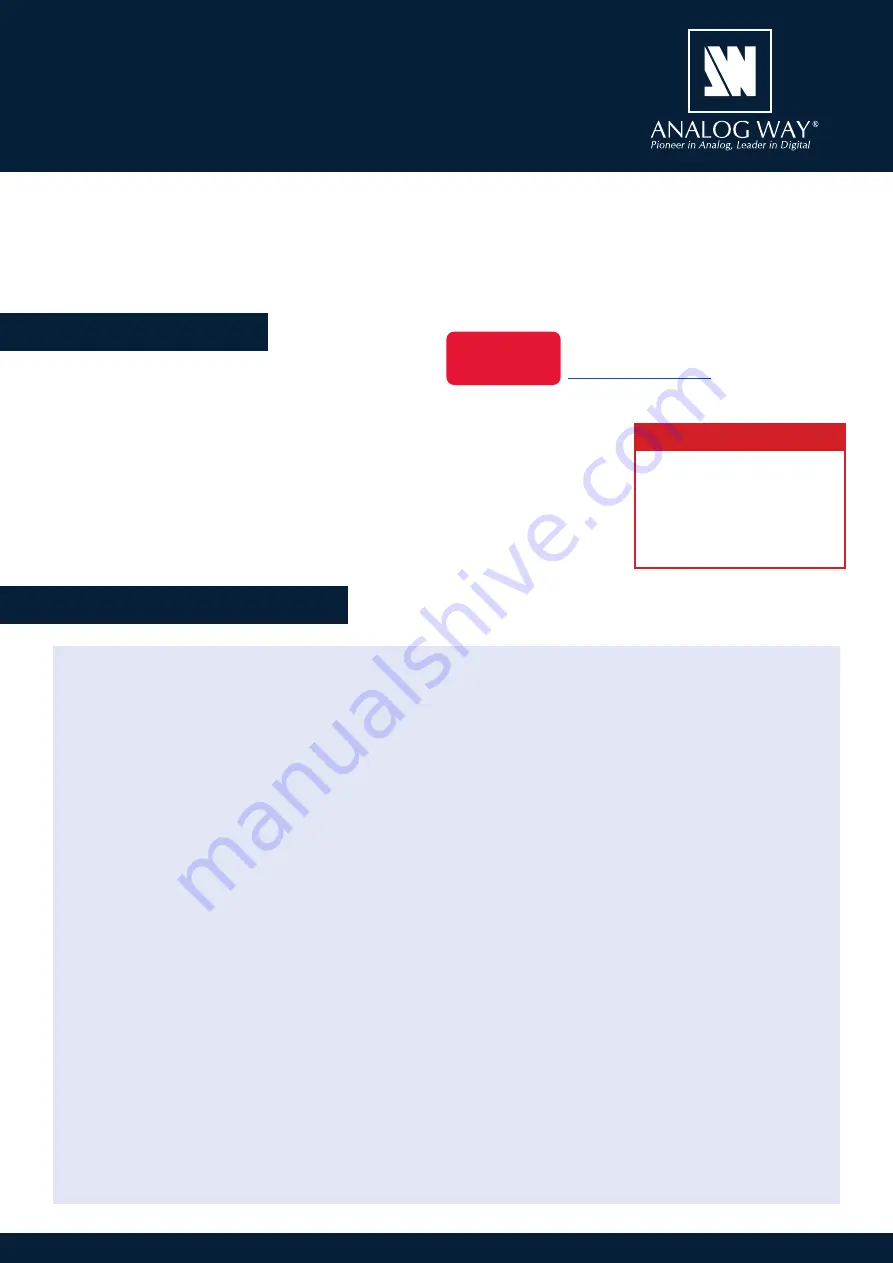
Aquilon RS1
-
Ref. AQL-RS1
QUICK START GUIDE
Thank you for choosing
Analog Way
and the
Aquilon RS1
. By following these simple steps, you will be able
to set up and use your 4K/8K multi-screen presentation system and videowall processor within minutes.
Discover the
Aquilon RS1
capabilities and intuitive interface while commanding top-notch presentations and
unleash your creativity for a new experience in show and event management.
• 1 x
Aquilon RS1 (AQL-RS1)
• 2 x Power supply cords
• 1 x Ethernet cross cable (for device control)
• 3 x MCO 5-pin connectors
• 1 x Web-based Remote Control Software included and hosted on the device
• 1 x Rack mount kit (the parts are stowed in the packaging foam)
• 1 x User Manual (PDF version)*
• 1 x Quick start guide*
* User Manual and quick start guide are also available on
www.analogway.com
The
Aquilon RS1
uses standard ethernet LAN
networking. To access the Web RCS, connect a
computer to the
Aquilon RS1
using the Ethernet
cable. Then on the computer, open an internet
browser (Google Chrome is recommended).
Into this internet browser, enter the IP address
of the
Aquilon RS1
displayed on the front panel
screen (
192.168.2.140
by default).
The connection starts.
Often, computers are set to DHCP client (automatic
IP detection) mode. You may need to change the
IP address configuration on your computer before
you can connect. These settings are found in the
properties for your LAN network adaptor, and vary
by operating system.
The default IP address on the
Aquilon RS1
is
192.168.2.140
with a netmask of
255.255.255.0.
Therefore, you can assign your computer a static
IP address of
192.168.2.100
and a netmask of
255.255.255.0
and should be able to connect.
If the connection is not starting:
• Be sure the computer IP address is on the same
network and subnet as the
Aquilon RS1
.
• Be sure that two devices do not have the same IP
address (prevent IP conflicts)
• Check your network cable. You will need a
crossover ethernet cable if you are connecting
directly from the
Aquilon RS1
to the computer. If
a hub or switch is involved, use straight ethernet
cables.
• For more information, please refer to the User
Manual or contact Analog Way Technical Support.
Go on our website to register your product(s)
and be notified about new firmware versions:
WHAT’S IN THE BOX
QUICK SETUP & OPERATION
CAUTION!
The use of rear rack support
slide rails for all rack mounted
applications is highly recom
-
mended. Damage caused by
improper rack mounting will not
be covered under warranty.
Register
your product






















