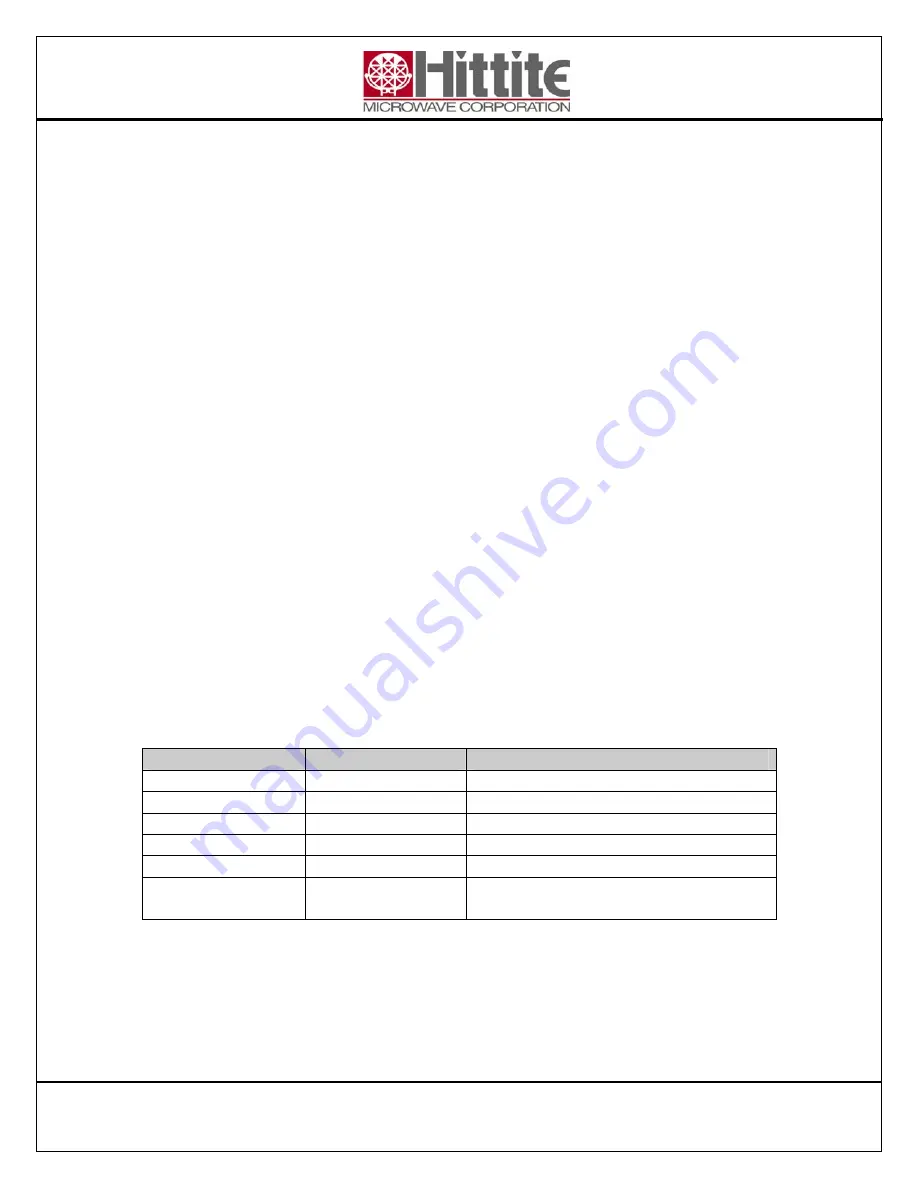
HMC-T2000 User’s Manual HMC119983 Rev 1
7
5.2.1
RF Output Standby
The RF output is delivered via a Type N connector located on the front panel. The RF
output may be commanded to the
Standby State
by either the RF Standby switch on the
front panel, or by commanding the unit via the USB interface. When in the Standby State
the output power attenuators are set for maximum attenuation. The RF output
specifications are located in the data sheet on the Hittite website. Please note that while
the SG unit is in the Stand-by state there is still a minimal level of RF power at the signal
generator RF output.
5.2.2
Front Panel rotary control knob
The large rotary knob on the front panel is used to control the synthesizer’s frequency and
power output. When the knob is depressed it will cycle through its 4 functions. The
functions consist of the following:
1. Increment/Decrement
frequency with 1 MHz steps
2. Increment/Decrement
frequency with 10 MHz steps
3. Increment/Decrement
frequency with 100 MHz steps
4. Increment/Decrement
Output Power with 0.5 dBm steps
Rotation of the knob will increment or decrement the synthesizer’s selected function.
Note
: When the front panel controls have been locked out due to computer commands via
the USB, the rotary knob may be depressed for 3 to 5 seconds to re-enable front panel
controls, and disable computer controls.
5.2.3
Front Panel LCD Display
At power turn-on the LCD will display the units Serial Number, as well as the firmware
revision. Sometime thereafter the LCD will change to display its operational state. The
operational state provides the information listed in the Table below.
Function
Units
Comments
Frequency MHz
Output
Frequency
RF Output Power
dBm
Output Power
RF Status
NA
Output ON or OFF
Step Size
NA
x1, x10, x100
Reference Source NA
INT (Internal) EXT (External)
Selected Function
Indicator
NA
Arrow indicates whether rotary knob
controls frequency or power
Table 2: Front Panel Display
























