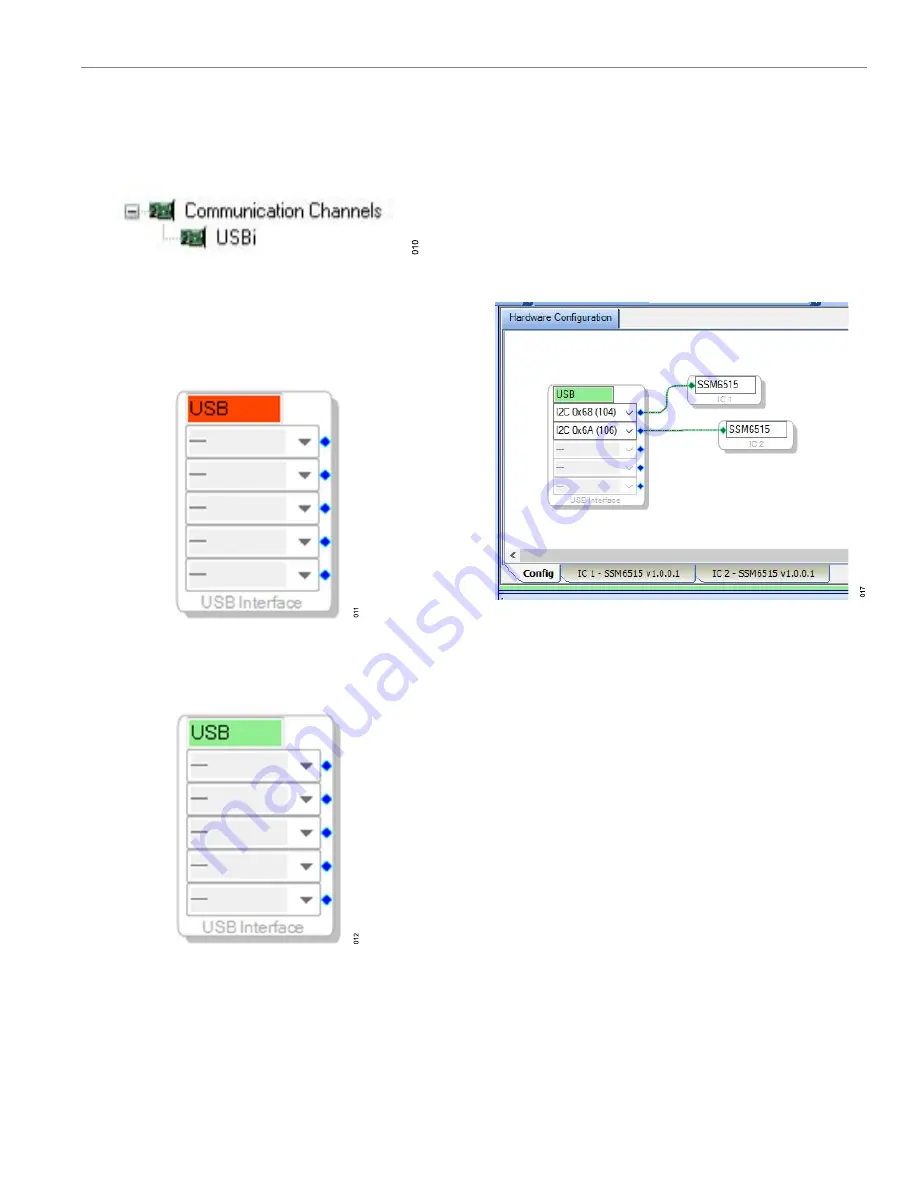
User Guide
INSTALLING THE SIGMASTUDIO SOFTWARE
Rev. 0 | 9 of 23
To use the USBi with SigmaStudio, select
USBi
from the
Commu-
nication Channels
list of the
Tree Toolbox
(see
), and
drag it to the right to add it to the project space.
Figure 14. Adding the USBi Communication Channel
If SigmaStudio cannot detect the USBi board on the USB port of the
PC, the background of the
USB
label turns red when the USBi is not connected or when the drivers
are installed incorrectly.
Figure 15. USBi Not Detected by SigmaStudio
If SigmaStudio detects the USBi board on the USB port of the PC,
the background of the
USB
).
Figure 16. USBi Detected by SigmaStudio
Add two SSM6515s from the
Tree ToolBox
to the
Hardware
Configuration
tab by selecting
SSM6515
from the
Processors
(ICs / DSPs)
list and dragging it to the project space (see
To use the USBi board to communicate with the target IC, connect
the IC by clicking and dragging a wire between the blue pin of the
USBi and the green pin of the IC (see
ing dropdown box of the USBi automatically fills with the default
mode and channel for that IC.
Figure 17. Connecting the USBi to an SSM6515 IC























