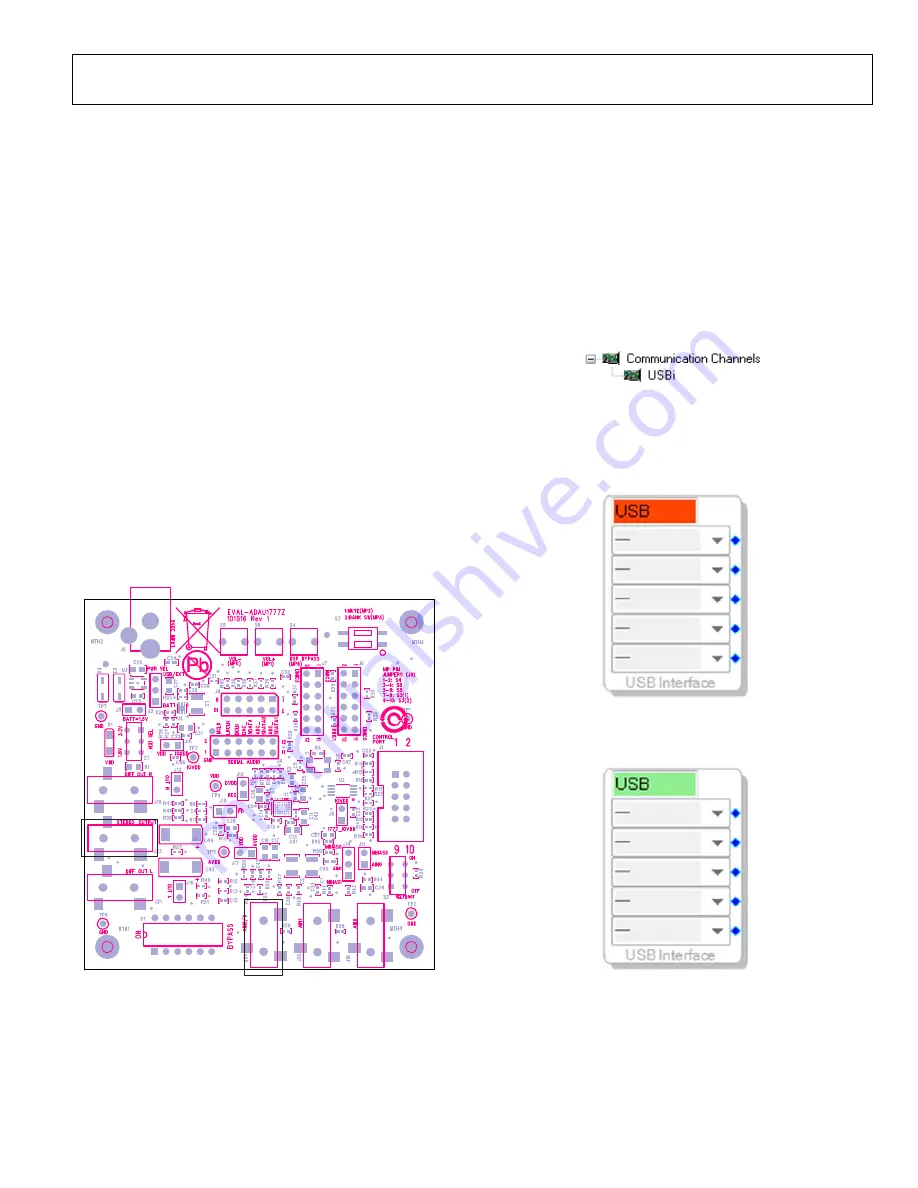
EVAL-ADAU1777Z User Guide
UG-1055
Rev. 0 | Page 7 of 25
DEFAULT SWITCH AND JUMPER SETTINGS
The J8, J10, J12, and J17 jumpers must be connected to provide
power to the
, and the J3 jumper must be set to the
USB/EXT power setting. The MP pin jumpers (J9) can be
connected as desired to use the MP push-buttons or switches.
The microphone bias jumpers, J11 and J14, can be connected if
microphone bias is needed on the AIN0 and/or AIN1 inputs.
Switch S7 selects whether the board is to be powered up or if
audio is to be bypassed from input to output with the board
powered down. For normal operation, slide the switch to the
left. S1 selects whether the
is powered from 3.3 V
or 1.8 V; the default is 3.3 V. If powering the board via the USBi,
ensure that the switch on the bottom of the USBi board is set to the
correct voltage (1.8 V or 3.3 V). S2 controls the self-boot operation.
By default, S2 is slid down to disable self-boot operation.
The following is an example setup for using the
analog stereo in to analog stereo out operation.
POWERING UP THE BOARD
To power up the evaluation board, connect the ribbon cable of
the USBi to J1 (control port) of the
CONNECTING THE AUDIO CABLES
Connect a stereo audio source to J22 (AIN2/3). Connect
headphones or powered speakers to J23 (stereo output).
1505
4-
01
2
Figure 12. Stereo Out (J23) and Stereo In (J22)
SETTING UP COMMUNICATIONS IN
Start
by double-clicking the shortcut on the
desktop.
Click
File…New Project
or press Ctrl+N to create a new
project. The default view of the new project is the
Hardware
Configuration
tab.
To use the USBi in conjunction with
, go to the
Communication Channels
subsection of the toolbox on the
left side of the
Hardware Configuration
tab, select
USBi
, and
click and drag it to the right to add it to the project space (see
Figure 13).
15
05
4-
0
13
Figure 13. Adding the USBi Communication Channel
cannot detect the USBi on the USB port of the
PC, the background of the
USB
label is red (see Figure 14). This
can occur when the USBi is not connected or when the drivers
are incorrectly installed.
150
54-
014
Figure 14. USBi Not Detected by
detects the USBi on the USB port of the PC, the
background of the
USB
label changes to green (see Figure 15).
15054
-01
5
Figure 15. USBi Detected by
To add an
to the project, select
ADAU1777
from
the
Processors (ICs / DSPs)
list, and drag it to the project space









































