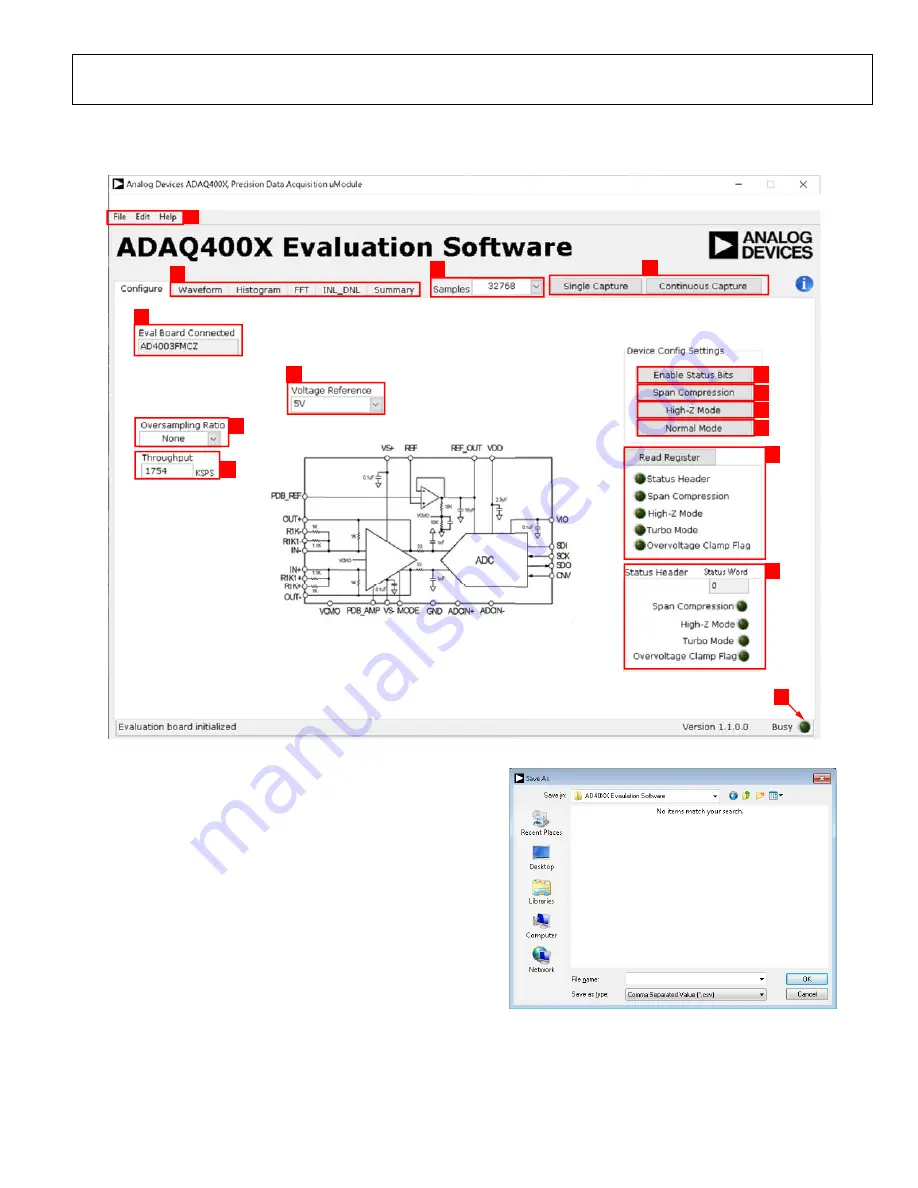
UG-1533
Rev. 0 | Page 11 of 31
SOFTWARE OPERATION
When the
ADAQ400x evaluation board software
detects the generic attached to the PC, the window in Figure 24 opens.
9
10
11
12
13
14
15
7
6
8
2
1
4
3
5
202
11-
018
Figure 24. Setup Screen
DESCRIPTION OF THE USER PANEL
The following describes the user panel shown in Figure 24.
The
File
menu (Label 1 in Figure 24) contains the following
options:
•
Save Captured Data
, which allows the user to save the
current captured data for later analysis. The file format is
.csv. The user is prompted to choose or enter the path of
the file in the
Save As
pop-up (see Figure 25). Save the file
to an appropriate folder location.
•
Load Captured Data
, which prompts a
Load File
pop-up to
open that prompts the user to load previously captured data
in .csv format for analysis.
•
Take Screenshot
, which allows the user to save the current
screen capture as a .jpg.
•
Print Screenshot
, which allows the user to save the current
screen capture as a .pdf.
•
Exit
, which stops running the application software.
202
1
1-
019
Figure 25.
Save As
Dialog Box
The
Edit
menu (Label 1 in Figure 24) provides the option to
reset the software to the initial state (
Reinitialize to Default
Values
).


























