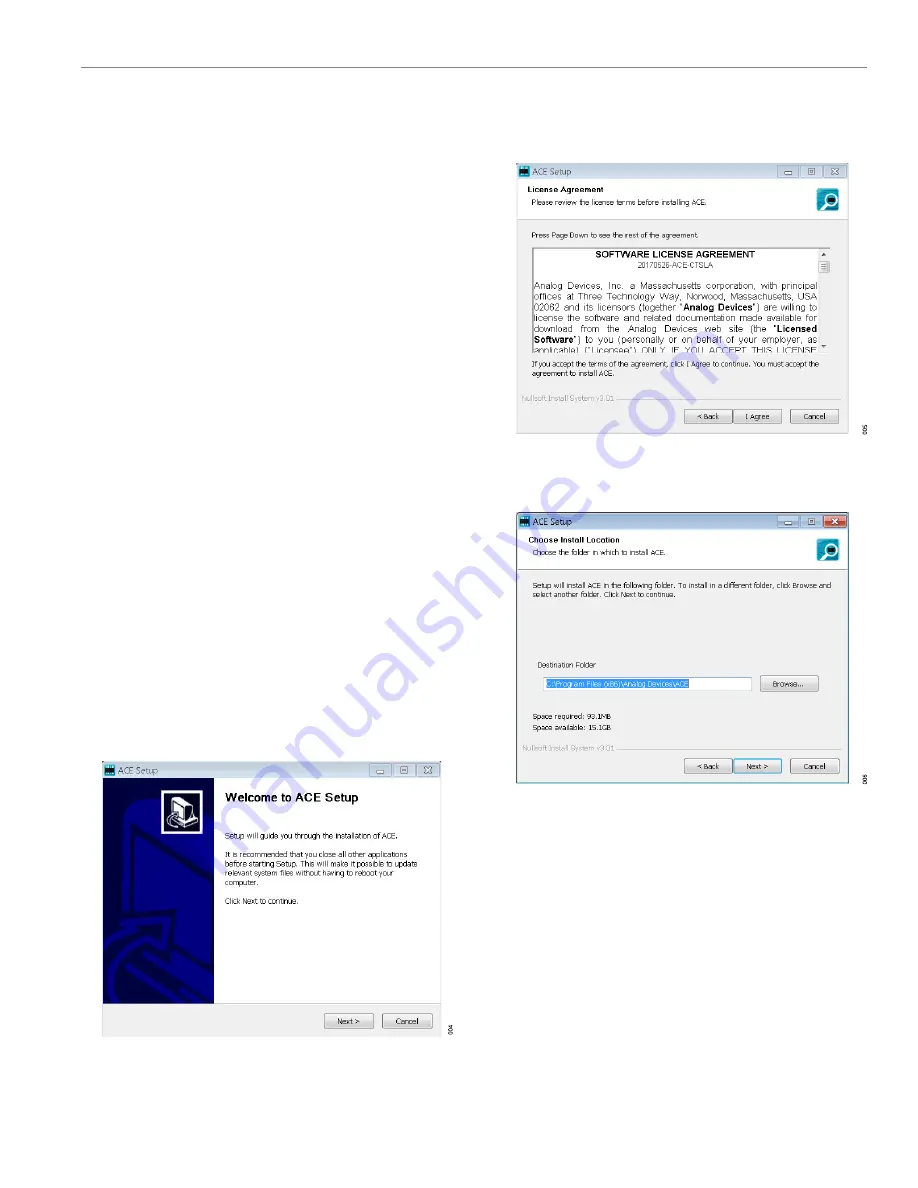
User Guide
EVALUATION BOARD SOFTWARE
Rev. A | 8 of 30
SOFTWARE INSTALLATION PROCEDURES
Download the
evaluation software from the EVAL-
ADAQ4001FMCZ or EVAL-ADAQ4003FMCZ evaluation kit
page. Install the software on a PC before using the
EVAL-ADAQ4001FMCZ or EVAL-ADAQ4003FMCZ kit. Download
or
ADAQ4001FMCZ or EVAL-ADAQ4003FMCZ page or from the plu-
gin manager in ACE.
Perform the following steps to complete the installation process:
1.
Install the ACE evaluation software.
2.
3.
Install the ADAQ4001 or ADAQ4003 plugin. The
page shows the plugin installation guide.
Warning
Install the ACE software and SDP-H1 drivers before connecting
the EVAL-ADAQ4001FMCZ or EVAL-ADAQ4003FMCZ and the
SDP-H1 to the USB port of the PC to ensure that the evaluation
system is properly recognized when it is connected to the PC.
Installing the ACE Evaluation Software
evaluation software, take the following steps:
1.
Download the ACE software to a Windows-based PC.
2.
Double click the
ACEInstall.exe
file to begin the installation.
By default, the ACE software is saved to the following location:
C:\Program Files (x86)\Analog Devices\ACE.
3.
A dialog box opens asking for permission to allow the program
to make changes to the PC. Click
Yes
to start the installation
process.
4.
In the
ACE Setup
window, click
Next >
to continue the installa-
tion (see
).
Figure 8. ACE Software Install Confirmation
5.
Read the software license agreement and click
I Agree
(see-
Figure 9. License Agreement
6.
Click
Browse...
to choose the install location and then click
Next >
(see
).
Figure 10. Choose Install Location
7.
The ACE software components to install are preselected. Click
Install
).























