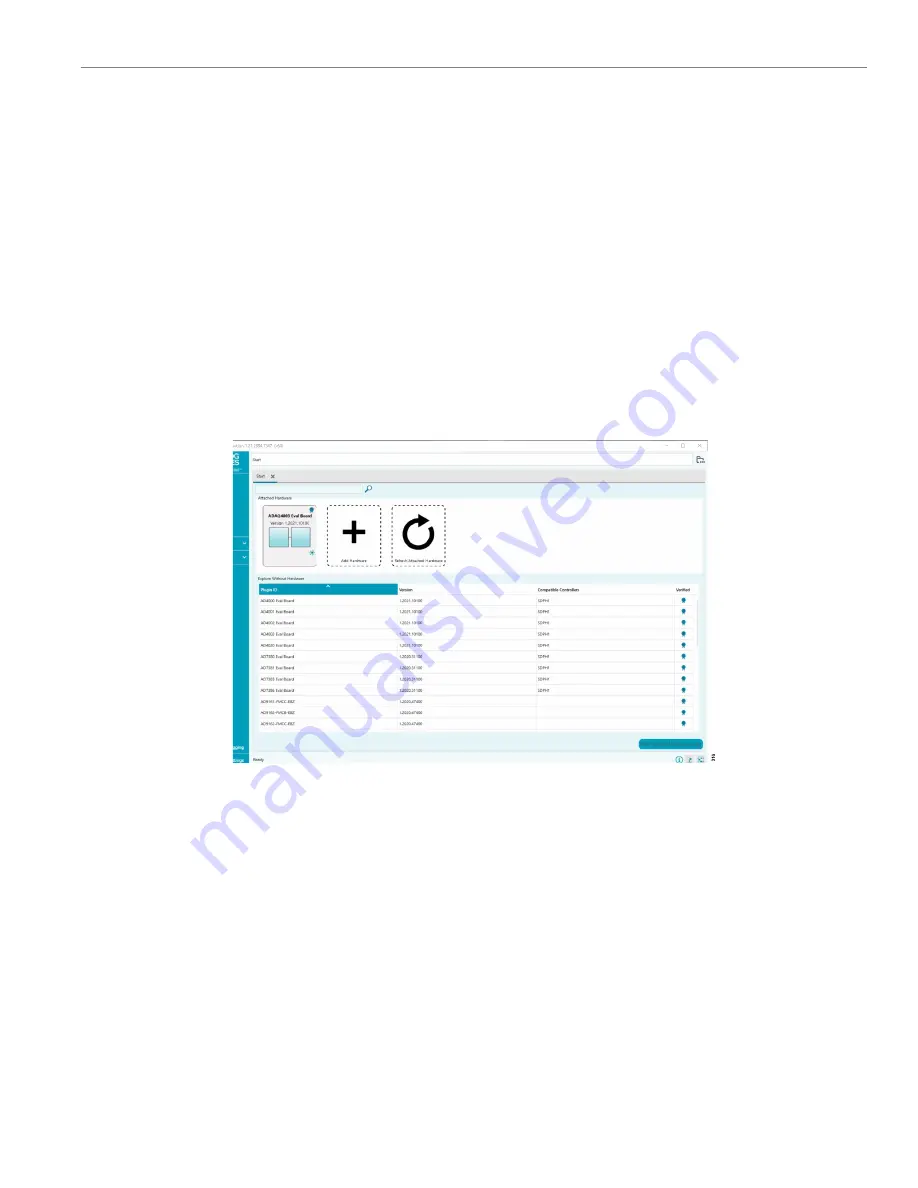
User Guide
ACE SOFTWARE OPERATION
Rev. A | 11 of 30
LAUNCHING THE SOFTWARE
After the EVAL-ADAQ4001FMCZ or EVAL-ADAQ4003FMCZ and
are properly connected to the PC, launch the
evaluation software by taking the following steps:
1.
From the
Start
menu of the PC, click
All Programs > Analog
Devices > ACE> ACE.exe
to open the ACE software main
.
2.
Connect the EVAL-ADAQ4001FMCZ or EVAL-
ADAQ4003FMCZ and the SDP-H1 to the USB. If the EVAL-
ADAQ4001FMCZ or EVAL-ADAQ4003FMCZ is not connected
to the USB port via the SDP-H1 when the software launch-
es, the
ADAQ4001 Eval Board
or
ADAQ4003 Eval Board
icon does not appear in the
Attached Hardware
section.
To make the
ADAQ4001 Eval Board
or
ADAQ4003 Eval
Board
icon appear, connect the EVAL-ADAQ4001FMCZ or
EVAL-ADAQ4003FMCZ and the SDP-H1 to the USB port of the
PC, wait a few seconds, and then follow the instructions in the
dialog box that opens.
3.
Double click the
ADAQ4001 Eval Board
or
ADAQ4003 Eval
Board
icon in the ACE software main window (see
)
to open the board view window shown in
.
4.
Double click the
ADAQ4001
or
ADAQ4003
chip icon in the
board view window (see
) to open the chip view
. The on-board voltage reference
is 5.0 V, as shown in the board
view window. Type the value of the reference voltage in the
reference voltage box in the chip view window when using the
external reference.
5.
Click
Software Defaults
and then click
Apply Changes
to
apply the default settings.
6.
Click the
Proceed to Analysis
button to show the
Analysis
view window, as shown in
.
Figure 16. ACE Software Main Window


























