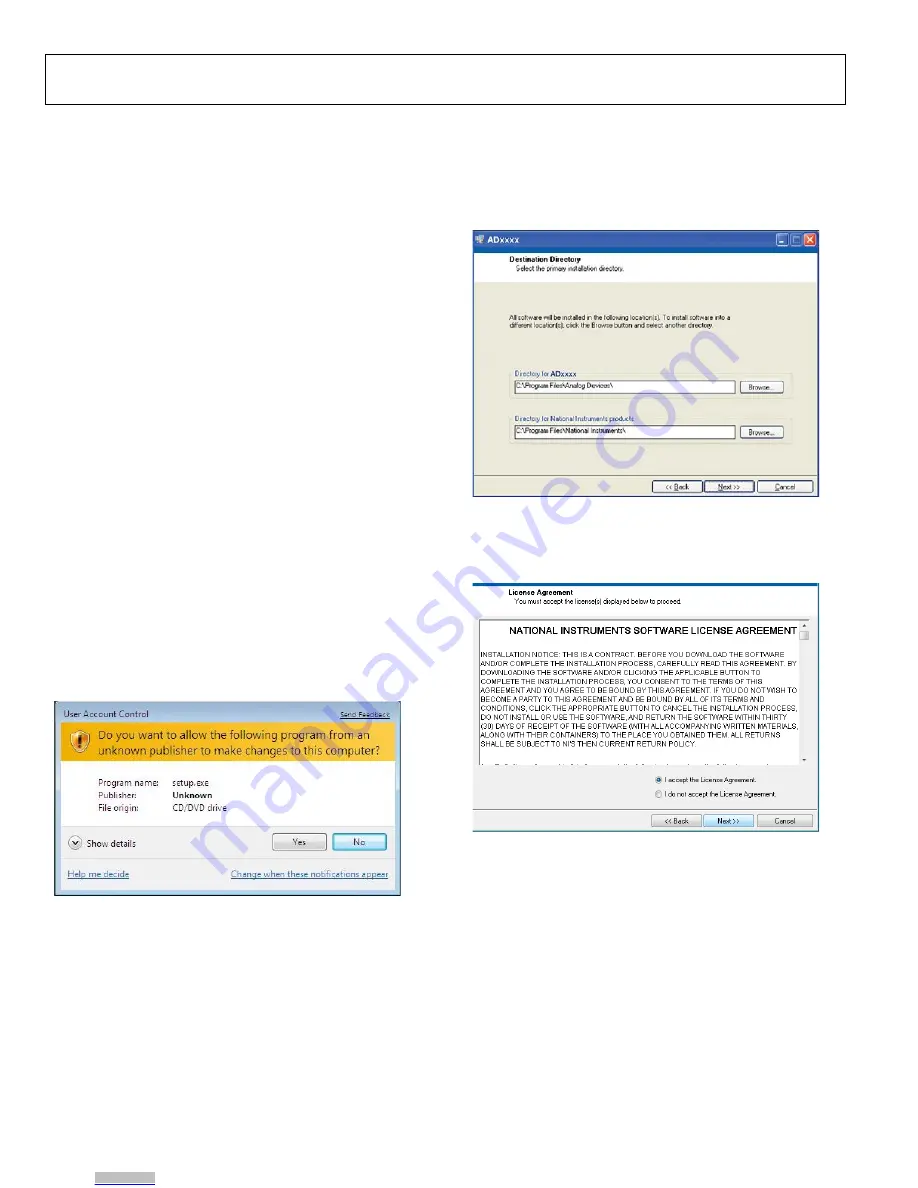
UG-949
EVAL-AD7761FMCZ User Guide
Rev. 0 | Page 10 of 17
EVALUATION BOARD SOFTWARE
SOFTWARE INSTALLATION PROCEDURES
The
EVAL-AD7761FMCZ
evaluation kit includes a CD
containing software to be installed on the PC before using the
evaluation board.
There are two parts to the installation:
•
AD7761
evaluation board software installation
•
EVAL-SDP-CH1Z
system demonstration platform board
drivers installation
Warning
The evaluation software and drivers must be installed before
connecting the evaluation board and
EVAL-SDP-CH1Z
board
to the USB port of the PC to ensure that the evaluation system
is correctly recognized when it is connected to the PC. When
disconnecting the board, it is important to follow the power
down sequence outlined in the Powering Down the System
Demonstration Platform section.
Installing the Evaluation Board Software
To install the evaluation board software,
1.
With the
EVAL-SDP-CH1Z
board disconnected from the
USB port of the PC, insert the installation CD into the
CD-ROM drive.
2.
Double-click the
setup.exe
file to begin the evaluation
board software installation. The software is installed to the
following default location:
C:\Program Files\Analog
Devices\AD7761
.
3.
A dialog box appears requesting permission to allow the
program to make changes to the PC. Click
Yes
.
14323-
003
Figure 3. Evaluation Board Software Installation:
Granting Permission for Program to Make Changes
4.
Select the location to install the software, and then click
Next
. Figure 4 shows the default installation locations,
which are displayed when the window opens. To select a
different installation location, click
Browse
.
14323-
004
Figure 4. Evaluation Board Software Installation:
Selecting the Location for Software Installation
5.
A license agreement appears. Read the agreement, select
I accept the License Agreement
, and then click
Next
.
14323-
005
Figure 5. Evaluation Board Software Installation:
Accepting the License Agreement
Downloaded from
Downloaded from
Downloaded from
Downloaded from
Downloaded from
Downloaded from
Downloaded from
Downloaded from
Downloaded from
Downloaded from

















