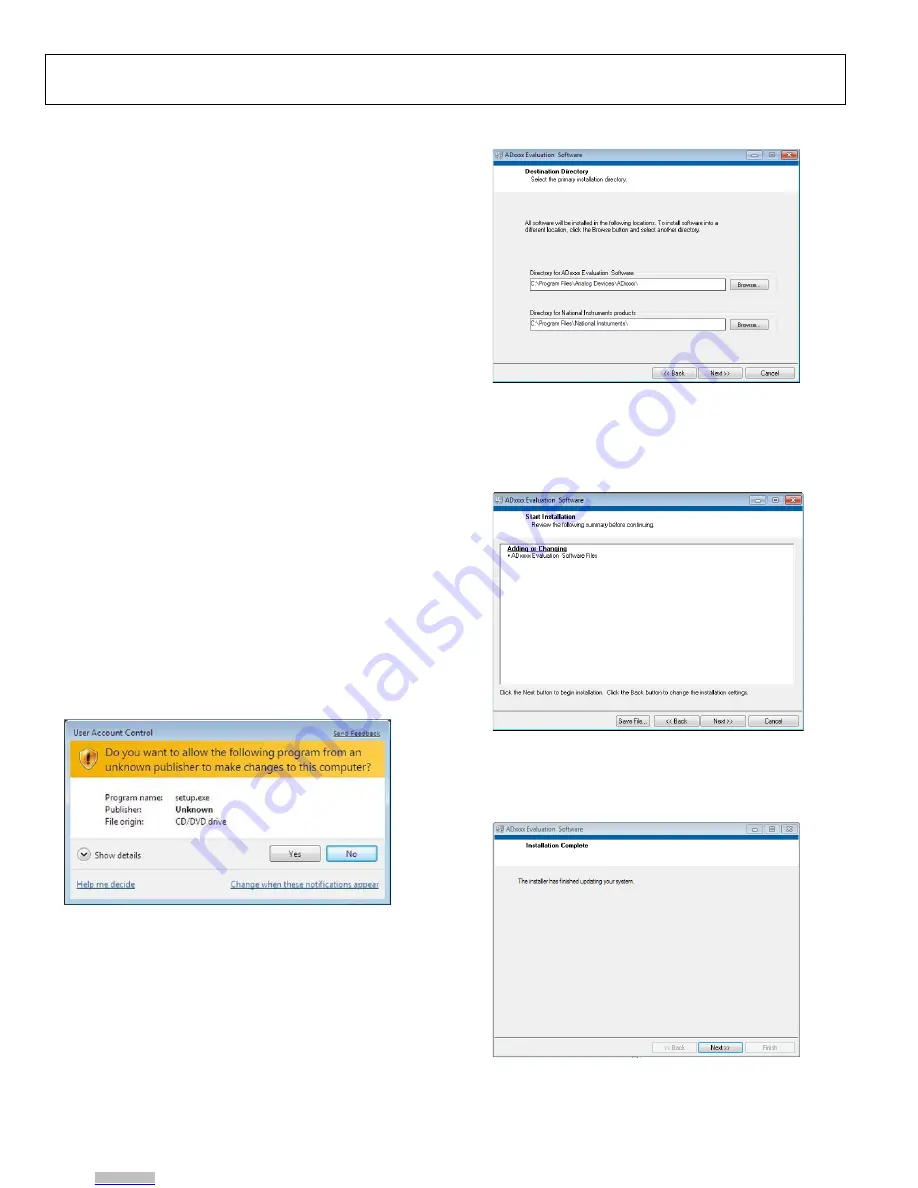
UG-851
EVAL-AD7605-4SDZ/EVAL-AD7606SDZ/EVAL-AD7607SDZ/EVAL-AD7608SDZ User Guide
Rev. A | Page 6 of 15
EVALUATION BOARD SOFTWARE
SOFTWARE INSTALLATION
The
EVAL-AD7605-4SDZ
/
EVAL-AD7606SDZ
/
EVAL-AD7606-
6SDZ
/
EVAL-AD7606-4SDZ
/
EVAL-AD7607SDZ
/
EVAL-
AD7608SDZ
kit includes the evaluation software on a CD;
the software is also available for download from the
AD7606
/
AD7606-6
/
AD7606-4
,
AD7607
,
AD7608
, and
AD7605-4
product pages.
There are two parts to the installation:
•
AD7606
evaluation software installation
•
EVAL-SDP-CB1Z
SDP board drivers installation
Warning
The evaluation board software and drivers must be installed before
connecting the
EVAL-AD7605-4SDZ
/
EVAL-AD7606SDZ
/
EVAL-
AD7606-6SDZ
/
EVAL-AD7606-4SDZ
/
EVAL-AD7607SDZ
/
EVAL-
AD7608SDZ
evaluation board and SDP board to the USB port
of the PC to ensure the evaluation system is correctly recognized
when it is connected to the PC.
Installing the Evaluation Software
To install the
AD7606
evaluation board software,
1.
Insert the included evaluation software installation CD
into the CD drive of a Windows-based PC, and open the
contents of the CD.
2.
Double-click the setup.exe file to begin the installation.
By default, the software is saved to the following location:
C:\Program Files\Analog Devices\AD7606\.
3.
A dialog box appears asking for permission to allow the
program to make changes to the PC. Click Yes to begin the
installation process (see Figure 2).
Figure 2.
User Account Control
Dialog Box
4.
Select a location to install the software, and then click Next
(see Figure 3).
Figure 3. Destination Directory Window
5.
A license agreement appears. Read the agreement, select
I accept the License Agreement, and click Next.
6.
A summary of the installation appears. Click Next to
continue (see Figure 4).
Figure 4. Start Installation Window
7.
A dialog box informs the user when the evaluation
software installation is complete. Click Next to proceed
with the installation of the SDP drivers (see Figure 5).
Figure 5. Installation Complete Window
8.
The installation of the evaluation software completes.
13283-
003
13283-
004
13283-
005
13283-
006
Downloaded from
Downloaded from
Downloaded from
Downloaded from
Downloaded from
Downloaded from















