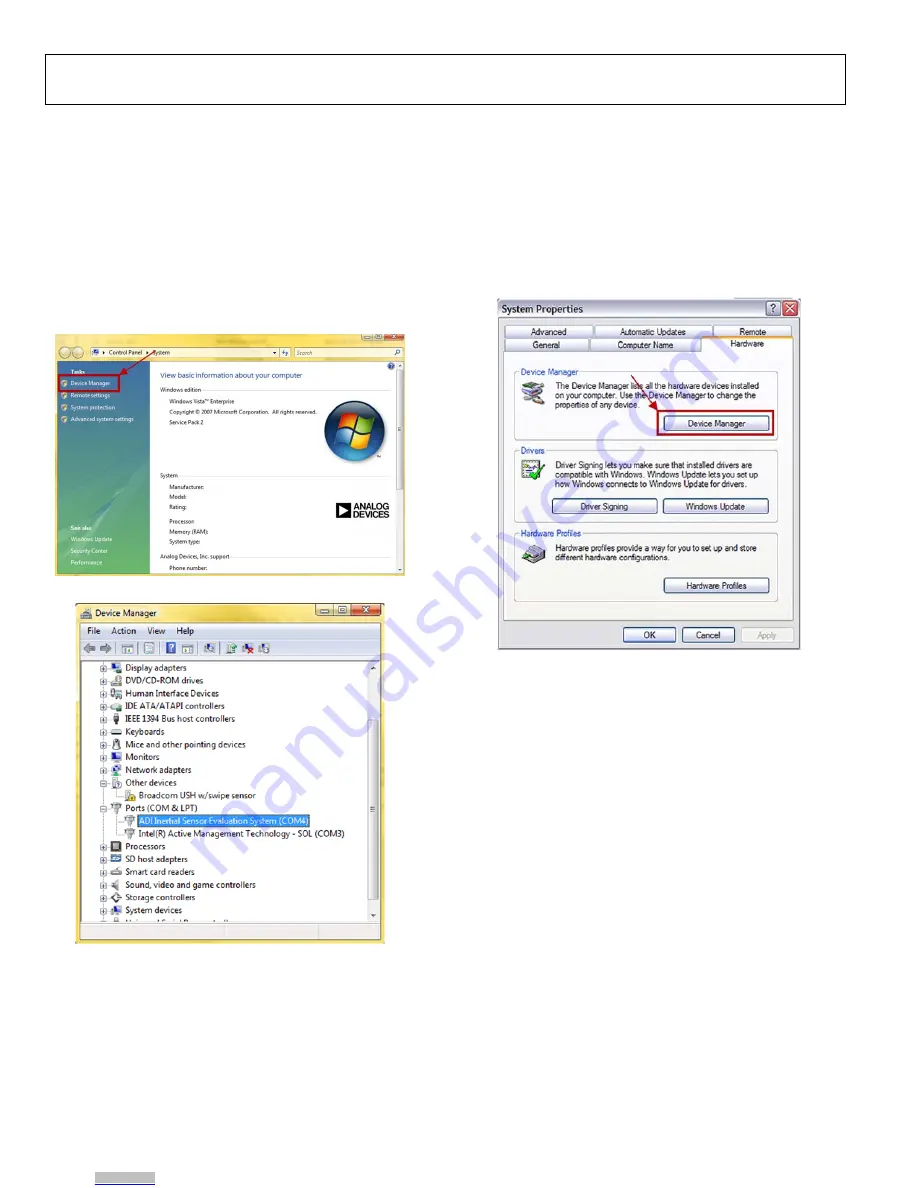
UG-154
Evaluation Board User Guide
Rev. 0 | Page 4 of 16
For Windows® Vista,
1.
From the
Start
menu, right click
Computer
and select
Properties
. The window shown in Figure 5 should open.
2.
Underneath
Tasks
, select
Device Manager
. Windows Vista
may request that you allow access to this panel, and
administrative privileges may also be required. The
window shown in Figure 6 should now open.
3.
Expand the
Ports (COM & LTP)
menu item.
ADI Inertial
Sensor Evaluation System
should be listed with an
assigned COM port number in parenthesis.
4.
Note the COM port number for future use.
09113-
005
Figure 5. Computer Properties
09113-
006
Figure 6. Device Manager Showing the COM Port Number
For Windows XP/2000,
1.
From the
Start
menu, right click
My Computer
and select
Properties
.
2.
Click the
Hardware
tab of the
System Properties
window,
as shown in Figure 7.
3.
Select
Device Manager
to look up the assigned COM port
of the ISEB hardware.
The
Device Manager
window should look like the window
shown in Figure 6.
09113-
007
Figure 7. System Properties
INSTALLING THE LATEST ISEB FIRMWARE
The latest ISEB firmware is included on the installation CD. To
successfully use the ISEB evaluation hardware, this firmware
must be flashed to the ISEB controller. The installation CD
contains the firmware itself and the utility that allows you to flash a
new version of the firmware onto the ISEB microcontroller. In
addition, as new firmware is made available, it can be downloaded
from the Analog Devices website (
www.analog.com
).
To flash the ISEB microcontroller, follow these steps:
1.
Ensure that the ISEB is connected to and detected by the
PC. The COM port on which the device is recognized must
also be obtained, as mentioned in the COM Port Verification
section.
2.
Run the
ARMWSD.exe
program located in the
/ISEB_USB/FW/
folder; it displays information about the
downloader, as shown in Figure 8.
Downloaded from
Downloaded from
Downloaded from
Downloaded from
















