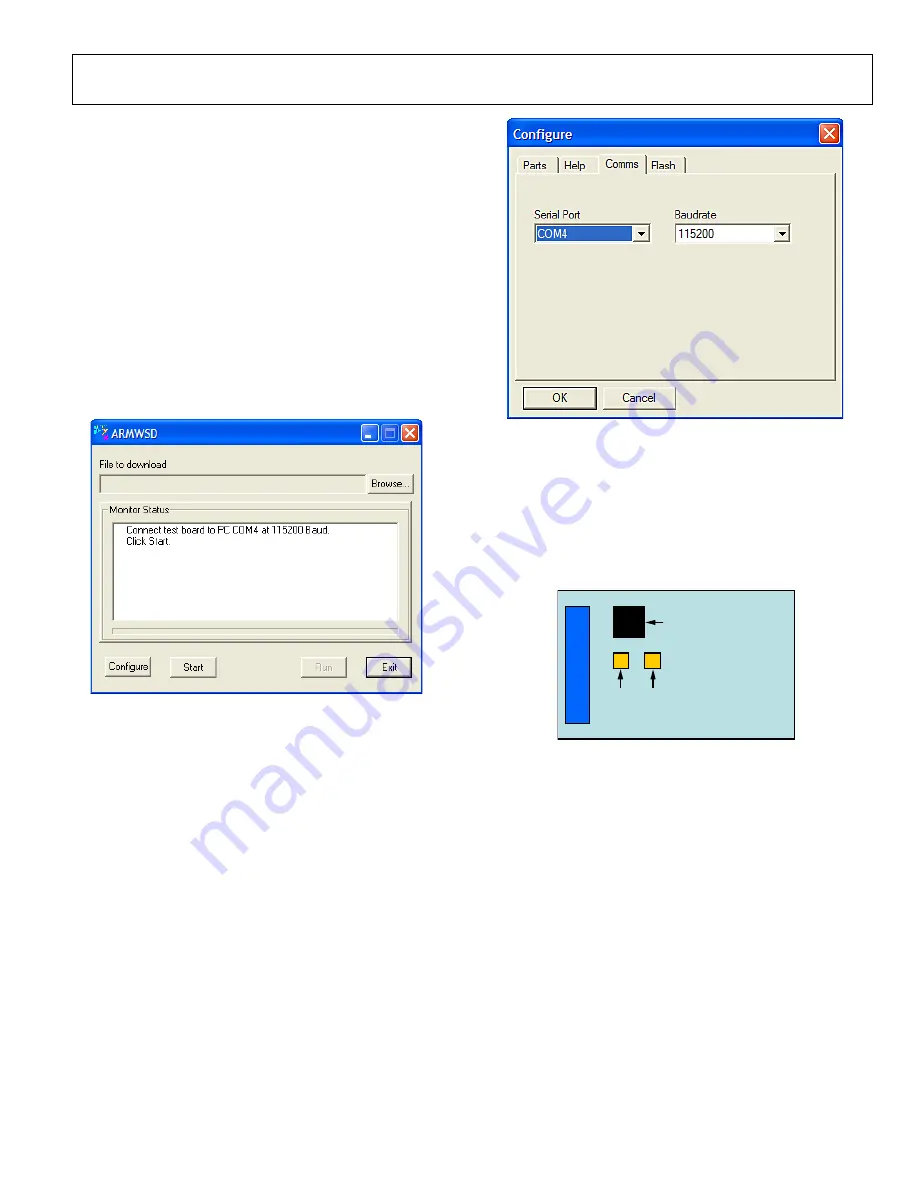
Evaluation Board User Guide
ADXRS450 - UG
Rev. 0 | Page 5 of 17
UPDATING/REPAIRING THE ISEB FIRMWARE
In the event that the ISEB firmware becomes corrupted or must
be updated, the CD contains the necessary programming utility to
flash the ISEB microcontroller. Also available on the CD is the
version of firmware available at the time of release of the EVAL-
ADXRS450Z-M system (Version 2.0). In addition, as new firmware
is made available, it can be downloaded from the Analog Devices
websitTo flash the ISEB microcontroller, follow these steps.
1.
Ensure that the ISEB is connected to and detected by the
PC. The COM port that the device is recognized on must
also be obtained, as mentioned in the previous sections.
2.
Run the
ARMWSD.exe
program located in the
/ISEB_USB/FW/
folder, which displays information about
the downloader, as shown in Figure 10.
Figure 8. ISEB ARMWSD Firmware Downloader
3.
Click
Browse…
and select the
ADI_ISEB_FW_2_0.hex
file located in the
/ISEB_USB/FW/
folder or the most
recent firmware obtained from the Analog Devices website
4.
Click
Configure
to display the screen shown in Figure 11.
The downloader file should come configured for thmicrocontroller on the ISEB. The only option that may need to
be changed is to select the correct COM port from the
Serial
Port
menu on the
Comms
tab (see Figure 11). When the COM
port is selected, click
OK
to accept the changes and go back to
the main screen.
Figure 9. Selecting the Correct COM Port for the Downloader
When the ISEB is connected, the correct firmware is selected,
and the downloader is fully configured, follow these steps to
flash the firmware.
1.
Click
Start
, as shown in Figure 10, to initiate the flashing
process. After clicking
Start
, the two buttons on the ISEB
shown in Figure 12 must be pressed, in a specific order, to
flash the firmware.
Figure 10. ISEB Switch Locations for Flashing the Microcontroller
2.
Press and hold down
SW1
.
3.
With
SW1
held down, press and release
SW2
.
4.
Release
SW1
.
The download then begins and is automatically verified by
the downloader. If the downloading process fails, which will be
indicated in the
Monitor Status
box (see Figure 10), attempt the
download again by clicking
Start
and then the appropriate switch
combination. It may take a few attempts to reprogram the board
successfully.
After the download is completed successfully, click
Run
, as shown
in Figure 10, to reset the ISEB and to begin running the new firm-
ware. When this step is complete, the board is updated correctly.
Updating the firmware may require that a new evaluation GUI
be obtained. If the firmware on the CD is used to flash the ISEB,
the evaluation GUI on the corresponding CD is sufficient. If the
firmware used is obtained from the Analog Devices website
08119-
107
08119-
108
08119-
109
ADuC7026
CO
NNE
CT
O
R
SW1
SW2

















