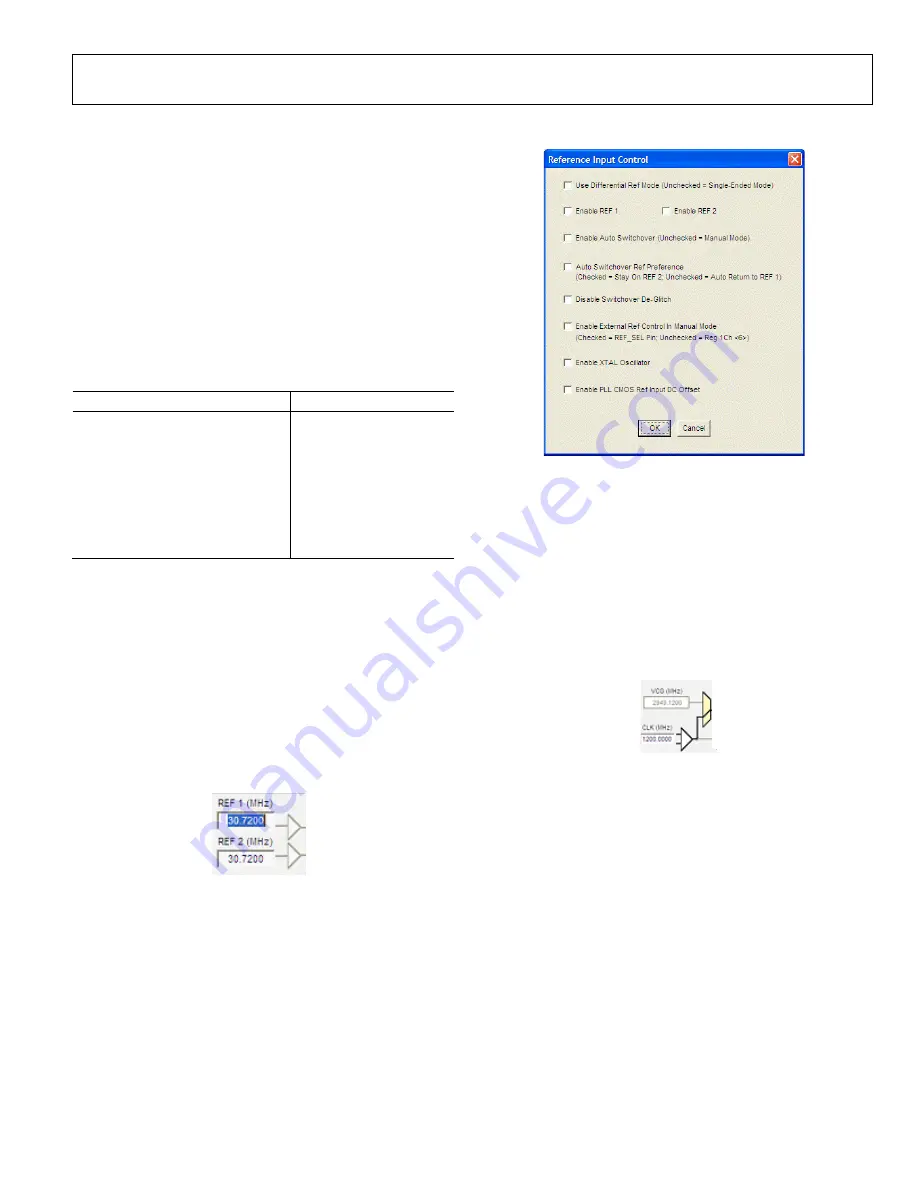
Evaluation Board User Guide
UG-076
Rev. A | Page 5 of 16
QUICK START GUIDE TO THE
When the evaluation software is installed, the evaluation board
is connected, and the software is loaded, use the following steps
to configure and lock the PLL. These steps assume that the input
signal is present, the evaluation board has not been modified,
and that the PLL loop filter is suitable for the user’s application.
This quick start guide covers only simple PLL operation to start
the PLL. See the
data sheet and Evaluation Software
Components section for a detailed explanation of the various
features.
The following case is an example for the
using the
values in Table 1.
Table 1. Default Parameter Values
Parameter Value
Input Frequency
19.44 MHz on REF1
Output Frequency
148.5 MHz
Reference Divider
72
Phase Detector Frequency
270 kHz
Feedback Divider
5500
VCO Frequency
1485 MHz
VCO Divider
2
Channel Divider
5
1.
Turn the PLL on by selecting
Normal Op
from the
PLL
MODE
box found at the top of the main window (see
2.
Enter the intended reference input frequency (in
megahertz) in the
REF 1 (MHz)
box at the upper left
corner of the main window.
3.
Click the triangular buffer symbol immediately to the
right of the input reference frequency text boxes (see
Figure 4) to open the
Reference Input Control
window
shown in Figure 5. Turn the REF1 reference input buffer on
by selecting the
Enable REF 1
check box, and then click
OK
.
0
874
6-
024
Figure 4. Buffer Symbol
08
74
6-
0
04
Figure 5.
Reference Input Control
Window
4.
When the window closes, the
WRITE
button under the
REGISTER W/R
section in Figure 8 blinks red. This
indicates that there are settings that have not been loaded
to the
evaluation board. Click the blinking red
WRITE
button to load these settings to the evaluation
board.
5.
Select the VCO as the input to the clock distribution
circuitry by clicking the mux symbol that is located
immediately to the right of the
VCO (MHz)
box (see
0
874
6-
025
Figure 6. Mux Symbol
6.
When the VCO is selected, the border of the
VCO (MHz)
box changes from gray to black. The current VCO
frequency is shown in the
VCO (MHz)
box.
















