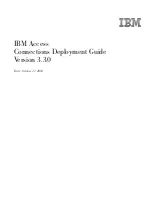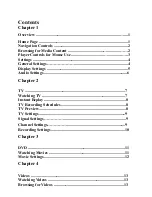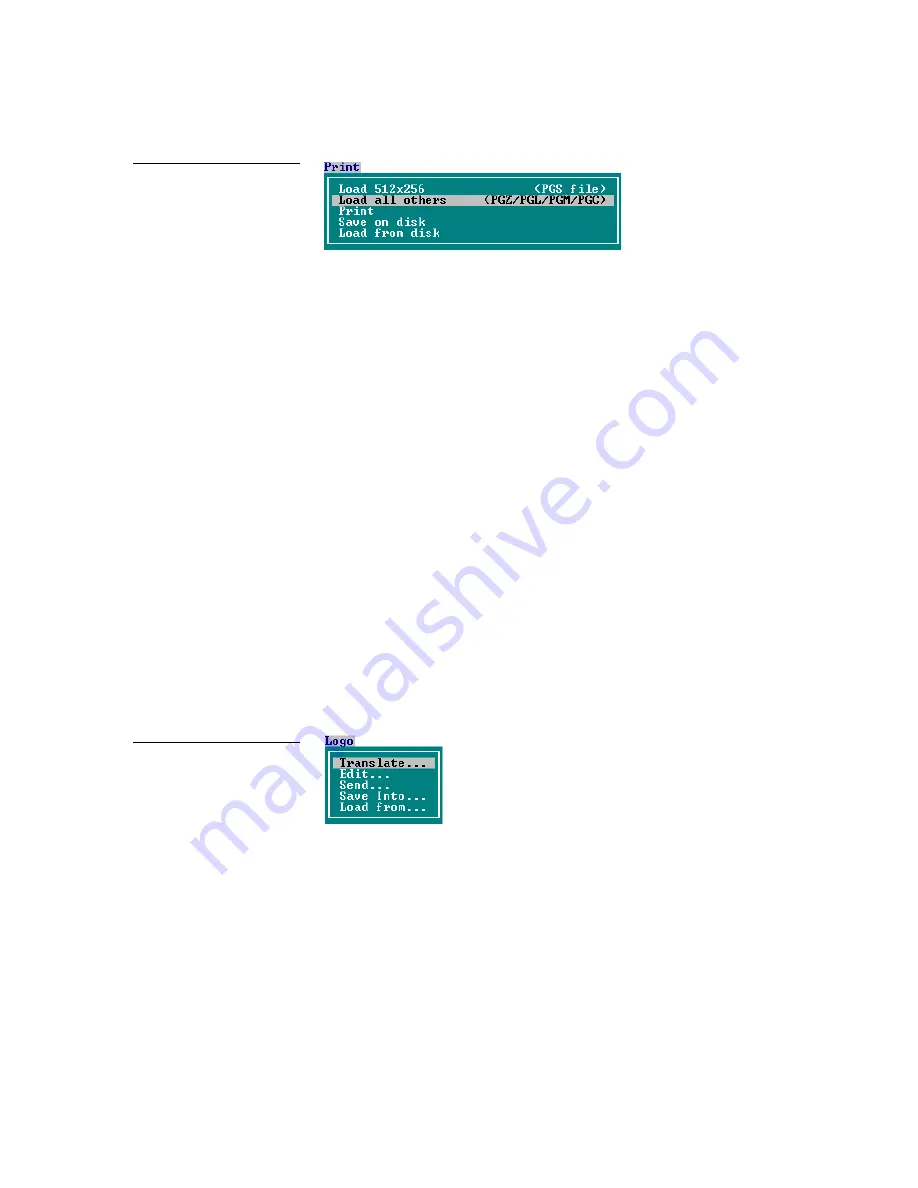
TPDOC Touch Panel Documenter and Librarian Program
TPDOC Menus
7
•
Load 512x256 (PGS file)
—Loads a 512x256 page image from an AXP–EL
touch panel for storage on a disk. The new file will have a .PGS file
extension.
•
Load all others (PGZ/PGL/PGM/PGC)
—Loads an image of touch panel
pages from a monochrome LCD (.PGZ file extension), electroluminescent
(.PGL file extension), monochrome Mini-touch panel (.PGM file extension),
or a color active/passive-matrix LCD (.PGC file extension) touch panel for
storage.
•
—Sends a loaded page image or print file you select to a printer or file
according to the settings in the CONFIGURE menu.
•
Save on disk
—Saves loaded print files on the specified disk volume with a
.SCR file extension.
•
Load from disk
—Loads a previously saved print file (.SCR extension) from
storage to memory for printing purposes.
F3–Logo
Use the F3-Logo menu to translate various ACAD Postscript, Epson/Okidata, IBM
Proprinter, and .PCX file types into a touch panel format, and also to edit logos
using your mouse. You can send logos to a touch panel, attach logos to touch panel
files, and also save logos in touch panel format. Figure 8 shows the F3-Logo menu.
Translate
Use the Translate menu to convert drawings into a logo image. Refer to the
F-5
Communications
information in this subsection to set the logo input format.
Highlight the Translate option and press Enter to open the Translate screen (Figure
9). Enter the logo source file name you want to convert in the Translate screen and
press Enter . Before you enter a file name, you may have to set the directory path to
the location that contains the drawing files using the Change Directory option in
the F1-Pages menu.
Figure 7
F2-Print menu
Figure 8
F3-Logo menu