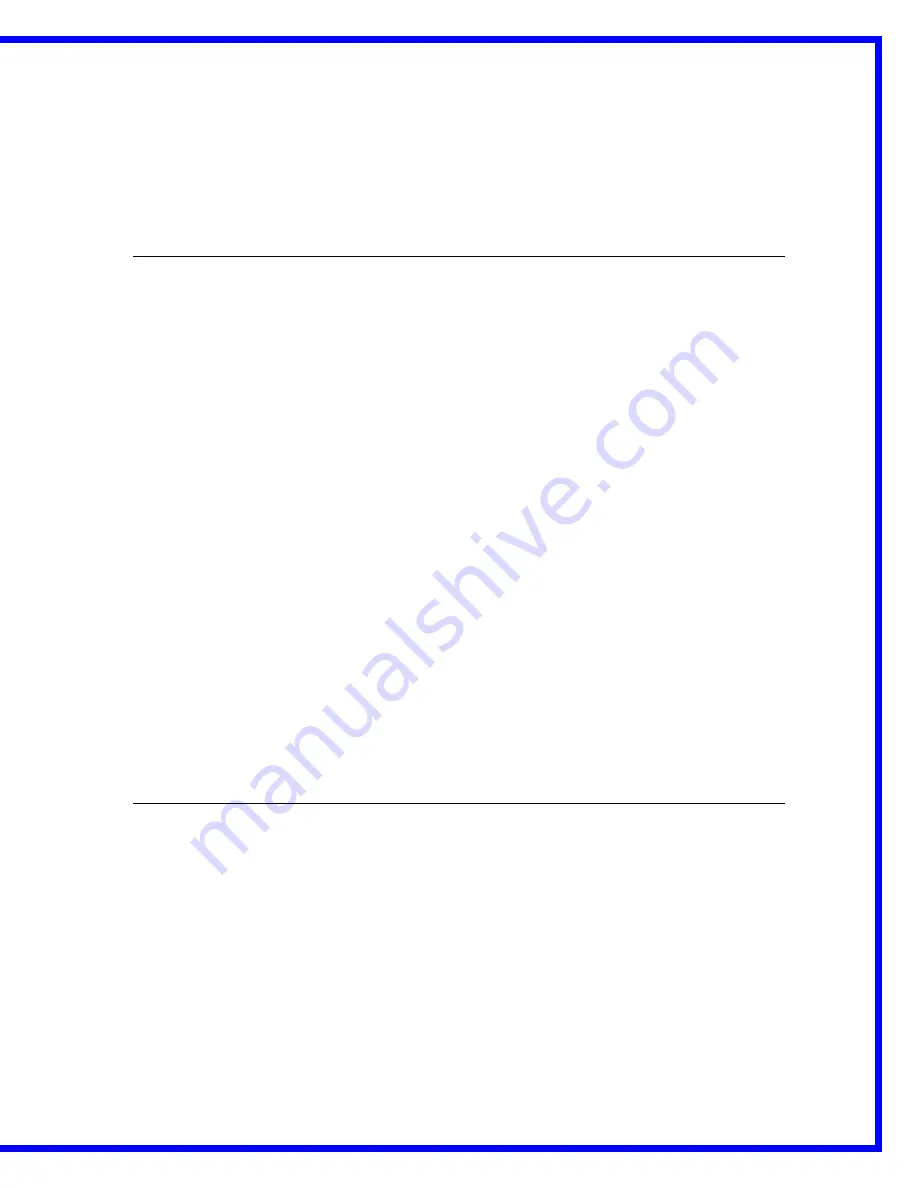
AMX/Panja Viewpoint Training Manual
By Video Images Indiana
Revised Edition 3
Copyright 2003, Video Images Indiana
- 20 -
Video Images Helpdesk
Technical Tips – August 2000
Viewpoint Training Manual Appendix
VIEWPOINT BATTERY INFORMATION.
Battery Type:
•
Your Viewpoint has two plug-in high-power, rechargeable
NiMH (Nickel Metal Hydride)
battery packs. This type of battery resists developing a “memory”.
•
Each fully charged battery pack can deliver “up to 6 hours of non-stop operation”
according to the manufacturer, PANJA / AMX.
Recharging:
•
When cradled on the
docking station
the battery inside the Viewpoint will “trickle
charge” in a charging cycle of 20 hours after which it stops charging the battery
regardless of the power level.
•
When the Viewpoint is removed from the docking station the
spare battery
will rapidly
recharge in four hours.
•
If a Viewpoint is cradled on the docking station the spare battery located inside the
docking station stops recharging.
•
TIP:
If your Viewpoint becomes unresponsive, locks up, or seems to be sending a weak
control signal to your system --- swap the battery in your viewpoint for the fully charged
spare battery stored in the docking station.
The Three Docking Station Lights (LEDs):
•
YELLOW = a Viewpoint is properly connected to the docking station.
•
RED = a battery is being charged inside the docking station.
•
GREEN = the battery inside the docking station is fully charged.
Viewpoint Storage Tip:
•
If you are going to store your viewpoint for several weeks it is recommended that you
leave it out of the docking station. Before you use it again, place the Viewpoint back into
its docking station for at least 5 to 6 hours.
WHAT TO DO IF YOUR LARGE SCREEN MUTE DISPLAY IS
OUT OF SYNC WITH THE SYSTEM:
(
CAUSE
: The problem occurs because your Viewpoint sends out a control signal but does not
receive any kind of signal back from the system. There is no means for the control system to
detect if the MUTE display is on or off. If your MUTE LOCAL function is quickly activated more
than once the system and the display may get out of sync.)
1. Press the MUTE ALL button on your Viewpoint until the eight vertical green mic lights on
your Gentner AP-800 are off. When they are off your system is off of mute.
2. Get the small remote control that came with your Sony 53” TV Monitor. Use the mute
button on it to take the MUTE display off of your large monitor.
3.
Now your system and large monitor display should be in sync.















