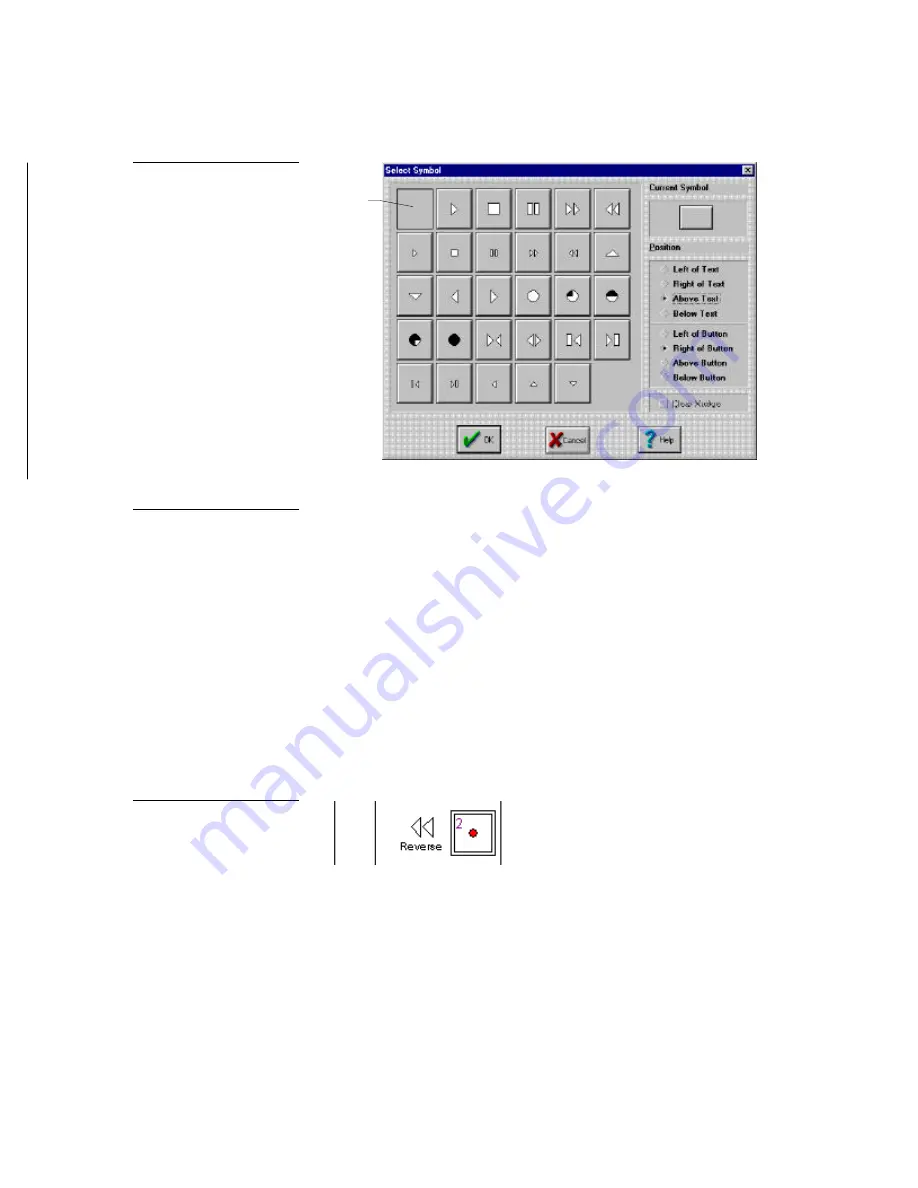
OLDesign Overlay Design
Operations
17
Clear
button
•
Symbols
Choose one of the available symbols to represent the button
function.
•
Current Symbol
The symbol currently chosen opens.
•
Position
Select the location of the text or symbol. You can place it in
relation to the button and the button text. After you position the text or
symbol in this dialog box, you can nudge the position by using the arrow
keys in the Panel Edit Window.
•
Clear Nudge
Select Clear Nudge to return the text or symbol that you
nudged with the arrow keys back to its original placement.
4.
Choose a symbol. Then, click OK, or press
Tab + E
NTER
. The symbol (and text)
opens (Figure 20).
5.
Adjust positions by selecting text or symbols and using the arrow keys to nudge
their positions.
6.
Double-click each button to enter the description (notes — not display). The
Button Description dialog box (Figure 21) opens.
Figure 19
Select symbol dialog box
Note
Click the clear button to clear
the currently chosen symbol.
Figure 20
Button symbol and text






























