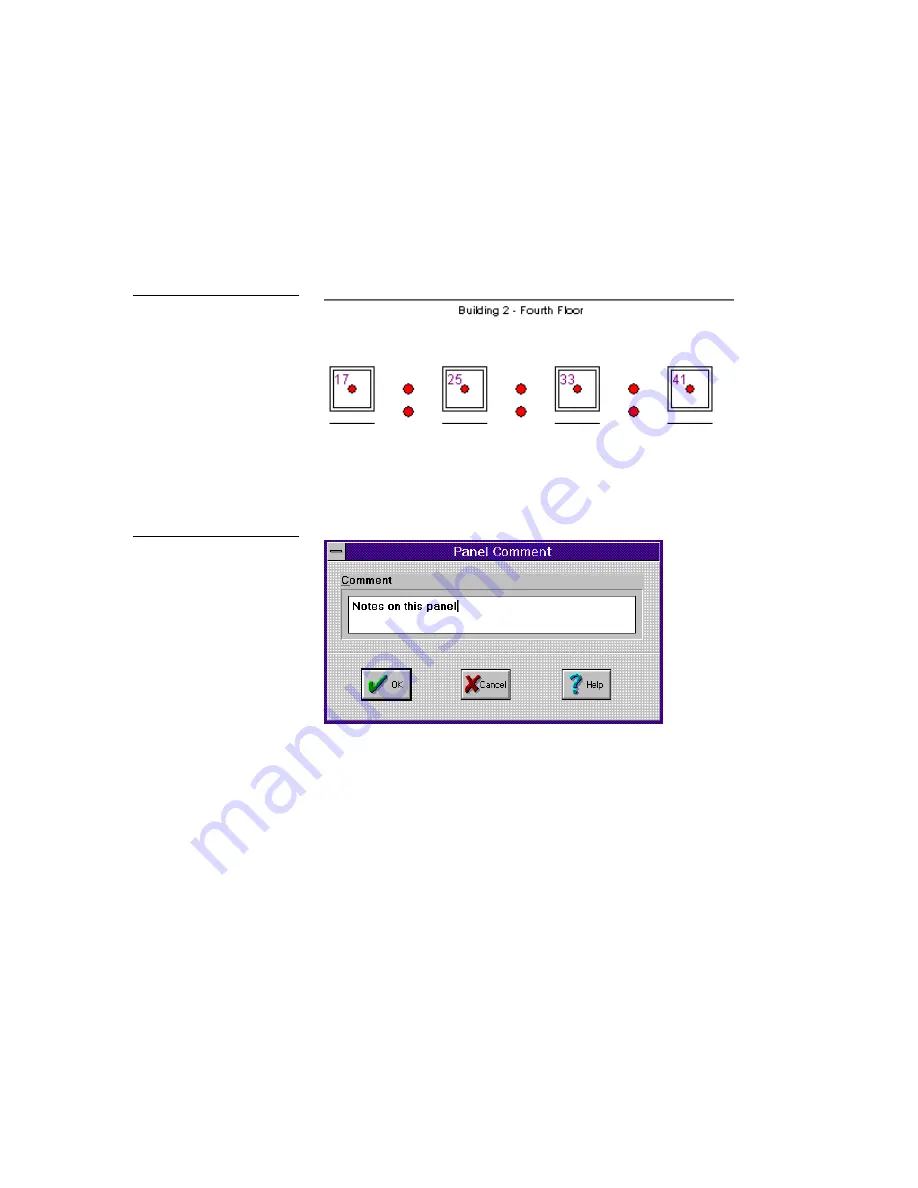
OLDesign Overlay Design
Operations
11
•
Relative to
Select the horizontal placement of the text, relative to the panel
or to the buttons.
2.
Enter the panel text.
3.
Select the font and position. Then, click OK. The panel text (Figure 10) opens.
4.
Select Comments from the Panel menu to enter any comments (notes only—not
displayed) about the panel. The Panel Comment dialog box (Figure 11) opens.
5.
Enter any comments or notes you have about the panel. Then, click OK.
Figure 10
Panel text
Figure 11
Panel Comment dialog box






























