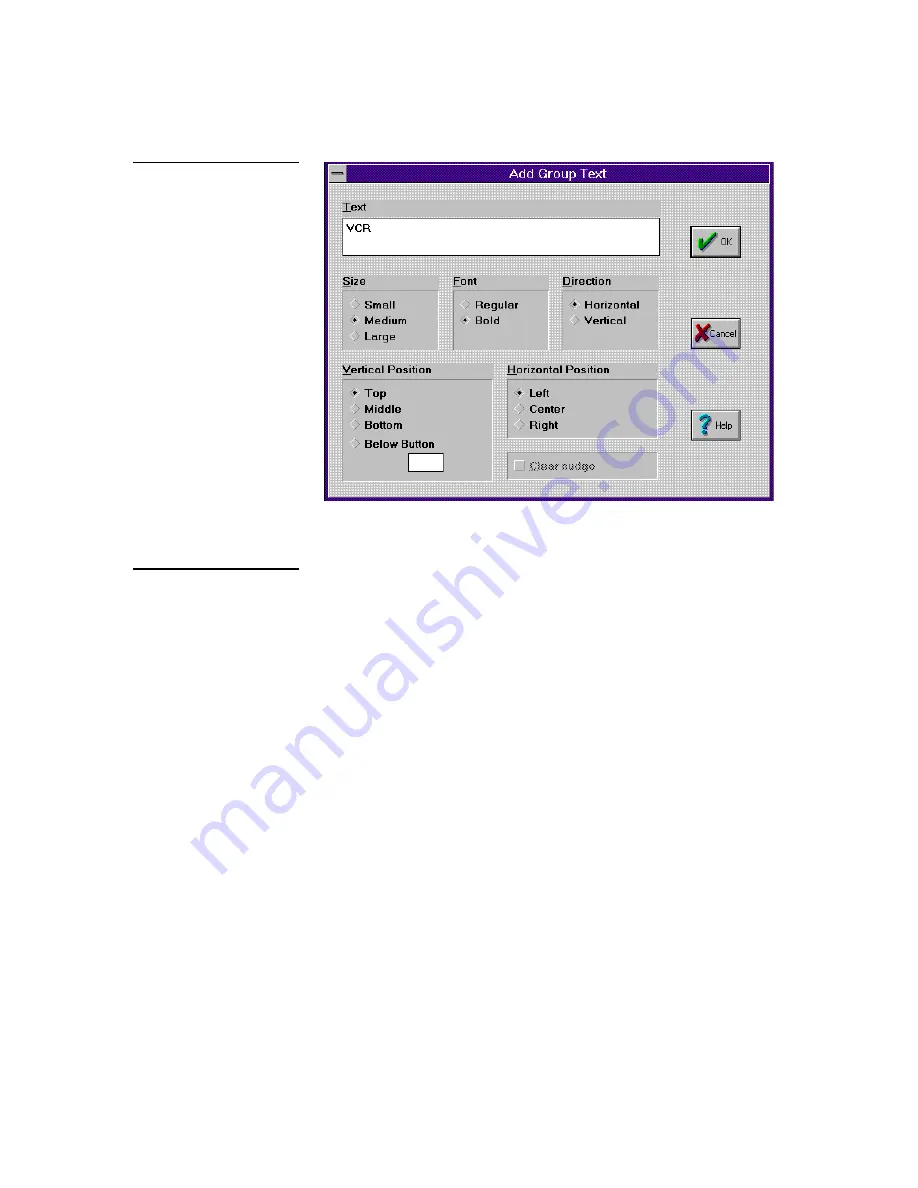
OLDesign Overlay Design
Operations
13
•
Size
Select small, medium, or large typeface.
•
Font
Select regular or bold type.
•
Direction
Select the direction for the lettering. The text can run
horizontally or vertically within the group outline.
•
Vertical Position
Select the vertical position of the text. The text can be
placed at the top, in the middle, or at the bottom of the group, or below a
button.
•
Below Button
To place the text below a specific button, enter the button
number.
•
Horizontal Position
Select the horizontal position of the text. The text can
be placed on the left, in the center, or on the right of the group.
•
Clear Nudge
If you nudged text, clear the nudge position (replace the text
where is was), and use the position defined in this dialog box.
5.
Enter the group text. For example:
•
You can create a group outline for an ON/OFF button, and enter a title such
as MONITOR, AUDIO, and so on.
•
You can also create an outline for a group of buttons that controls a VCR,
such as ON/OFF, PLAY, STOP, and REWIND. You can enter the group title
as VCR.
Figure 14
Add Group Text dialog box
Note
The title text in your panel edit
window may appear smaller in
size than in your printed
output. If you entered too many
characters for the space, it
may not fit well on the printed
copy. Print out the panel to
verify that your text fits
properly.






























