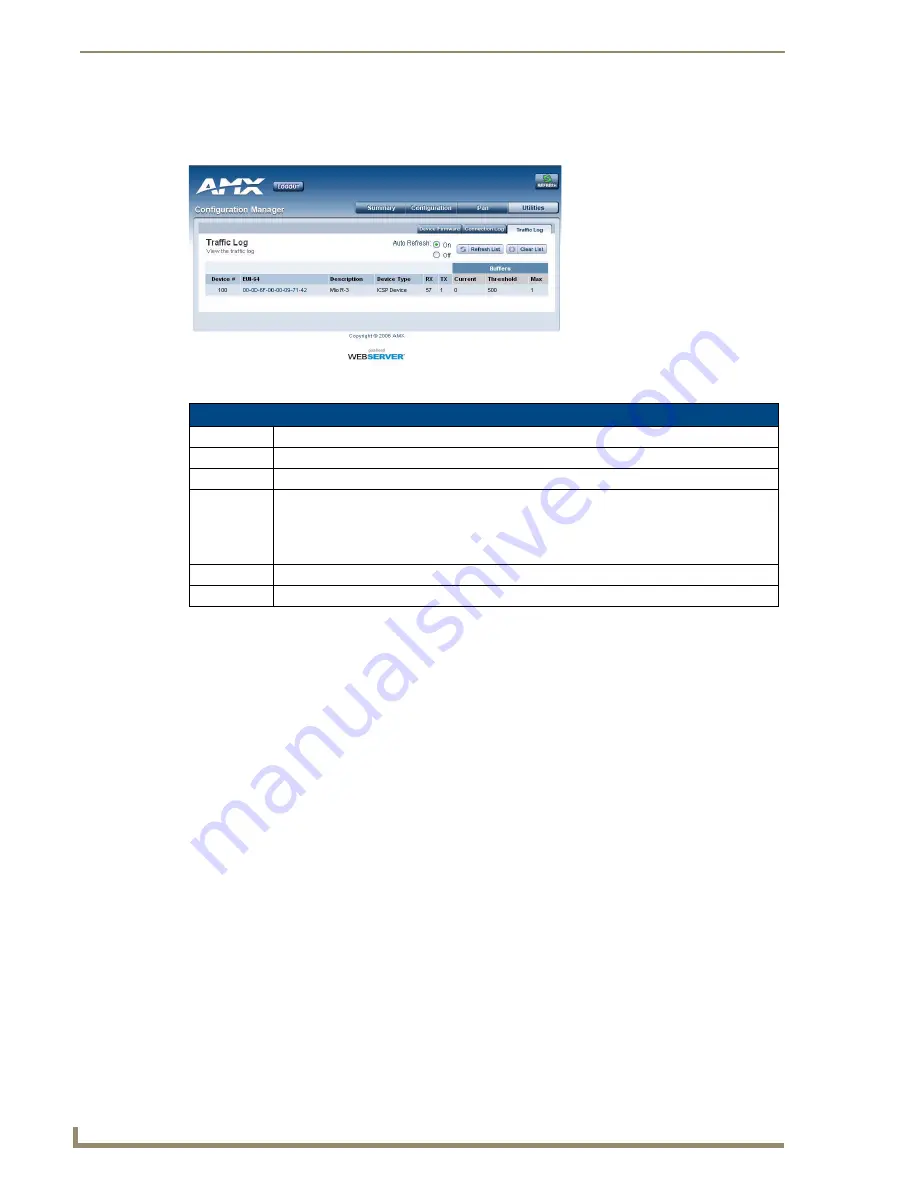
NXR-ZGW Browser-based Configuration Manager Pages
28
NXR-ZGW/-ZRP
Traffic Log
The traffic log shows traffic statistics for all ZigBee devices.
Finding the device’s ICSP number
1.
In the menu on the top of the NXR-ZGW Browser-based Configuration Manager, select
Traffic Log
under the section
Utilities
.
2.
The ICSP number of each device is located in the column
Device #
.
Finding a device’s EUI address
1.
In the menu on the top of the NXR-ZGW Browser-based Configuration Manager, select
Traffic Log
under the section
Utilities
.
2.
The EUI address of each device is located in the column
EUI-64
.
Finding the device’s description
1.
In the menu on the top of the NXR-ZGW Browser-based Configuration Manager, select
Traffic Log
under the section
Utilities
.
2.
The description of each device is located in the column
Description
.
Determining the device type
1.
In the menu on the top of the NXR-ZGW Browser-based Configuration Manager, select
Traffic Log
under the section
Utilities
.
2.
The type of each device is located in the column
Device Type
.
FIG. 15
Traffic Log Page
Traffic Log Page
Device #
The device's ICSP device number.
EUI-64
The 64-bit EUI address of the device.
Description
The device's description, supplied by the device.
Device Type
The types are:
• End Device
• Repeater
• PAN coordinator.
RX
The total number of bytes received by the device since it connected.
TX
The total number of bytes transferred to the device since it connected.
Summary of Contents for NetLinx NXR-ZGW
Page 4: ......
Page 14: ...Overview 8 NXR ZGW ZRP ...
Page 18: ...Installation 12 NXR ZGW ZRP ...
Page 20: ...Setting up a Network 14 NXR ZGW ZRP ...
Page 36: ...NXR ZGW Browser based Configuration Manager Pages 30 NXR ZGW ZRP ...























