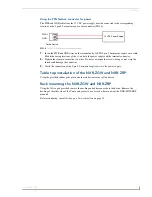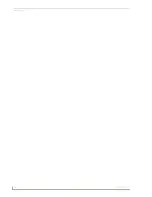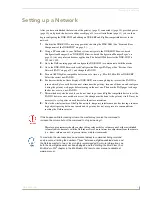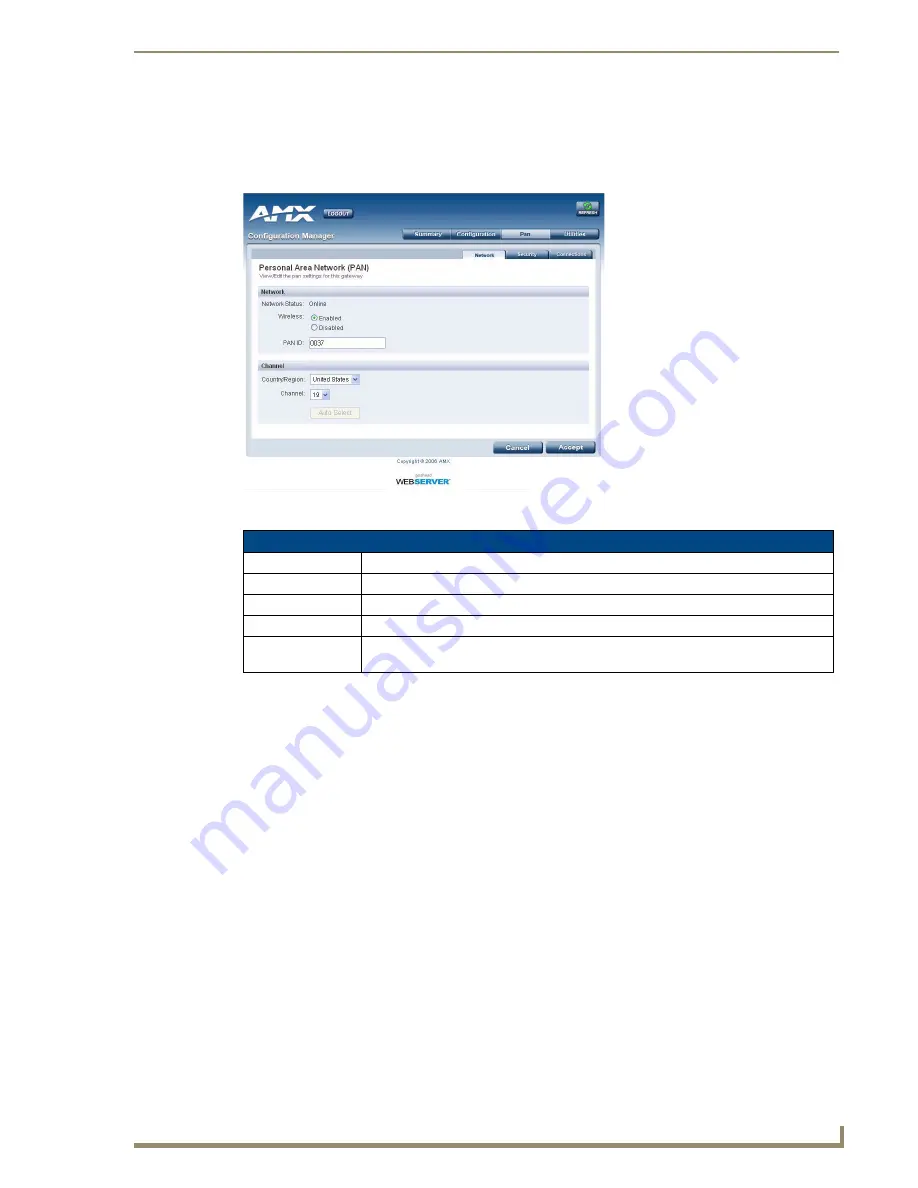
NXR-ZGW Browser-based Configuration Manager Pages
19
NXR-ZGW/-ZRP
Personal Area Network (PAN)
Network
The
Network
page allows you to modify the status of the Personal Area Network.
Enabling and disabling the wireless network
1.
In the menu on the top of the NXR-ZGW Browser-based Configuration Manager, select
Network
under the section
Pan
.
2.
Click the radio button next to
Enable
to enable the wireless network or select
Disable
to disable the
network.
3.
Click
Accept
.
Connecting an NXR-ZRP to the network for the first time
1.
In the menu on the top of the NXR-ZGW Browser-based Configuration Manager, select
Network
under the section
Pan
.
2.
In the
PAN ID
field, enter the default PAN ID for the repeater:
3FFF
.
3.
Click
Accept
.
4.
Select the
Connections
tab; the repeater should appear on the router.
5.
Click on the EUI-64 link to open the
Device Details
page.
6.
In the
PAN ID
field, enter the desired PAN ID for the repeater within the network.
7.
Click
Update Settings
.
8.
Repeat steps 1-6 for each repeater to be added to the network.
9.
Select the
Network
tab under the section
Pan
and enter the desired PAN ID in the
PAN ID
field.
FIG. 10
Network Page
Network Page
Network status
Lists whether the network is online or offline.
Wireless
Enables or disables the ZigBee wireless networking.
PAN ID
The current PAN ID number for the device.
Country/Region
Drop down menu; sets ZigBee region (US, Europe, Japan).
Channel
Drop down menu; sets the ZigBee operating channel between 11 and 26. The default
channel is 26.
Summary of Contents for NetLinx NXR-ZGW
Page 4: ......
Page 14: ...Overview 8 NXR ZGW ZRP ...
Page 18: ...Installation 12 NXR ZGW ZRP ...
Page 20: ...Setting up a Network 14 NXR ZGW ZRP ...
Page 36: ...NXR ZGW Browser based Configuration Manager Pages 30 NXR ZGW ZRP ...