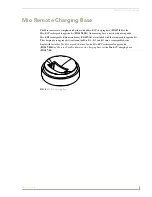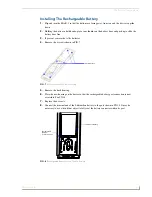Mio Remote Charging Base
14
Mio Modero R-1
9.
Press the battery between the rubber pads, with sticker showing, in the housing area of the Mio
remote. Confirm battery is flush with bottom of battery enclosure on bottom housing.
10.
Replace the battery door and slide to lock it in place.
11.
Begin charging the battery.
Charging The Mio Remote with Charging Base
The Mio remotes receive power for charging from a charging base.
1.
Connect the terminal end of the power supply to the bottom external power port on the Mio remote
charging base. See FIG. 6 for location.
2.
Route the cable through the provided channel so that it comes out the side of the base.
3.
Connect the power cord to an external power source.
4.
Place the bottom of the Mio remote into the charging base so the contacts on the device are on top of
the charging contacts inside the charging base. The Power LED on the Mio remote blinks red to
indicate it is charging and illuminates solid red when it is done. Full charge cycle for a depleted
battery is approximately 3 hours.
Avoid placing units equipped with AAA batteries in the charging base.
Changing Battery Modes
Configuration Mode
The
Configuration
mode allows you to set the battery type. To enter
Configuration
mode:
1.
Press and hold the
STOP
button and the
INPUT
button simultaneously. The two buttons must be
pressed within 0.1 seconds of each other and held down for 2 seconds. The device indicates you are
now in
Configuration
mode.
Battery Type
2.
Pressing button
6
on the remote toggles the battery type between
Normal
and
Recharge
. The display
indicates the selected type. The type of battery in the Mio R-1 dictates the battery type you need to
set.
3.
Press the
EXIT
key when you are finished.
Your settings will not be lost in the event your batteries die or are removed.
Summary of Contents for FG147
Page 4: ......
Page 6: ...ii Mio Modero R 1 Table of Contents ...
Page 10: ...Mio R 1 Setup 4 Mio Modero R 1 ...